Automatic Magic: Every workflow you deploy instantly generates its own playground. No additional configuration, no UI development, no user training required. Your ComfyUI logic becomes a professional web application automatically.
Sharing Your AI Innovation
Ready to see your workflow in action through fresh eyes? Opening a playground transforms the experience from “let me show you how this works” to “try it yourself and see what you can create.”Opening Your User-Friendly Interface
1
Navigate to API Server
Go to the API Server section of your project from the main navigation
2
Find Your Deployed Workflow
Locate the workflow you want to test in the Deployed Workflows list
3
Expand Workflow Details
Click to expand the workflow entry to reveal additional options and information
4
Open Playground
Click the “Open Playground” button to launch the playground interface in a new tab
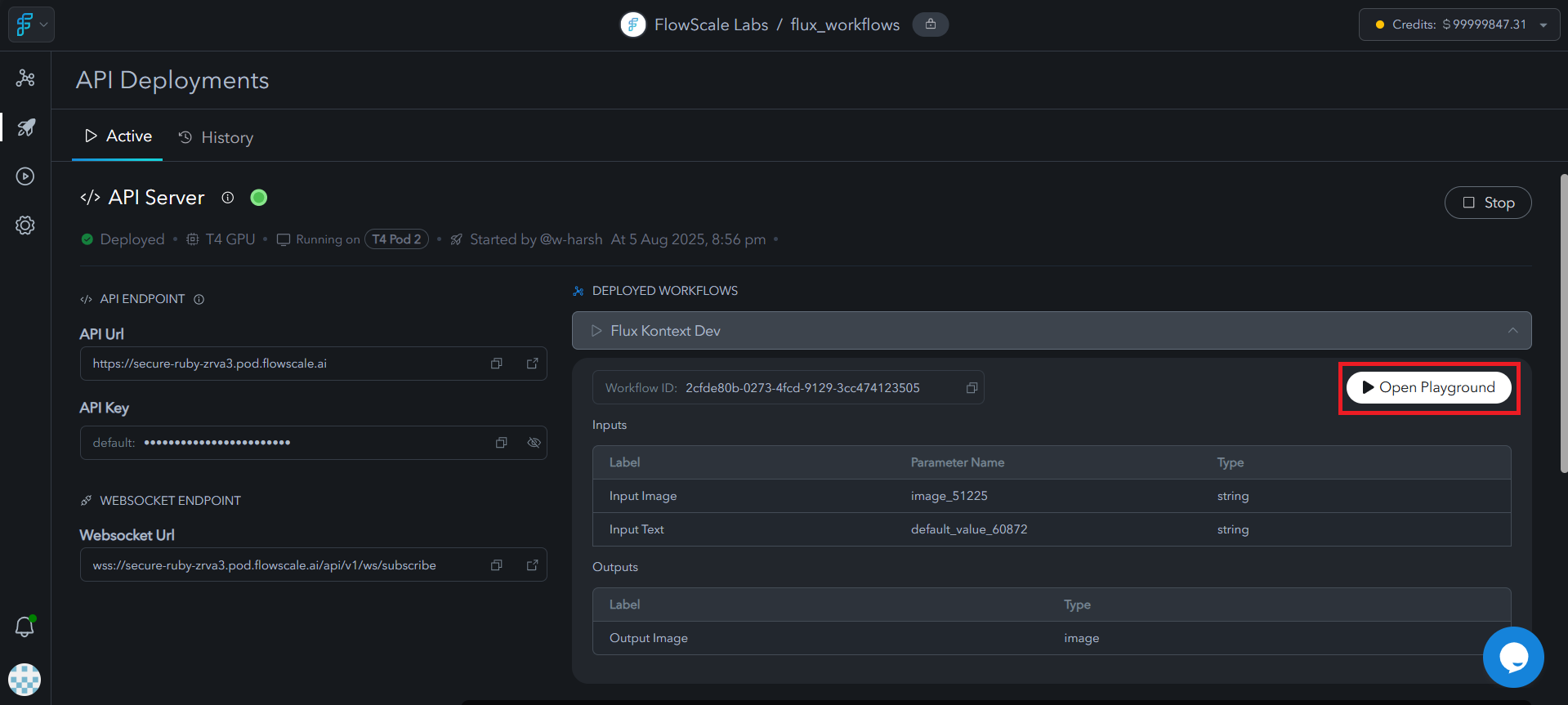
Playground Interface
Interface Design: Complexity Hidden, Power Preserved
Here’s where thoughtful design shines: Your playground presents a clean, intuitive interface that hides all the ComfyUI complexity while preserving every bit of your workflow’s creative power.Design philosophy: Users see only what they need to control, in language they understand, with guardrails that prevent mistakes. Your sophisticated AI logic becomes as approachable as any consumer web application.
- Left Column - Inputs
- Right Column - Outputs
Input Controls
- Parameter fields based on your workflow configuration
- Input types match your FlowScale I/O nodes (text fields, sliders, image uploads)
- Default values pre-filled from your workflow settings
- Generate button at the bottom to execute the workflow
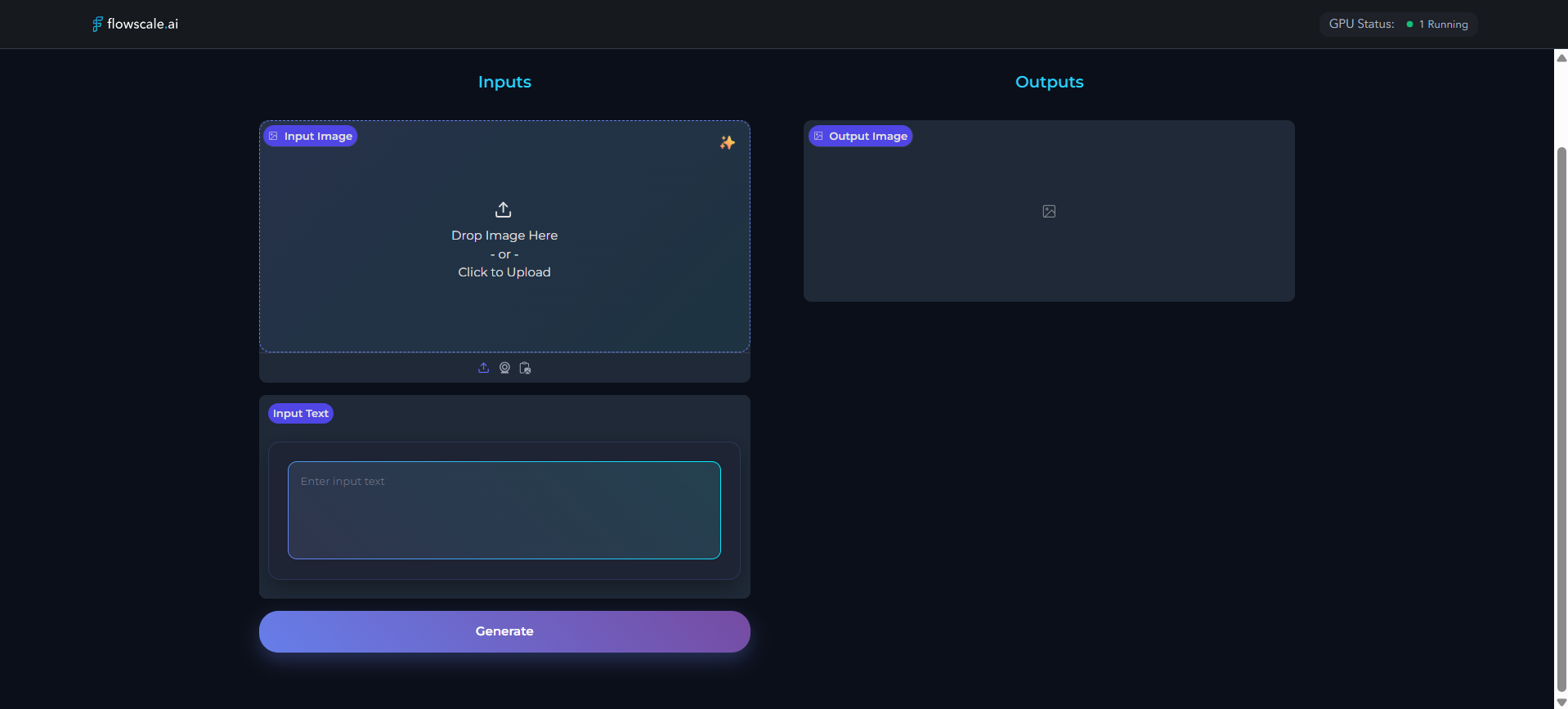
Input Field Types
The input fields in your playground directly correspond to the FlowScale I/O nodes you configured:| Input Node Type | Playground Control | Description |
|---|---|---|
| [FS] InputText | Text area/field | Multi-line or single-line text input |
| [FS] InputImage | File upload | Drag-and-drop or click to upload images |
| [FS] InputNumber | Number input | Numeric field with validation |
| [FS] InputSlider | Range slider | Interactive slider with min/max values |
GPU Status Monitoring
Understanding GPU States
The top-right corner of every playground displays real-time GPU status information:Idle
Gray indicator: GPU is ready and waiting for requests. Fastest response time for new generations.
Running
Green indicator: GPU is actively processing your request. Generation in progress.
Cold Starting
Orange indicator: GPU is warming up and loading models. First request after idle period.
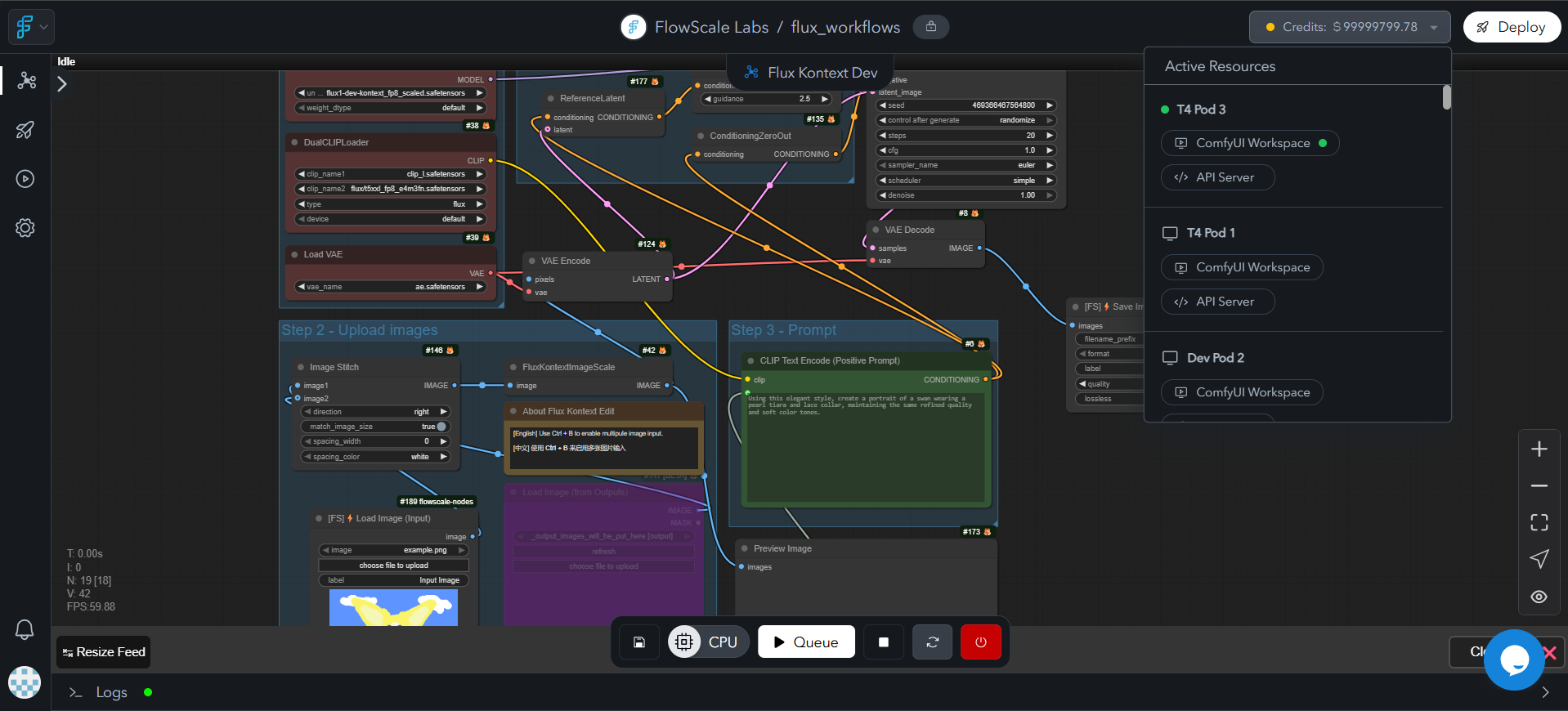
Performance Implications
Idle State
Idle State
- Response Time: Immediate (< 1 second to start)
- Best For: Interactive testing and real-time workflows
- Cost: Active compute resources maintained
Cold Starting
Cold Starting
- Response Time: 30-120 seconds initial delay
- Occurs When: First request after period of inactivity
- Best For: Batch processing and non-time-sensitive tasks
- Cost: Lower cost as resources scale to zero when unused
Running State
Running State
- Response Time: Depends on workflow complexity
- Queue Behavior: Additional requests queue until completion
- Best For: Sequential generation tasks
- Monitoring: Progress indicators show generation status
Using the Playground
Running Your Workflow
1
Configure Inputs
Fill in the required input fields on the left side:
- Enter text prompts, descriptions, or parameters
- Upload reference images if your workflow requires them
- Adjust numeric values and sliders to your preferences
2
Initiate Generation
Click the Generate button at the bottom of the left column to start the workflow
3
Monitor Progress
Watch the GPU status indicator and any progress bars that appear during generation
4
Review Results
Generated outputs appear in the right column as they become available
Generation Process
During generation, you’ll see:- Progress indicators showing workflow execution stages
- GPU status updates reflecting current processing state
- Partial results appearing as they’re generated (for multi-step workflows)
- Completion notifications when generation finishes
Generation time varies based on workflow complexity, model size, and current GPU state. Simple text workflows may complete in seconds, while high-resolution image generation can take several minutes.
Sharing and Collaboration
Shareable Links
Every playground has a unique, shareable URL that enables team collaboration:Team Access
Share with colleagues who need to test or use your workflow without ComfyUI knowledge
Client Demos
Present to stakeholders with a clean, professional interface that hides technical complexity
Creative Review
Enable creative teams to experiment with parameters and generate variations
Quality Assurance
Facilitate testing by non-technical team members for validation and feedback
Sharing Best Practices
1
Test Before Sharing
Verify your playground works correctly with various input combinations
2
Document Expected Inputs
Provide guidance on what inputs work best for your specific workflow
3
Set Appropriate Defaults
Configure sensible default values so users can generate results immediately
Playground Benefits
For Technical Teams
Rapid Prototyping
Rapid Prototyping
- Test parameter combinations quickly without ComfyUI complexity
- Iterate on workflow improvements with immediate feedback
- Validate configuration changes before API integration
Quality Assurance
Quality Assurance
- Systematic testing of edge cases and input variations
- Documentation of expected behaviors and outputs
- Regression testing when updating workflow versions
For Non-Technical Users
Creative Exploration
Creative Exploration
- Experiment with AI-generated content without technical barriers
- Discover optimal parameter settings through intuitive controls
- Generate variations and iterations for creative projects
Content Production
Content Production
- Streamlined workflow for regular content generation
- Consistent results through pre-configured parameters
- Immediate access to generated assets with download options
Integration with Development Workflow
From Playground to Production
1
Prototype in Playground
Use the playground to validate workflow behavior and optimal parameters
2
Document Findings
Record successful parameter combinations and expected outputs
3
Generate API Code
Use the playground results to inform your API integration approach
4
Implement in Application
Translate playground interactions into programmatic API calls using SDKs
API Equivalent
Every playground interaction has a corresponding API call. Use the playground to:- Validate request formats before writing API integration code
- Test error conditions and understand response structures
- Optimize parameters for your specific use case
- Generate example requests for API documentation