Workflows that haven’t been configured for deployment will show a red cross mark in your project’s workflow sidebar. Properly configured workflows display a green checkmark.
Configuration Methods
There are two ways to configure your workflow for deployment:- FlowScale I/O Nodes (Recommended)
- Advanced API Configuration
Use specialized FlowScale I/O nodes designed specifically for deployment configuration. This is the simplest and most straightforward approach.
Method 1: FlowScale I/O Nodes
The recommended approach uses FlowScale’s specialized input and output nodes, which are prefixed with[FS] in the node search.
Adding Input Nodes
1
Open Node Search
Double-click on an empty area in the ComfyUI workspace to open the node search dialog
2
Search for Input Nodes
Type one of the following input node names:
- InputText - For text prompts and string inputs
- InputImage - For image uploads
- InputNumber - For numeric parameters
- InputSlider - For slider controls
3
Select FlowScale Nodes
Choose nodes with the “[FS]” prefix, indicating they are FlowScale-specific nodes
4
Connect to Workflow
Connect these input nodes to your workflow where external inputs are needed
Adding Output Nodes
1
Search for Output Nodes
In the node search, type one of the following output node names:
- SaveImage - For image outputs
- SaveText - For text outputs
- SaveVideo - For video outputs
- SaveAudio - For audio outputs
2
Select FlowScale Nodes
Choose nodes with the “[FS]” prefix
3
Connect to Workflow
Connect these output nodes to capture the final results of your workflow
Available FlowScale I/O Nodes
| Node Type | Purpose | Use Case |
|---|---|---|
| [FS] InputText | Text input field | Prompts, descriptions, parameters |
| [FS] InputImage | Image upload | Reference images, masks, source images |
| [FS] InputNumber | Numeric input | Steps, strength, dimensions |
| [FS] InputSlider | Range slider | CFG scale, denoise strength |
| [FS] SaveImage | Image output | Generated images, processed images |
| [FS] SaveText | Text output | Generated text, metadata |
| [FS] SaveVideo | Video output | Animated sequences |
| [FS] SaveAudio | Audio output | Generated audio files |
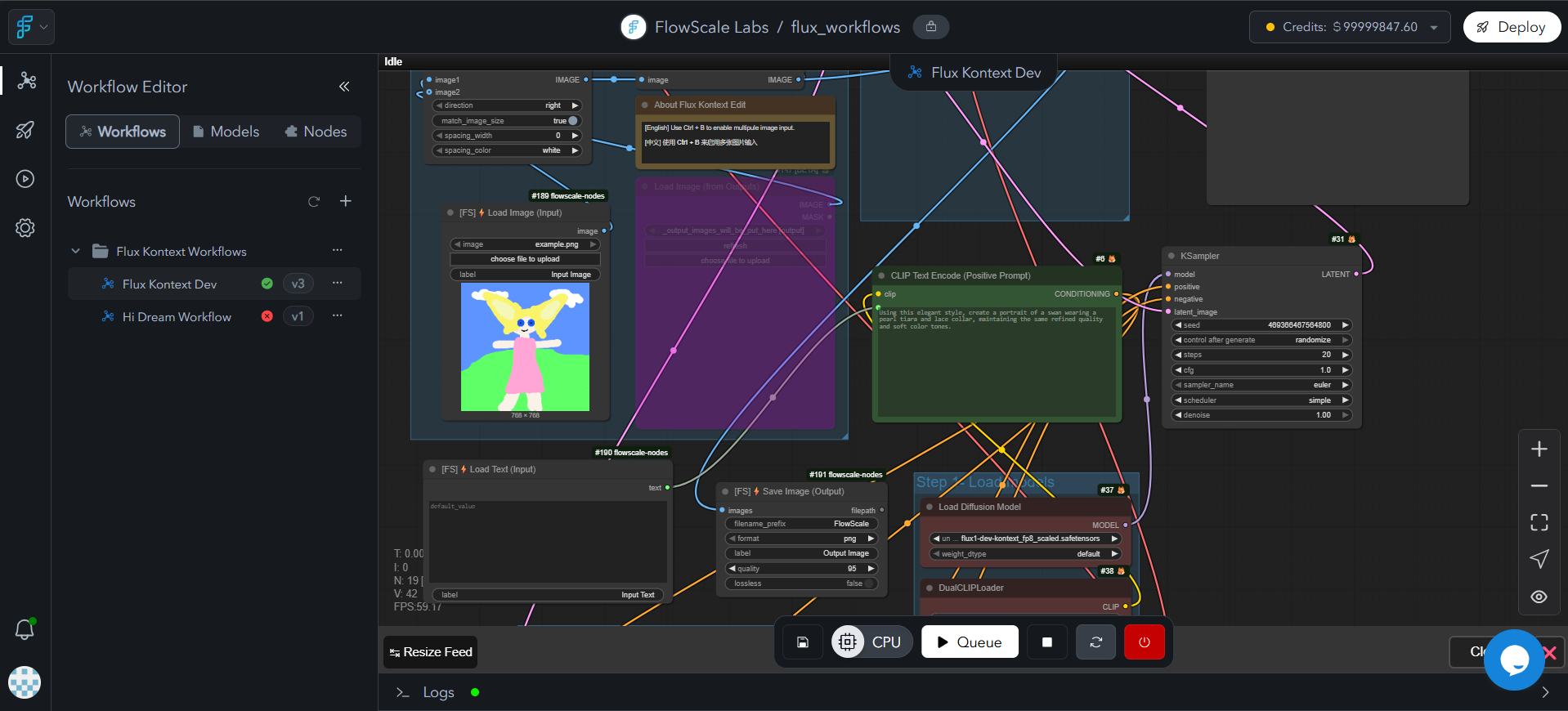
Image Description for Team: Screenshot showing FlowScale I/O nodes integration: ComfyUI workspace with FlowScale I/O nodes being added, [FS] prefix clearly visible on FlowScale-specific nodes, examples of both input nodes (InputText, InputImage) and output nodes (SaveImage, SaveText), connection process between I/O nodes and existing workflow nodes, professional interface showing the configuration process.
Verify Configuration
After adding FlowScale I/O nodes:1
Connect All Nodes
Ensure all I/O nodes are properly connected to your workflow
2
Save Workflow
Click the Save button in the ComfyUI workspace
3
Check Status
Look for a green checkmark next to your workflow in the left sidebar, indicating successful configuration
Method 2: Advanced API Configuration
For more complex scenarios or when you need granular control over the API configuration, you can use the Advanced API Settings.Accessing Advanced Settings
1
Open Workflow Options
Click the three dots icon next to your workflow in the left sidebar
2
Select Advanced API Settings
Click on “Advanced API Settings” from the dropdown menu
3
Enable Advanced Mode
Toggle the switch to enable Advanced API Settings mode. This overrides the default FlowScale nodes method.
Configuring Input and Output Nodes
Once Advanced API Settings are enabled, you’ll see a dialog with two columns:1
Select Input Nodes
In the left column, select all nodes that should serve as input endpoints for your API
2
Select Output Nodes
In the right column, select all nodes that should serve as output endpoints for your API
3
Configure Parameters
For each selected node:
- All available parameters will be displayed with prefilled values from the workflow
- Check the parameters you want to include in the API
- Add parameter labels that will be displayed in the playground UI
Parameter Configuration
For each selected parameter, you can configure:- Parameter inclusion: Check the box to include the parameter in the API
- Parameter label: The display name shown in the playground UI
- Default values: Pre-filled from your workflow configuration
Impact on API and Playground
The I/O configuration directly affects:API Generation
- Input parameters become the API request payload structure
- Output parameters define the API response format
- Parameter types determine validation and documentation
Playground UI
- Input fields are automatically generated based on configured input nodes
- Output displays are created for each configured output node
- Parameter labels are used as field names in the interface
Best Practices
Node Selection
Node Selection
- Use descriptive parameter labels for better user experience
- Only expose parameters that users should control
- Keep the number of input parameters manageable
- Ensure all critical outputs are captured
Testing Configuration
Testing Configuration
- Test your configuration with the FlowScale I/O nodes first
- Verify the playground UI reflects your intended interface
- Run test API calls to validate input/output structure
- Check that all parameters behave as expected
Advanced vs Simple
Advanced vs Simple
- Start with FlowScale I/O nodes for most use cases
- Use Advanced API Configuration only when you need:
- Custom parameter grouping
- Complex validation rules
- Integration with existing workflow nodes
- Granular control over API structure
Deploy Your Workflow
Once your workflow is configured (showing a green checkmark), you can deploy it.Deployment Process
1
Click Deploy
Click the “Deploy” button in the top-right corner of the application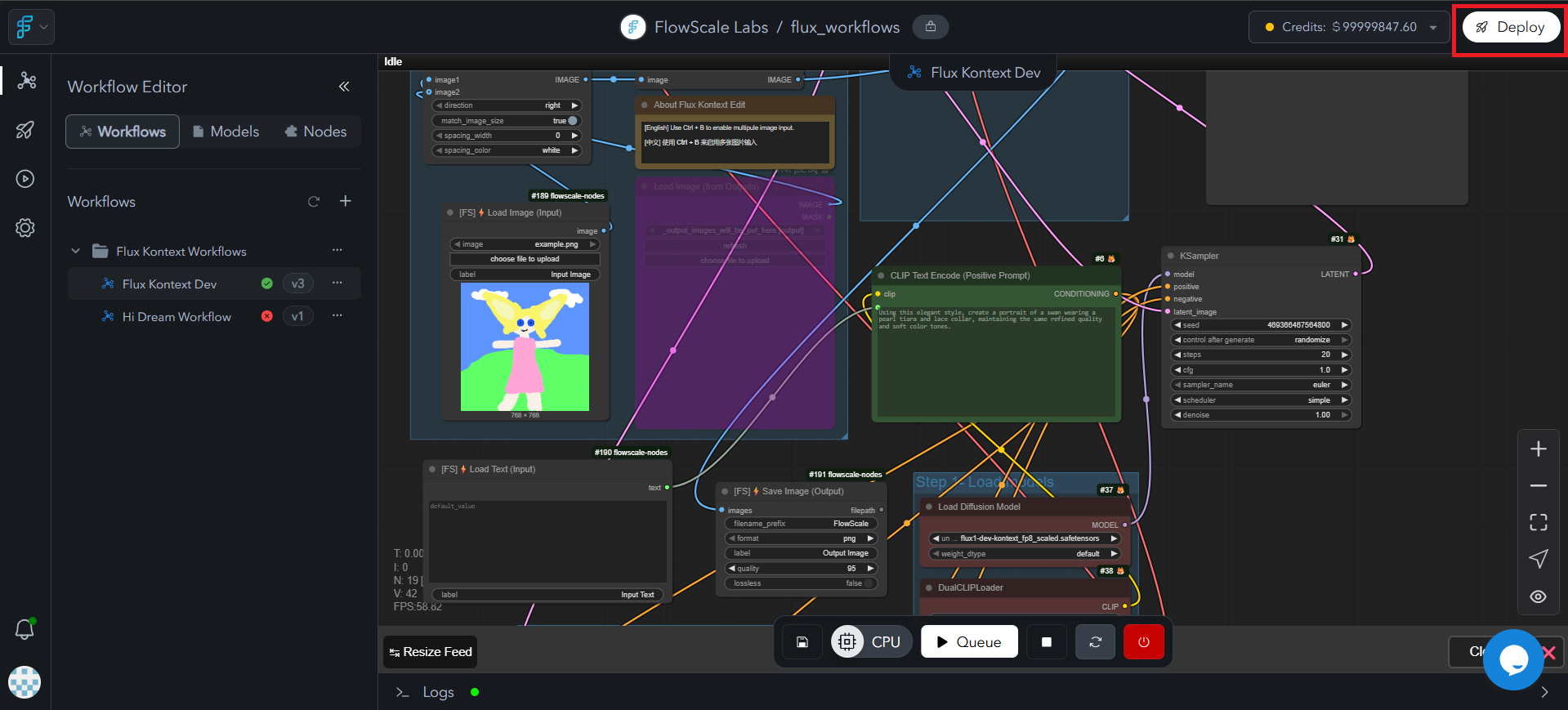
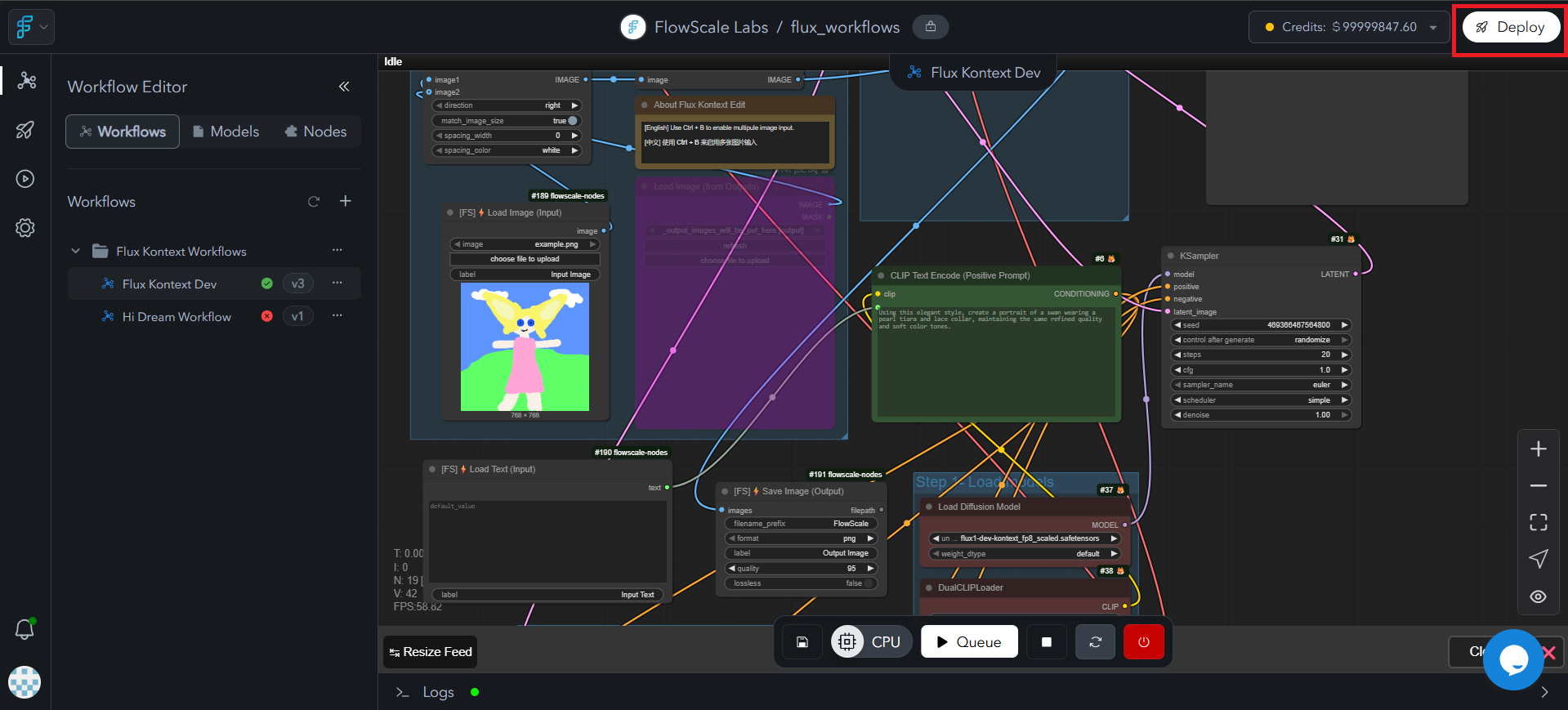
Image Description for Team: Screenshot showing deploy button location: FlowScale interface with deploy button prominently displayed in top-right corner or main action area, deploy button clearly highlighted (blue/primary color), context showing workflow is ready for deployment (green checkmark visible), professional interface design with clear call-to-action.
2
Select Pod
A dialog box will appear asking you to select the Pod for deployment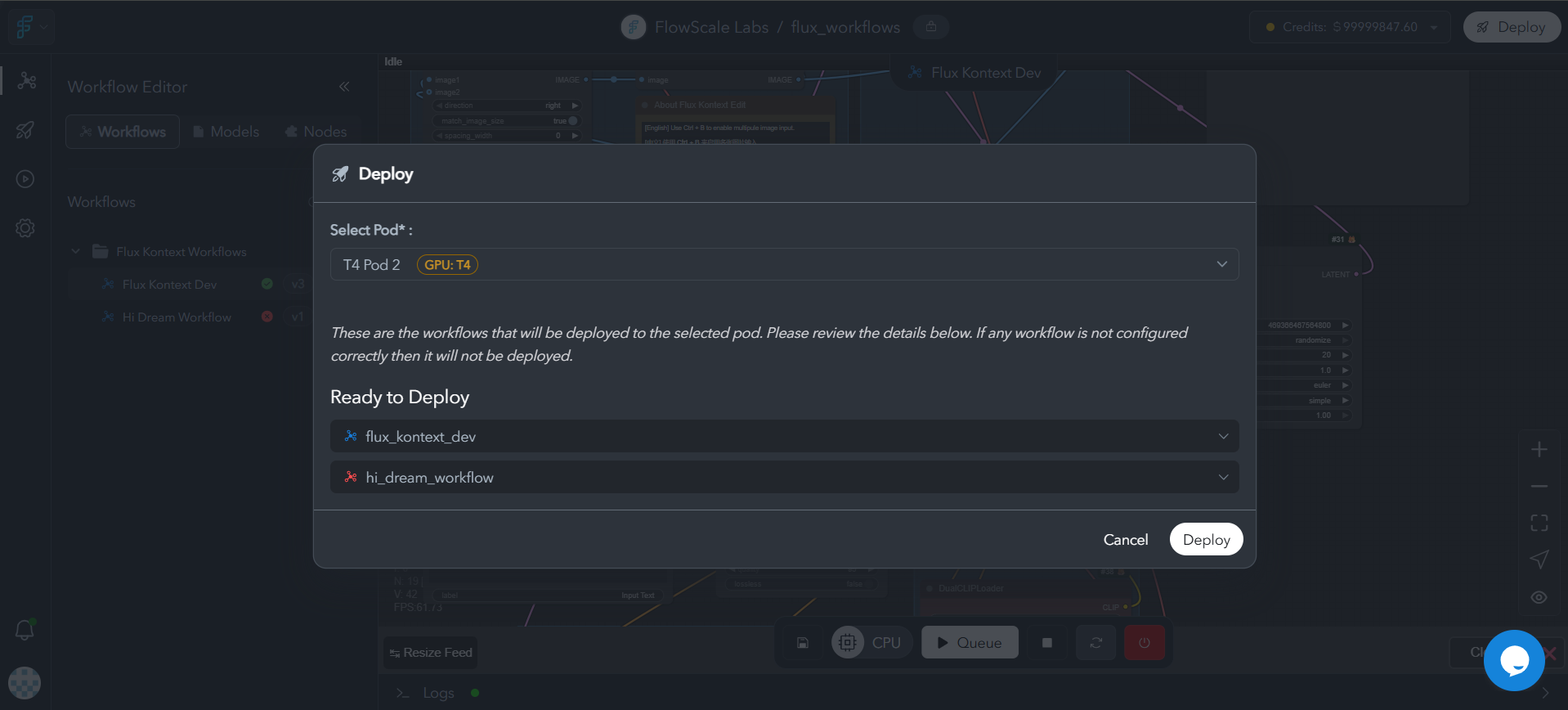
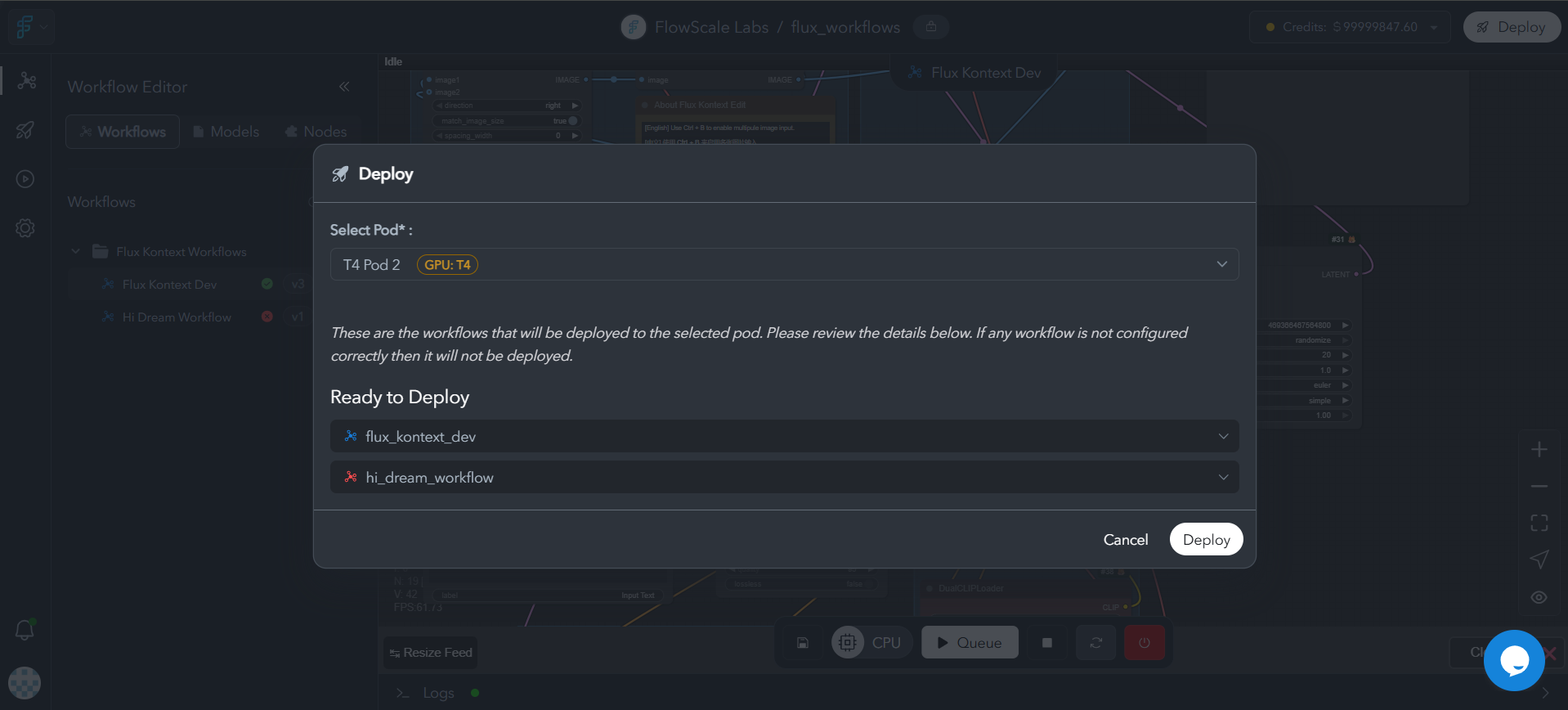
Image Description for Team: Screenshot of pod selection modal showing dialog for selecting deployment pod configuration, list of available GPU types (T4, A10G, L4, L40S, A100 40GB, A100 80GB, H100, H200, B200), resource specifications and pricing for each option, memory and compute requirements display, availability status indicators, “Deploy” and “Cancel” buttons, professional deployment configuration interface.
3
Choose Configuration
Select the appropriate pod based on your workflow requirements:
- GPU type needed for your models
- Memory requirements for your workflow
- Expected usage patterns
4
Confirm Deployment
Click Deploy to start the deployment process
For detailed information about pod types, specifications, and choosing the right configuration for your workflow, refer to our Pods documentation.