What is ComfyUI?
ComfyUI is a visual programming interface for building AI workflows using drag-and-drop nodes. Create sophisticated image, video, text, and audio generation workflows without coding. FlowScale AI deploys these workflows as production APIs.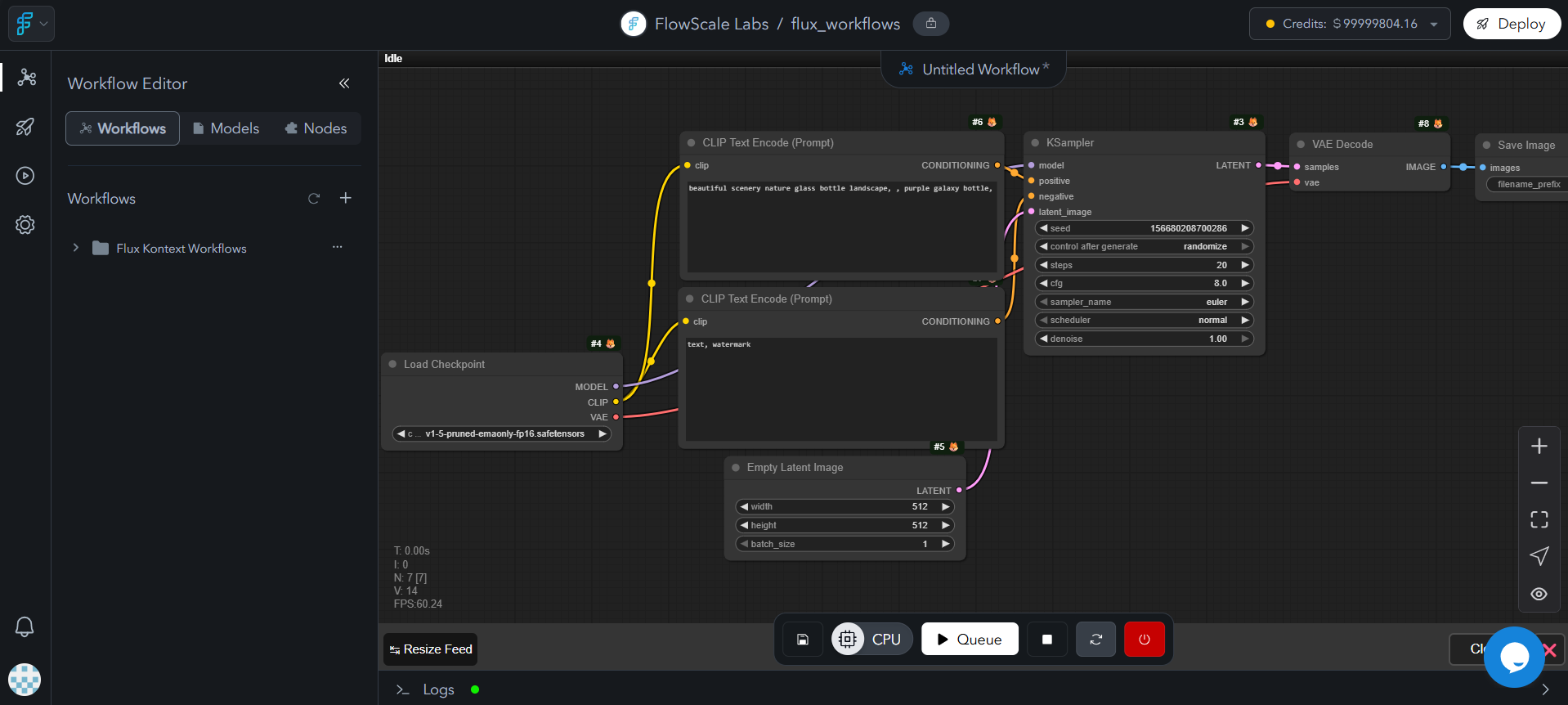
Core Capabilities
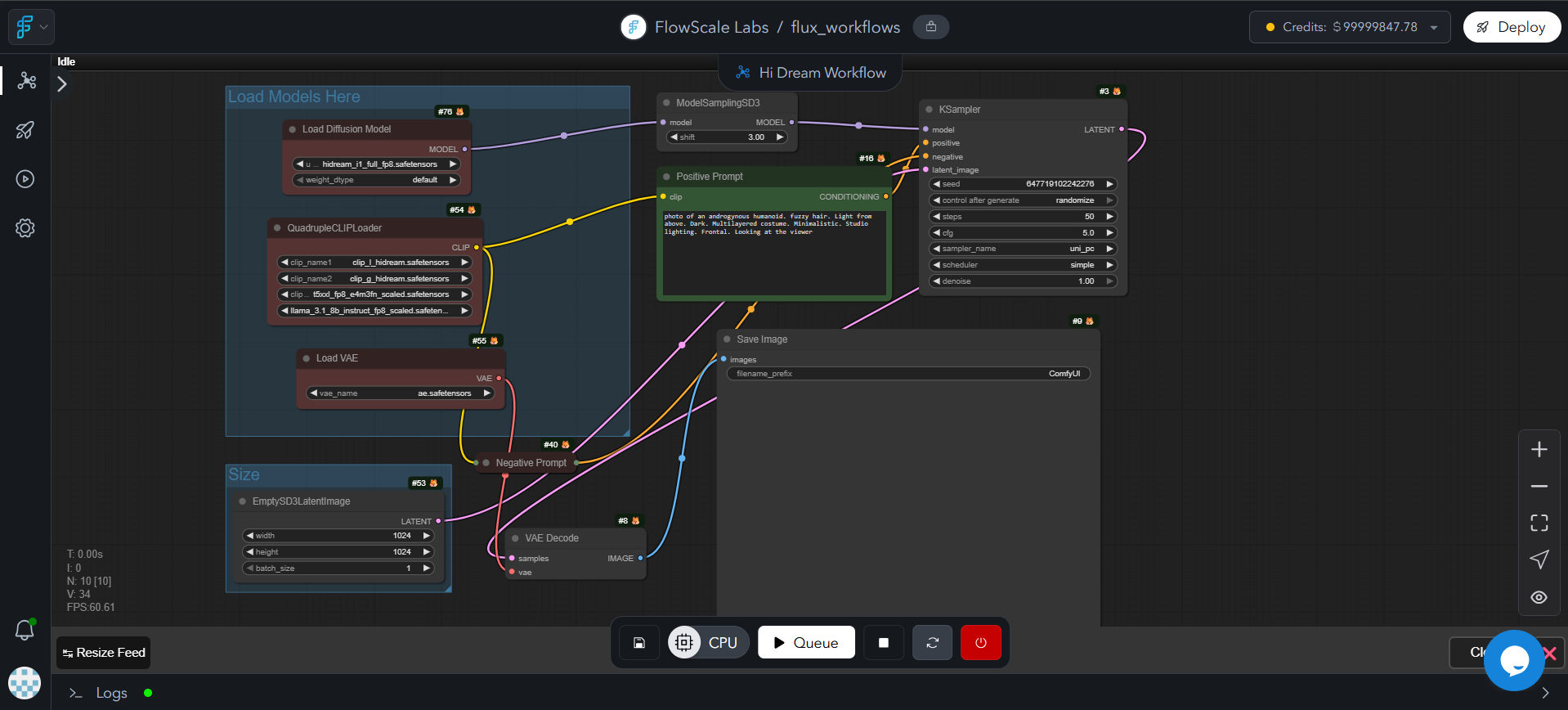
Beyond Images
Build complex workflows for images, videos, audio, and text generation—all in one interface
Complex Logic Made Simple
Create conditional workflows, multi-step pipelines, and advanced AI operations without coding
Drag-and-Drop Power
Each block (called a node) does one specialized job—combine them to build enterprise-grade GenAI solutions
Universal Compatibility
Works with any AI model, custom nodes, and runs anywhere—Windows, macOS, Linux, or cloud
- Visual Programming: Connect nodes instead of writing code
- Multi-modal: Support for images, videos, audio, and text
- Real-time Editing: Modify workflows and see results instantly
- Community Extensions: Thousands of custom nodes available
FlowScale AI Integration
FlowScale AI converts ComfyUI workflows into production APIs with auto-scaling infrastructure, monitoring, and security.Visual Development
Build complex workflows without coding
Production Deployment
Deploy as scalable APIs and web interfaces
Managed Infrastructure
Auto-scaling GPUs and monitoring
Complete Solution
From prototype to production without code
Use Cases
AI Art Platform
ComfyUI: Multi-style image generation with LoRA switching
FlowScale: Web playground where users generate custom art via simple prompts
Video Processing API
ComfyUI: Video-to-video transformation with face swapping
FlowScale: REST API that processes uploaded videos and returns results
Content Creation Tool
ComfyUI: Text-to-image + upscaling + background removal pipeline
FlowScale: Web app for marketers to create social media content
Custom AI Chatbot
ComfyUI: Multi-model text generation with memory and context
FlowScale: Embeddable chat widget for websites
Workflow Structure
Workflows consist of connected nodes that process data:1
Input nodes
Load models and define prompts
2
Processing nodes
Apply samplers, upscalers, and transformations
3
Output nodes
Save or display results
Key Concepts
| Term | Think of it as… | Why it matters |
|---|---|---|
| Node | A single LEGO® brick | Does one job (e.g., “Load model”) |
| Workflow | The finished LEGO® set | Runs the whole image pipeline. Saved as .json |
| Model / Checkpoint | A cookbook | Holds all the AI knowledge—whether for images, text, video, or audio |
| Custom Node | A fan-made LEGO® piece | Community add-ons—try new ideas without waiting for official updates |
| Pod (FlowScale) | A line cook in the cloud | Executes your workflow on a rented GPU |
Basic Workflow Example
1
Load Model
Choose your AI model (SDXL for images, LLaMA for text, etc.)
2
Add Input
Enter your text prompt
3
Configure Processing
Set parameters like steps, strength, and sampling method
4
Process Output
Convert output to desired format
5
Save Results
Output saved to results folder
Essential Terms
Prompt
Prompt
Text that describes the image you want
Checkpoint
Checkpoint
The big file that stores the AI model’s brain
Sampler
Sampler
The method that slowly sharpens the noisy blob into a picture
LoRA
LoRA
A small add-on file that teaches the model a new style or character
Pod (FlowScale)
Pod (FlowScale)
A cloud worker that runs your workflow
Learning Resources
ComfyUI Official Documentation
Comprehensive guides and API references for mastering ComfyUI