Prerequisites
Ensure your workflow is ready for deployment, you can check which workflows are ready to deploy from the workflows bar. The workflows with green check mark are ready to deploy:1
Successful Execution
Run your workflow successfully in ComfyUI workspace to verify functionality
2
Save Workflow
Save the workflow after successful execution to create a stable version
3
Verify Dependencies
Verify all models and custom nodes are properly configured
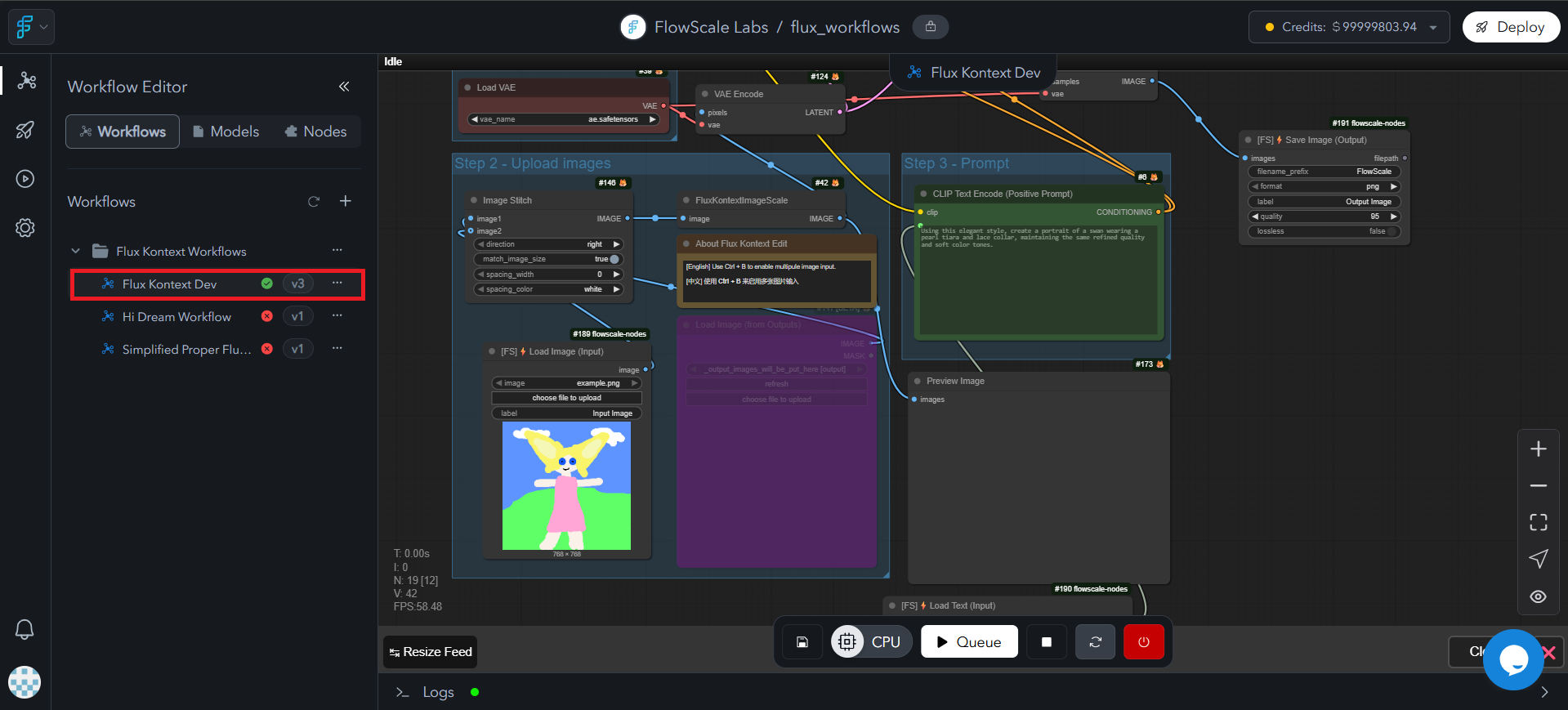
Configure API Interface
Transform your workflow into a standardized API by defining inputs and outputs:- Create intuitive parameters for users
- Generate automatic documentation
- Build interactive interfaces
- Establish reliable API contracts
By default, workflows are not configured for deployment. You’ll notice a red
cross mark next to unconfigured workflows in your project’s workflow
sidebar.
Configuration Methods
There are two primary ways to configure a workflow for deployment:- FlowScale I/O Nodes (Recommended)
- Advanced I/O Configurator
Use specialized FlowScale I/O nodes that are designed for deployment
configuration.
FlowScale I/O Nodes
Use FlowScale I/O nodes to define API inputs and outputs. Choose which controls users need without exposing unnecessary complexity.Adding Input Nodes
1
Open Node Search
Double-click on an empty area in the ComfyUI workspace to open the node
search
2
Search for Input Nodes
Type one of the following input node names: - InputText - For text
prompts and string inputs - InputImage - For image uploads -
InputNumber - For numeric parameters - InputSlider - For slider
controls
3
Select FlowScale Nodes
Choose nodes with the “[FS]” prefix, indicating they are
FlowScale-specific nodes
4
Connect to Workflow
Connect these input nodes to your workflow where external inputs are needed
![ComfyUI node search dialog displaying FlowScale-specific I/O nodes with [FS] prefix, showing input and output node categories with clear descriptions and usage examples](https://mintcdn.com/flowscaleai/_NiiTj7mXdWDjGF6/images/glossary/comfyui_flowscale_nodes.png?fit=max&auto=format&n=_NiiTj7mXdWDjGF6&q=85&s=1db0ab5be0cdaa33aa120f63c12d919e)
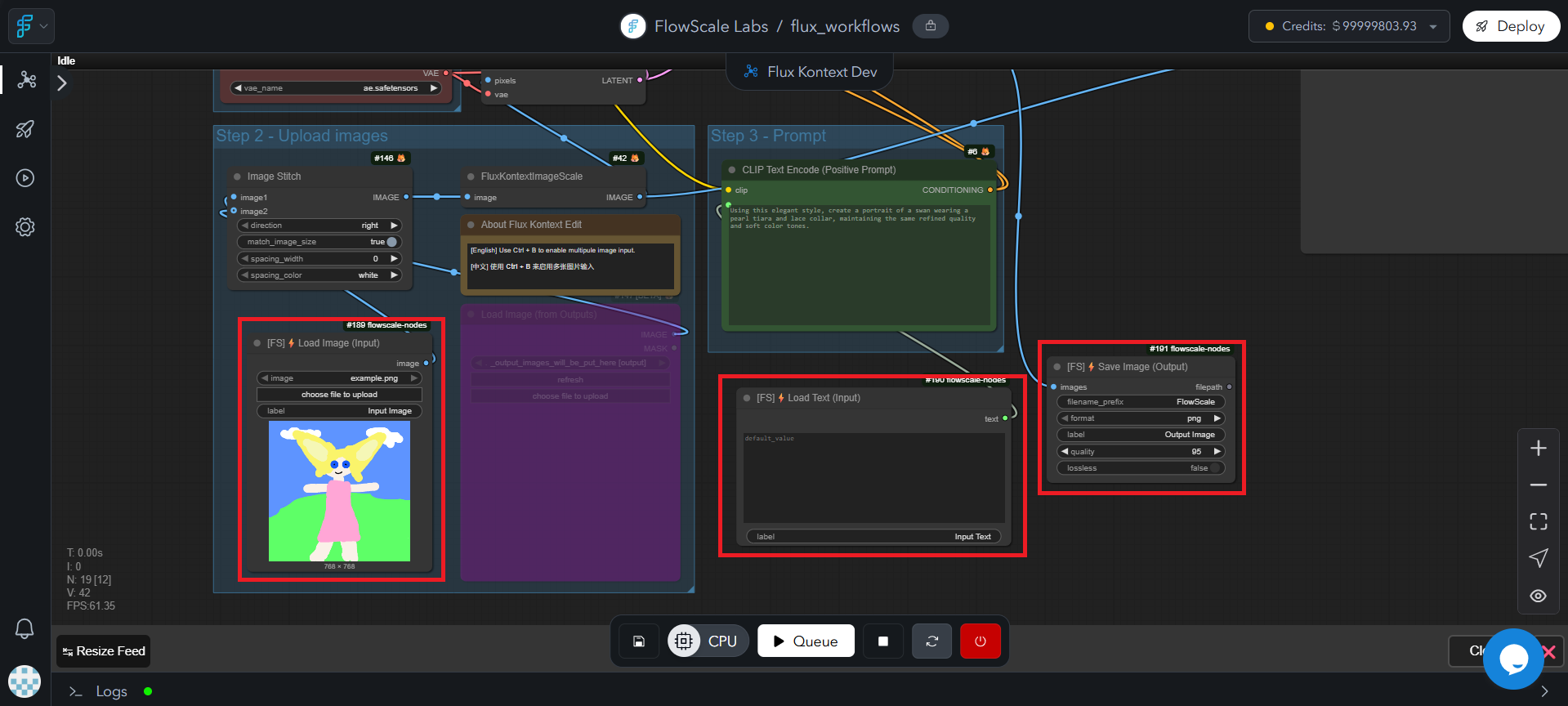
Adding Output Nodes
1
Search for Output Nodes
In the node search, type one of the following output node names: -
SaveImage - For image outputs - SaveText - For text outputs -
SaveVideo - For video outputs - SaveAudio - For audio outputs
2
Select FlowScale Nodes
Again, choose nodes with the “[FS]” prefix
3
Connect to Workflow
Connect these output nodes to capture the final results of your workflow
Available FlowScale I/O Nodes
| Node Type | Purpose | Use Case |
|---|---|---|
| [FS] InputText | Text input field | Prompts, descriptions, parameters |
| [FS] InputImage | Image upload | Reference images, masks, source images |
| [FS] InputNumber | Numeric input | Steps, strength, dimensions |
| [FS] InputSlider | Range slider | CFG scale, denoise strength |
| [FS] SaveImage | Image output | Generated images, processed images |
| [FS] SaveText | Text output | Generated text, metadata |
| [FS] SaveVideo | Video output | Animated sequences |
| [FS] SaveAudio | Audio output | Generated audio files |
Verify Configuration
After adding FlowScale I/O nodes:1
Connect All Nodes
Ensure all I/O nodes are properly connected to your workflow
2
Save Workflow
Click the Save button in the ComfyUI workspace
3
Check Status
Look for a green checkmark next to your workflow in the left sidebar,
indicating successful configuration
Deploy Workflow
Deploy your configured workflow as a production API with automatic scaling and monitoring.Deployment Process
1
Click Deploy
Click the “Deploy” button in the top-right corner of the application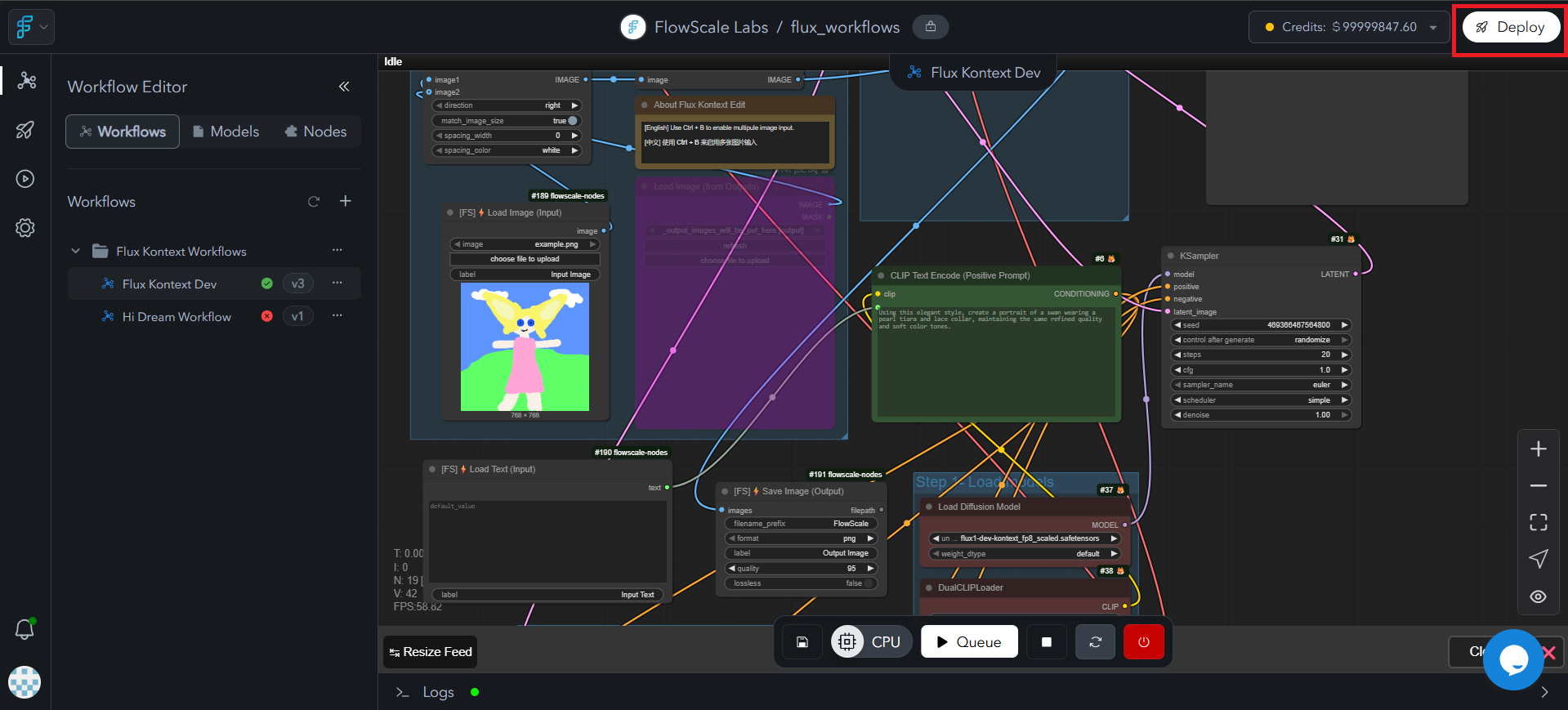
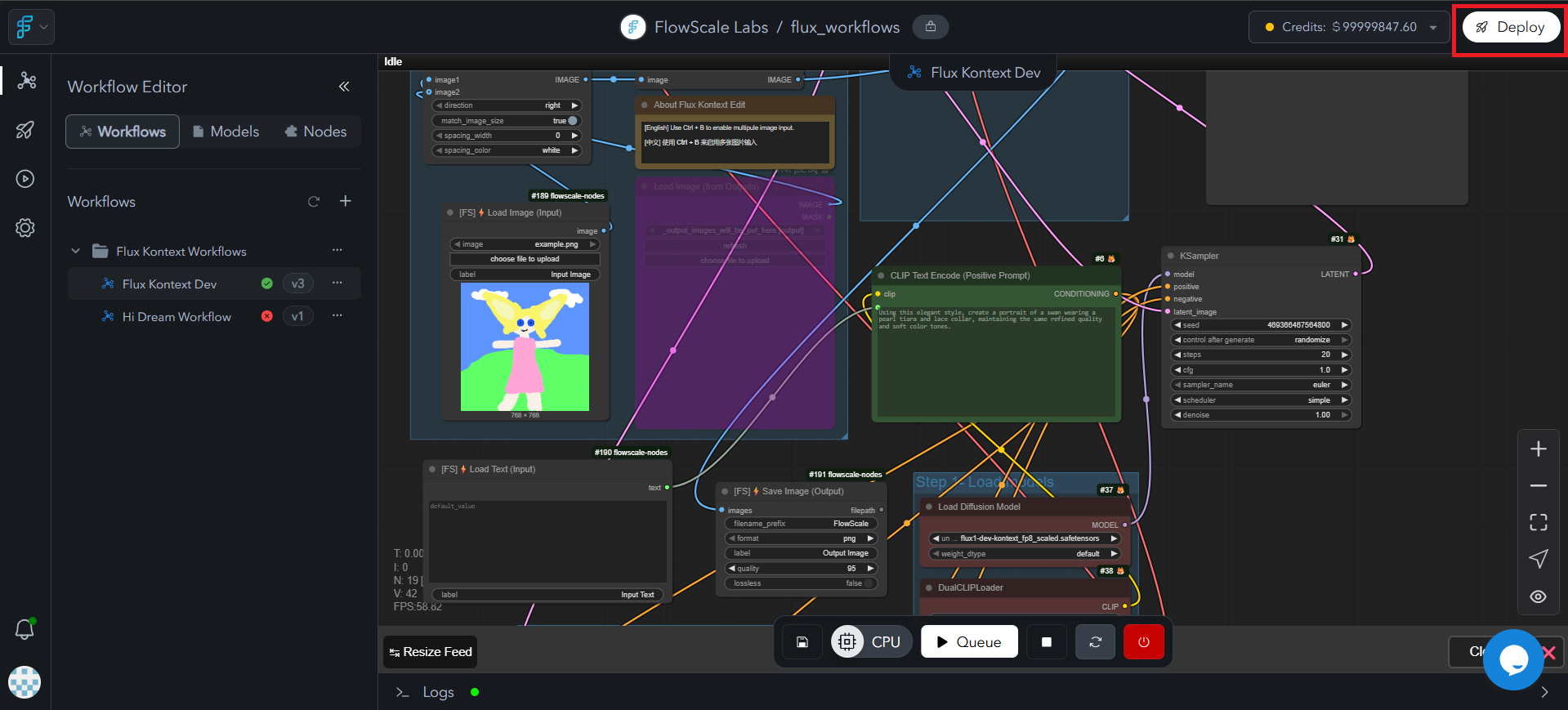
2
Select Pod
A dialog box will appear asking you to select the Pod for deployment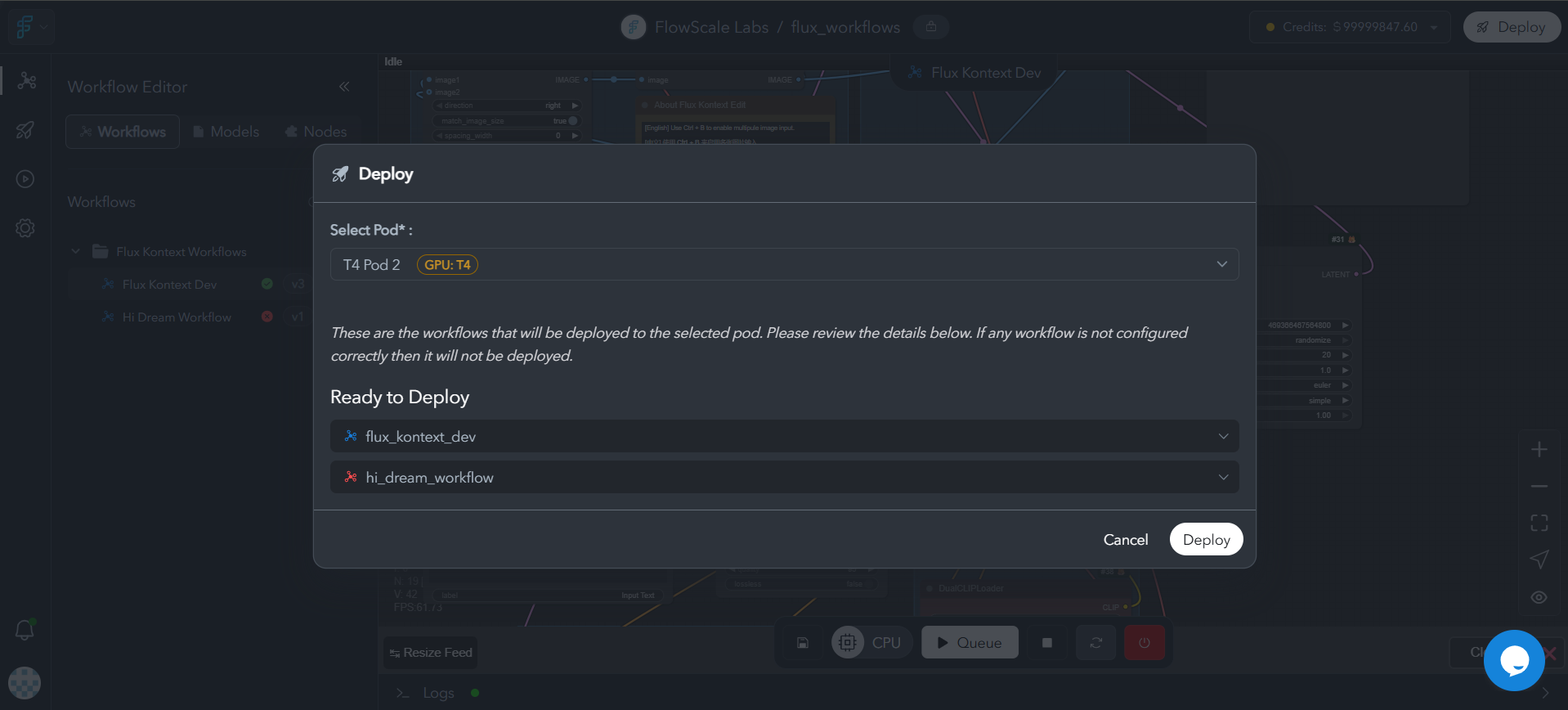
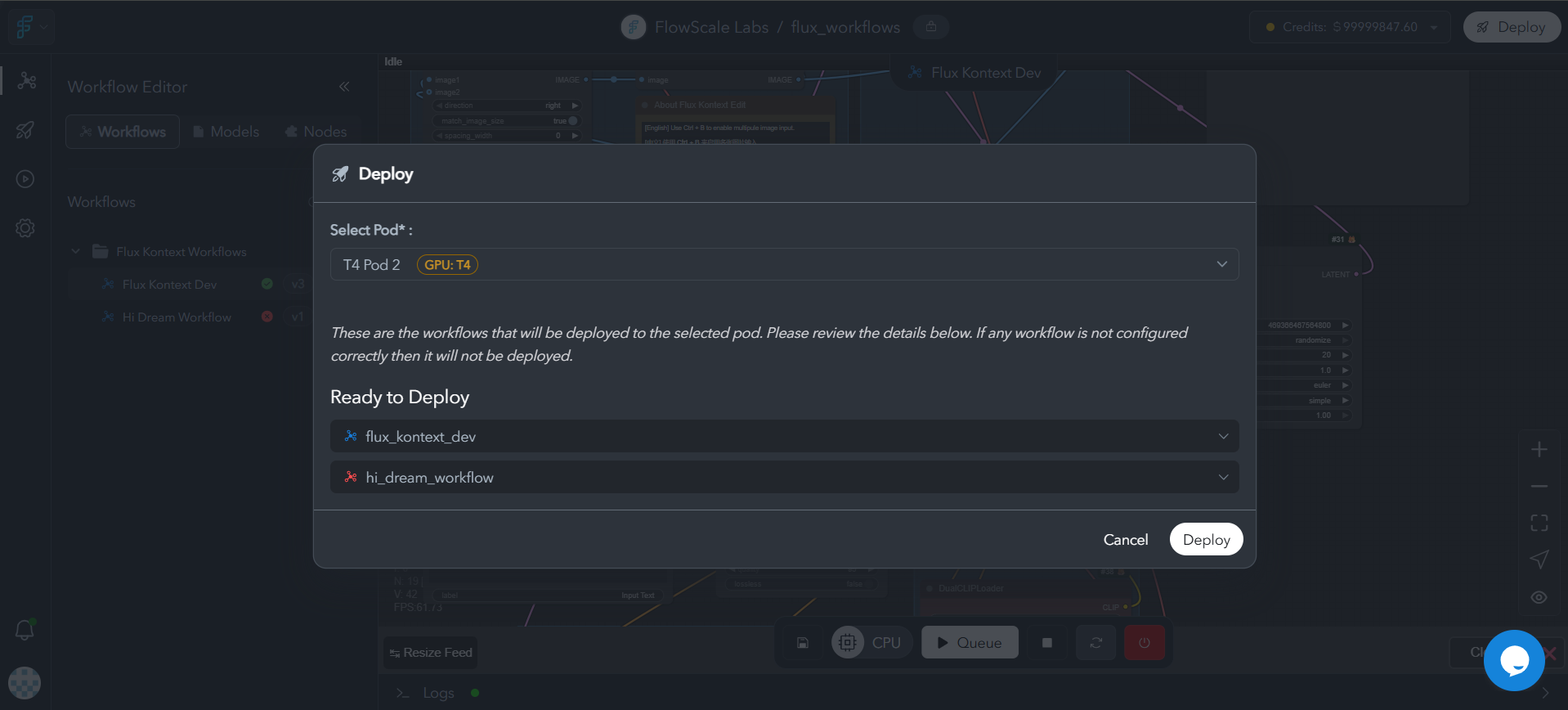
3
Choose Configuration
Select the appropriate pod based on your workflow requirements: - GPU
type needed for your models - Memory requirements for your workflow -
Expected usage patterns
4
Confirm Deployment
Click Deploy to start the deployment process
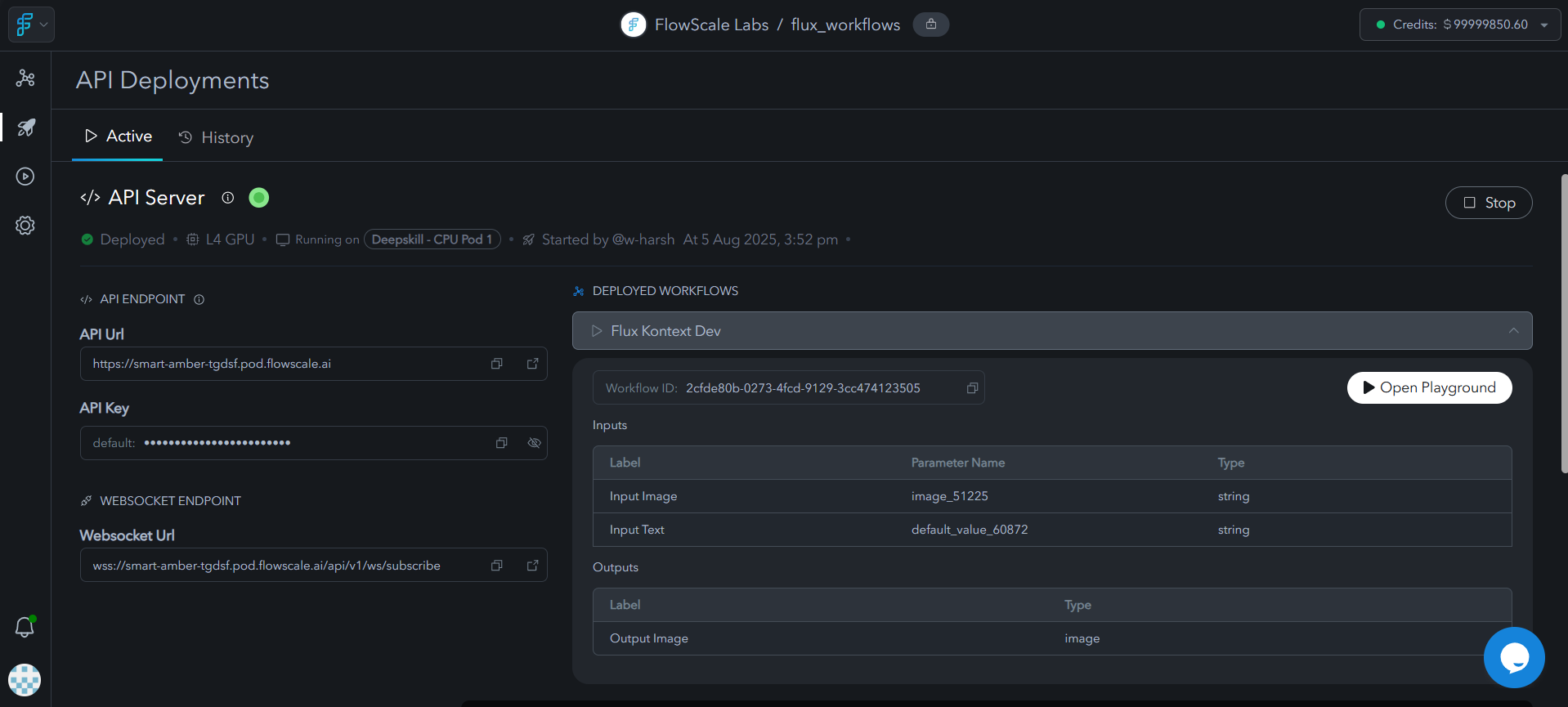
For detailed information about pod types, specifications, and choosing the
right configuration for your workflow, refer to our Pods
documentation.
Deployed Workflow Features
Your deployed workflow provides:- Real-time monitoring and analytics
- Interactive API documentation
- Live testing environment
- Security and access controls
- Performance insights and metrics
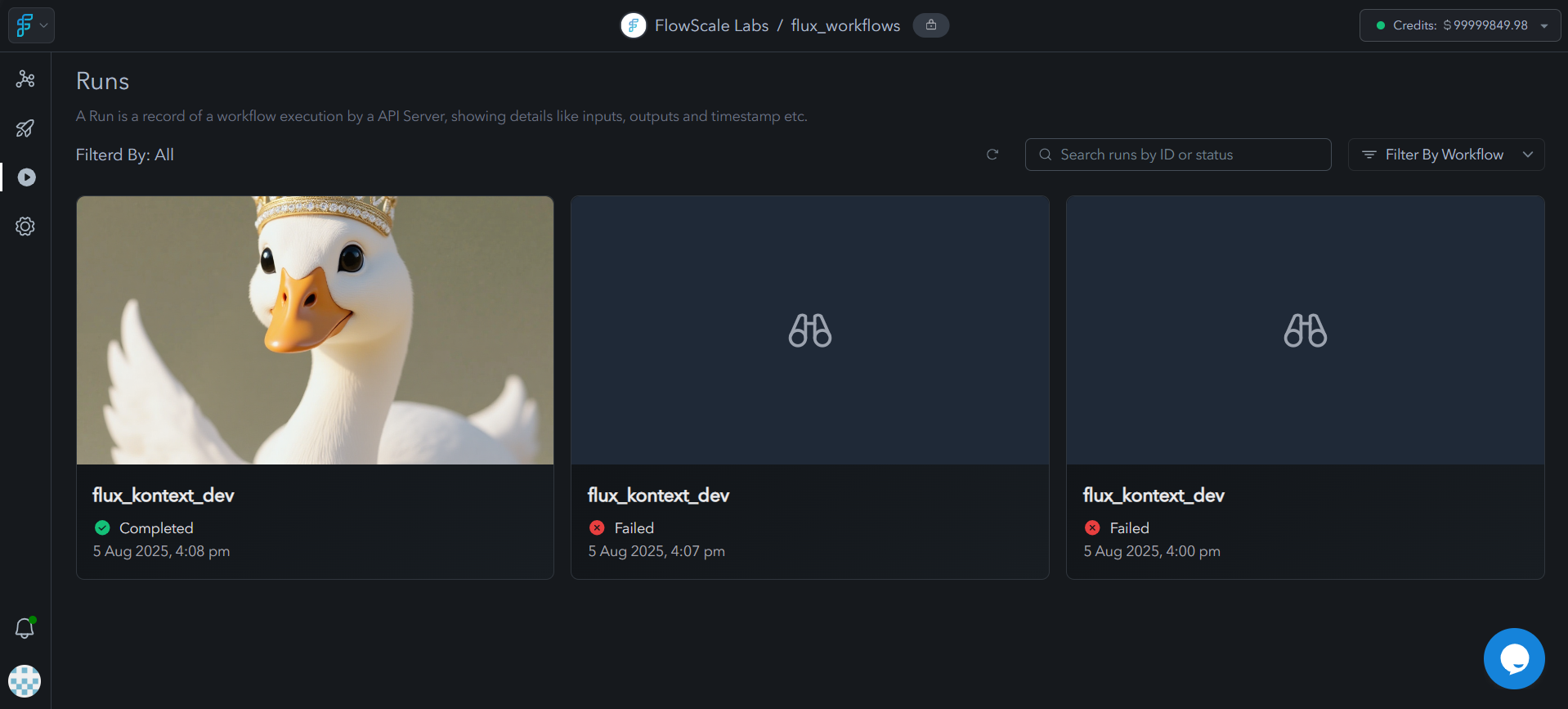
API Integration
Your workflow is now accessible via REST API from any application or system:Interactive Playground
The auto-generated playground provides a user-friendly interface for non-technical users:1
Access Playground
In the API Server page, find your deployed workflow and click “Open
Playground”
2
Test Workflow
Use the auto-generated form to input parameters and test your workflow
3
Share with Team
Share the playground URL with team members for easy access without ComfyUI
complexity
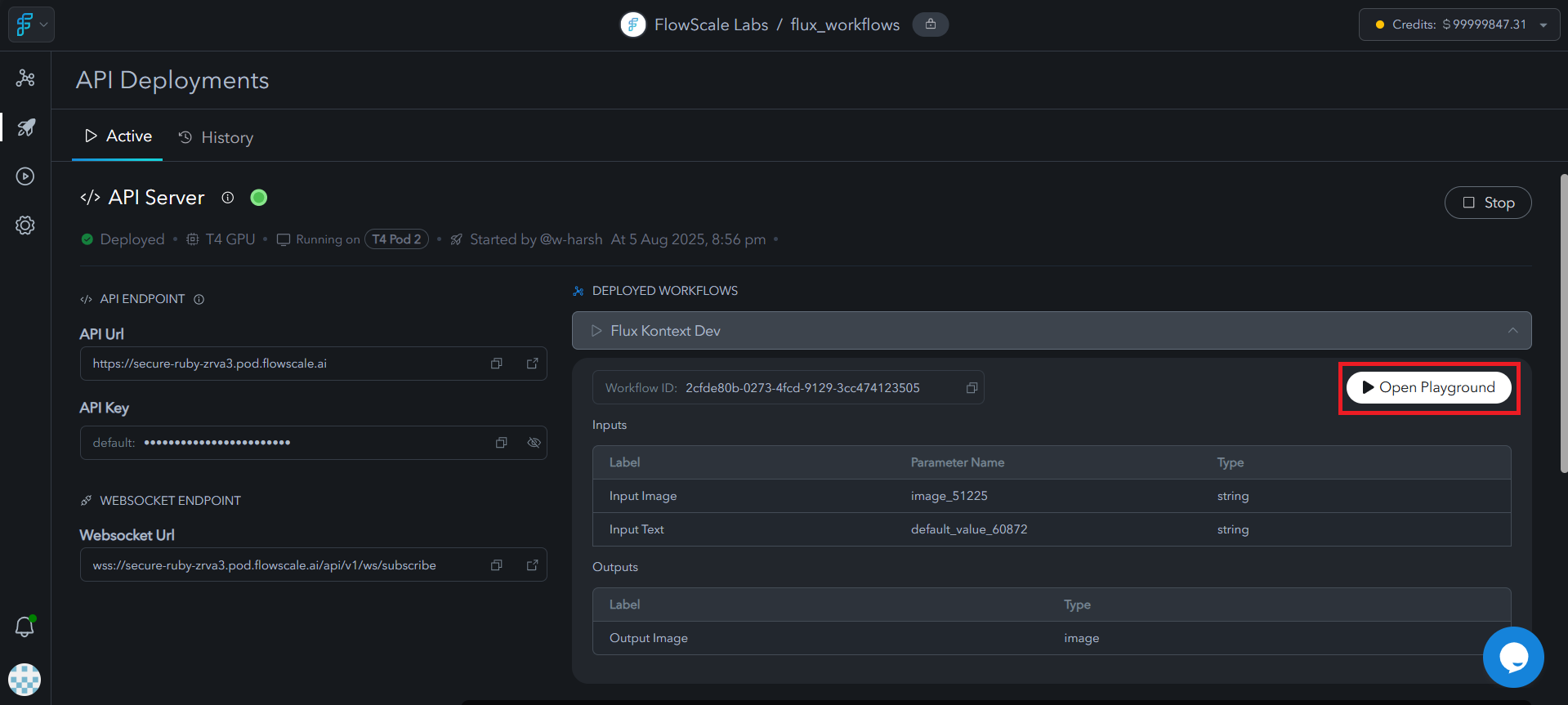
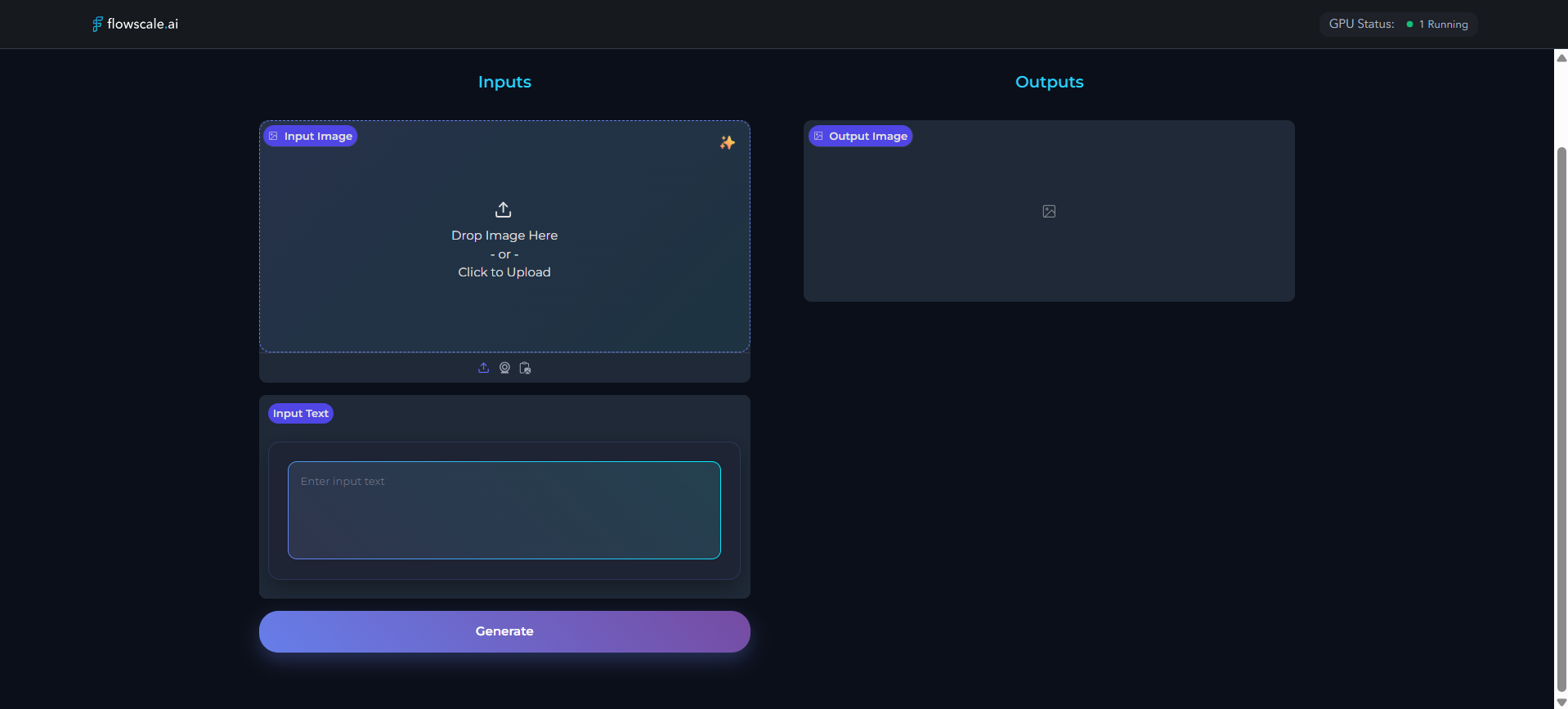
- Accessible to non-technical team members
- Faster feedback cycles on actual results
- Interactive client demonstrations
- Mobile-friendly access
- User confidence through direct testing
API Documentation
FlowScale AI automatically generates comprehensive API documentation:- Interactive docs: Test endpoints directly in the browser
- Code examples: Ready-to-use snippets in multiple languages
- Schema definitions: Detailed input/output specifications
- Authentication: API key management and security
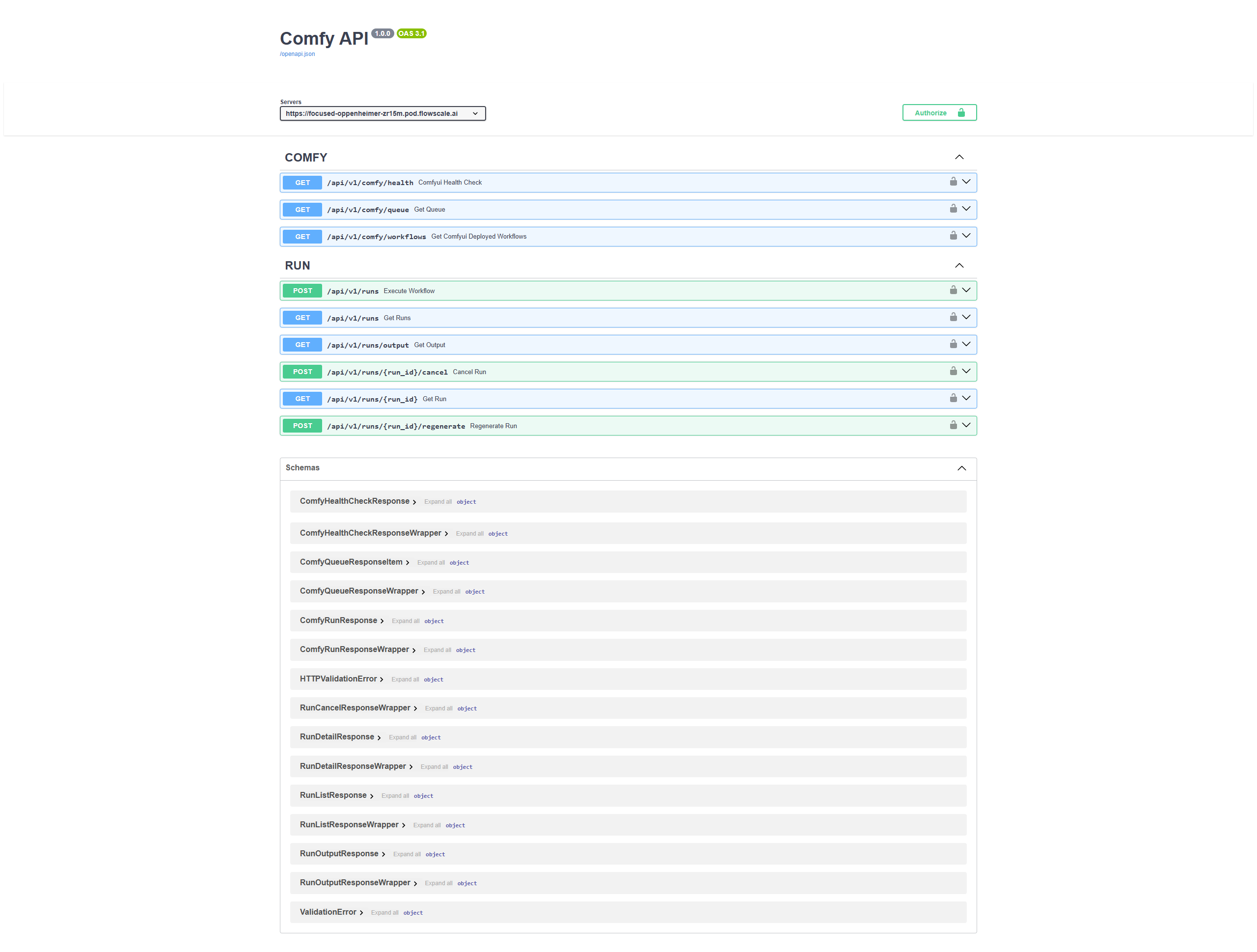
Production Considerations
Security & Authentication
- API keys: Secure access with regeneratable keys
- Rate limiting: Protect against abuse and manage costs
- CORS configuration: Control cross-origin access
- Webhook support: Real-time notifications for long-running jobs
Performance Optimization
Caching Strategies
Caching Strategies
- Model caching to reduce cold start times - Result caching for identical requests - CDN integration for faster content delivery
Request Optimization
Request Optimization
- Async processing for long-running workflows - Batch requests to reduce overhead - Progressive loading for large outputs
Resource Management
Resource Management
- Auto-scaling based on demand - GPU pooling for efficient utilization - Memory optimization for large models