What are Models in FlowScale?
Models in FlowScale AI are the powerful AI engines that drive your generative workflows. Just like in a local ComfyUI setup, these models need to be properly organized and accessible for your workflows to function. FlowScale simplifies this process by providing both a curated collection of public models and the ability to manage your own private model library.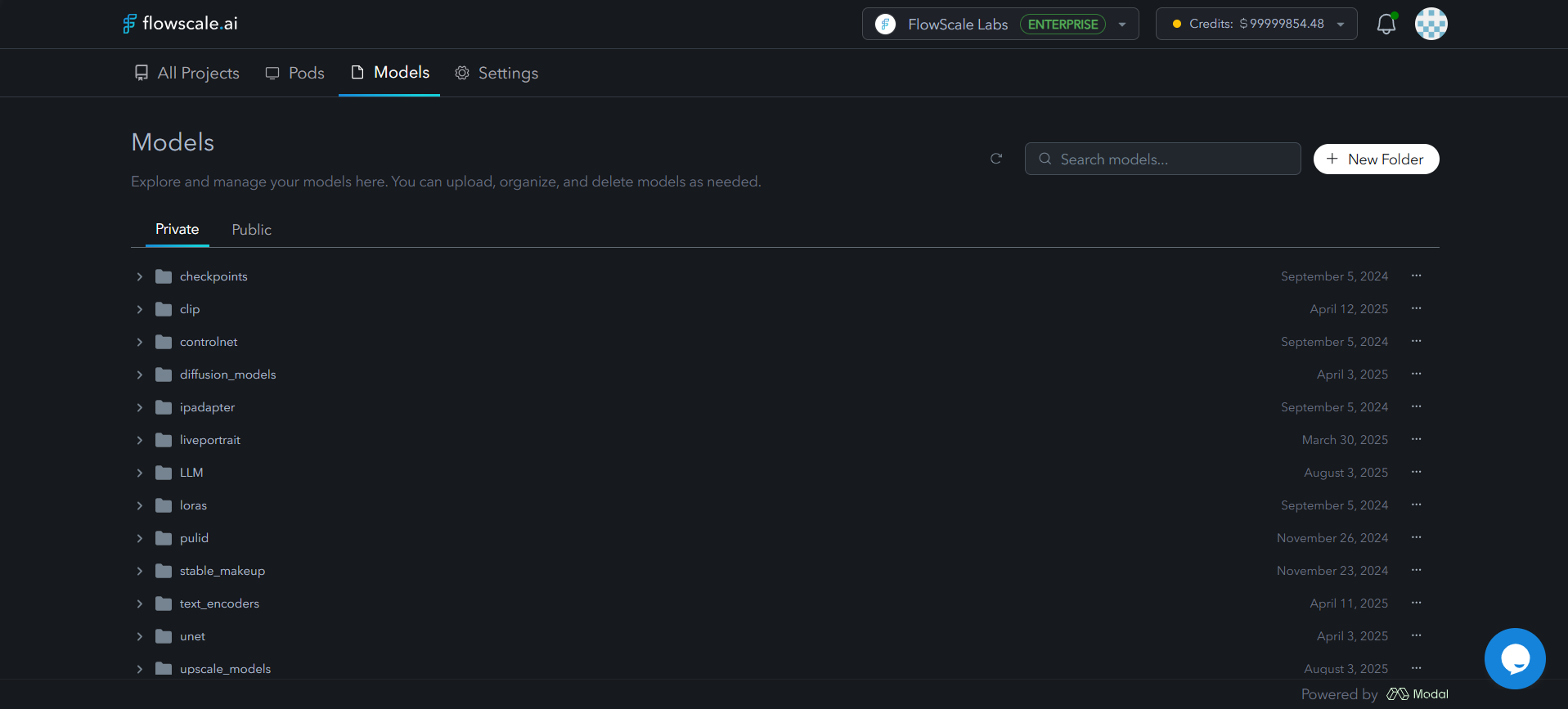
Model Storage and Organization
Dedicated Model Storage
FlowScale provides each organization with a dedicated volume for model storage with:- Unlimited storage capacity - No restrictions on model library size
- Organization-level access - All team members can access shared models
- Persistent storage - Models remain available across all projects and sessions
ComfyUI-Compatible Folder Structure
FlowScale maintains the exact same folder structure as local ComfyUI installations, ensuring seamless compatibility:Accessing the Models Interface
You can access the same models interface from two convenient locations in FlowScale:1. Global Models Tab
- Located next to the Pods tab in the main navigation
- Provides organization-wide model management
- Access all models available to your organization
2. Project-Level Models Section
- Available within each individual project for convenience
- Shows the same organization-wide models as the global tab
- Convenient access while working within a project context
- No difference in functionality - just easier access during workflow development
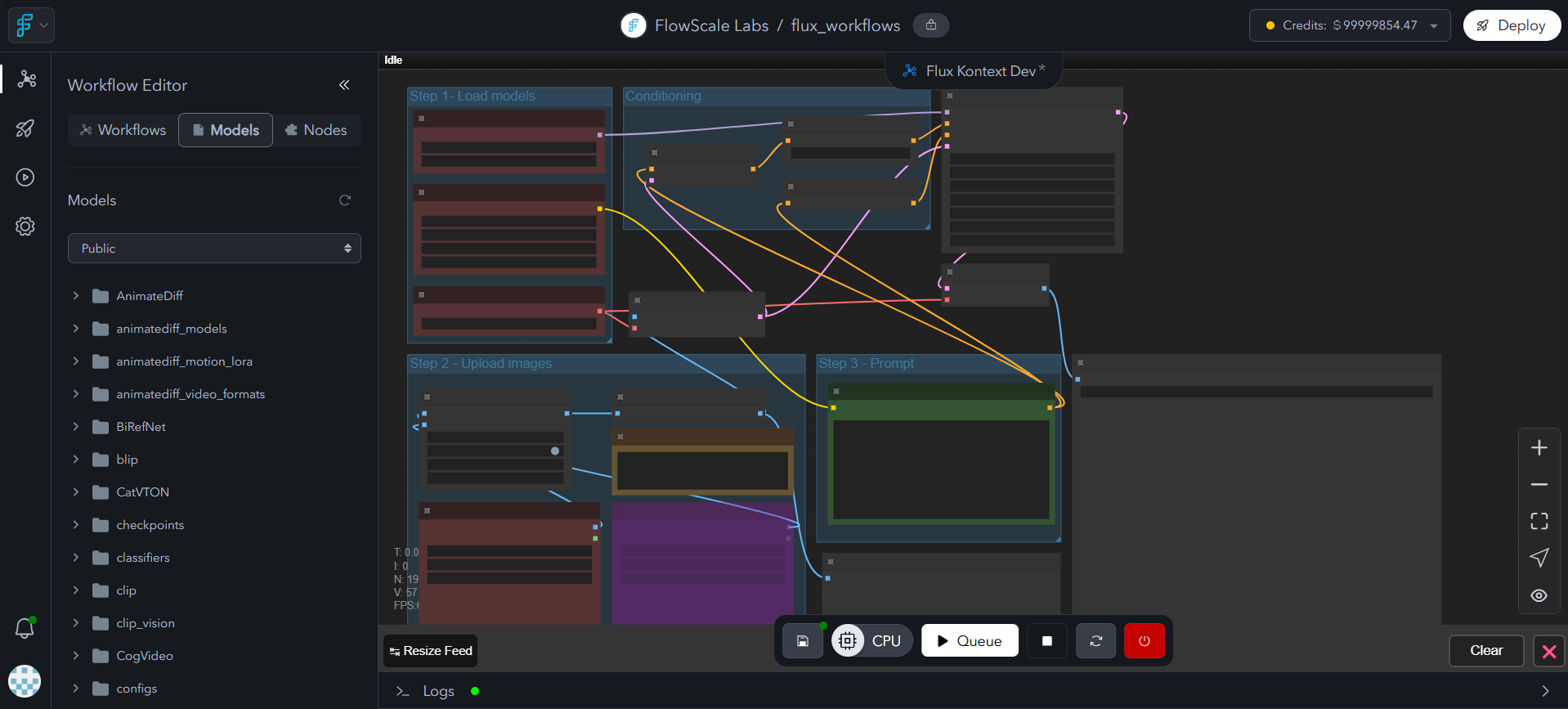
Public Models Library
Curated Model Collection
FlowScale provides a comprehensive Public Models section featuring:- Latest AI models - Cutting-edge and trending models
- Production-ready models - Tested and optimized for reliability
- Popular model variants - Different versions of Stable Diffusion, FLUX, and more
- Specialized models - ControlNet, LoRA, upscaling, and other task-specific models
Categories Available
- Image Generation: Stable Diffusion (1.5, XL, 3.0), FLUX, Midjourney-style models
- Style Transfer: LoRA models for specific art styles and concepts
- Image Control: ControlNet models for pose, depth, edge guidance
- Enhancement: Upscaling and restoration models
- Text Processing: CLIP and embedding models
- Video Generation: AnimateDiff models for image-to-video, text-to-video generation, motion transfer, and temporal consistency
Managing Private Models
When to Use Private Models
Use the Private Models section when:- The model you need isn’t available in the public library
- You have custom-trained or fine-tuned models
- You need proprietary models for your organization
- You want to use specific model versions not in the public collection
Creating Folder Structure
Before uploading a model, ensure the correct folder exists:- Check existing folders - See if the appropriate category folder exists
- Create new folder - If needed, create the folder matching ComfyUI conventions
- Follow naming conventions - Use standard ComfyUI folder names for compatibility
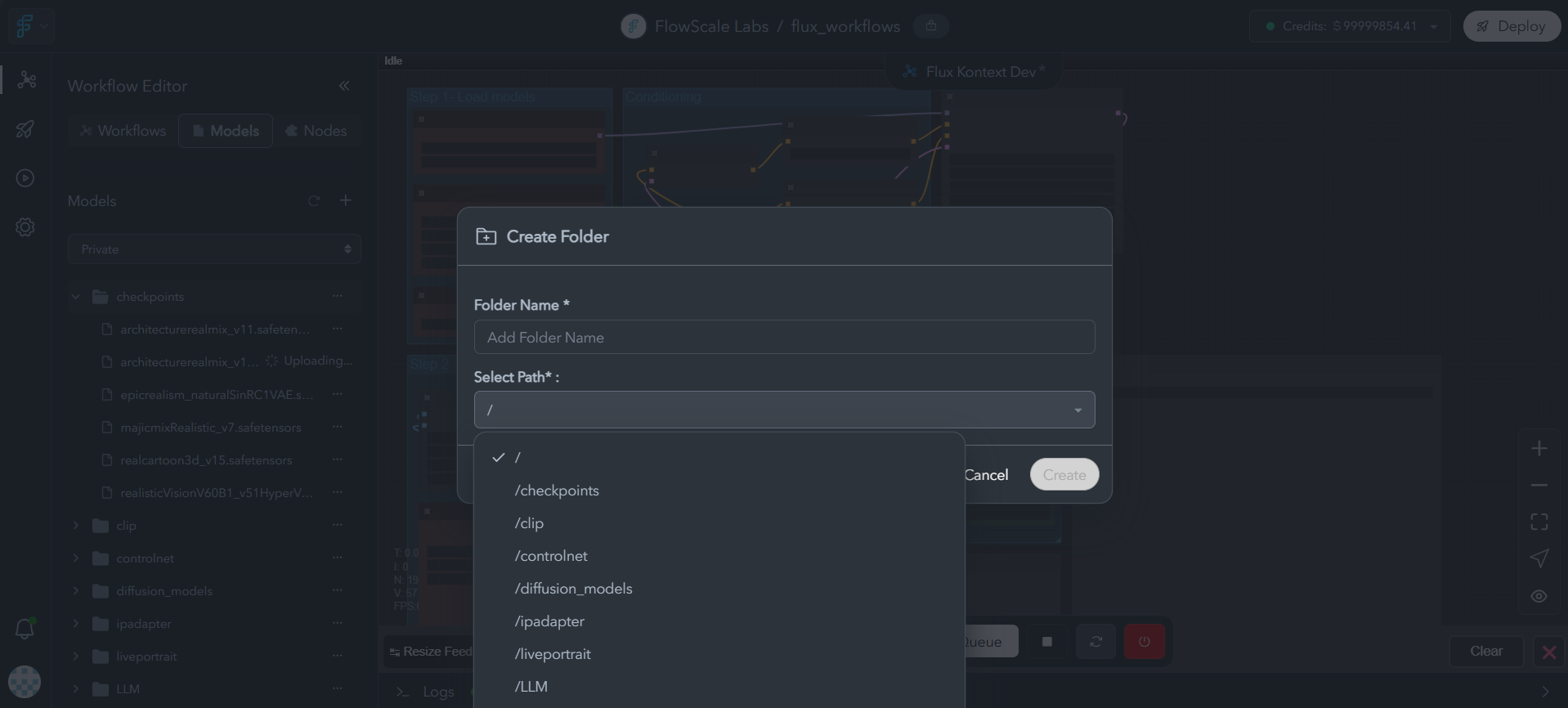
Uploading Models to FlowScale
Step-by-Step Upload Process
1. Navigate to the Upload Interface
- Go to the Private Models section
- Find or create the appropriate folder (e.g.,
checkpoints,loras) - Click the three-dot menu on the folder
- Select Upload from the dropdown
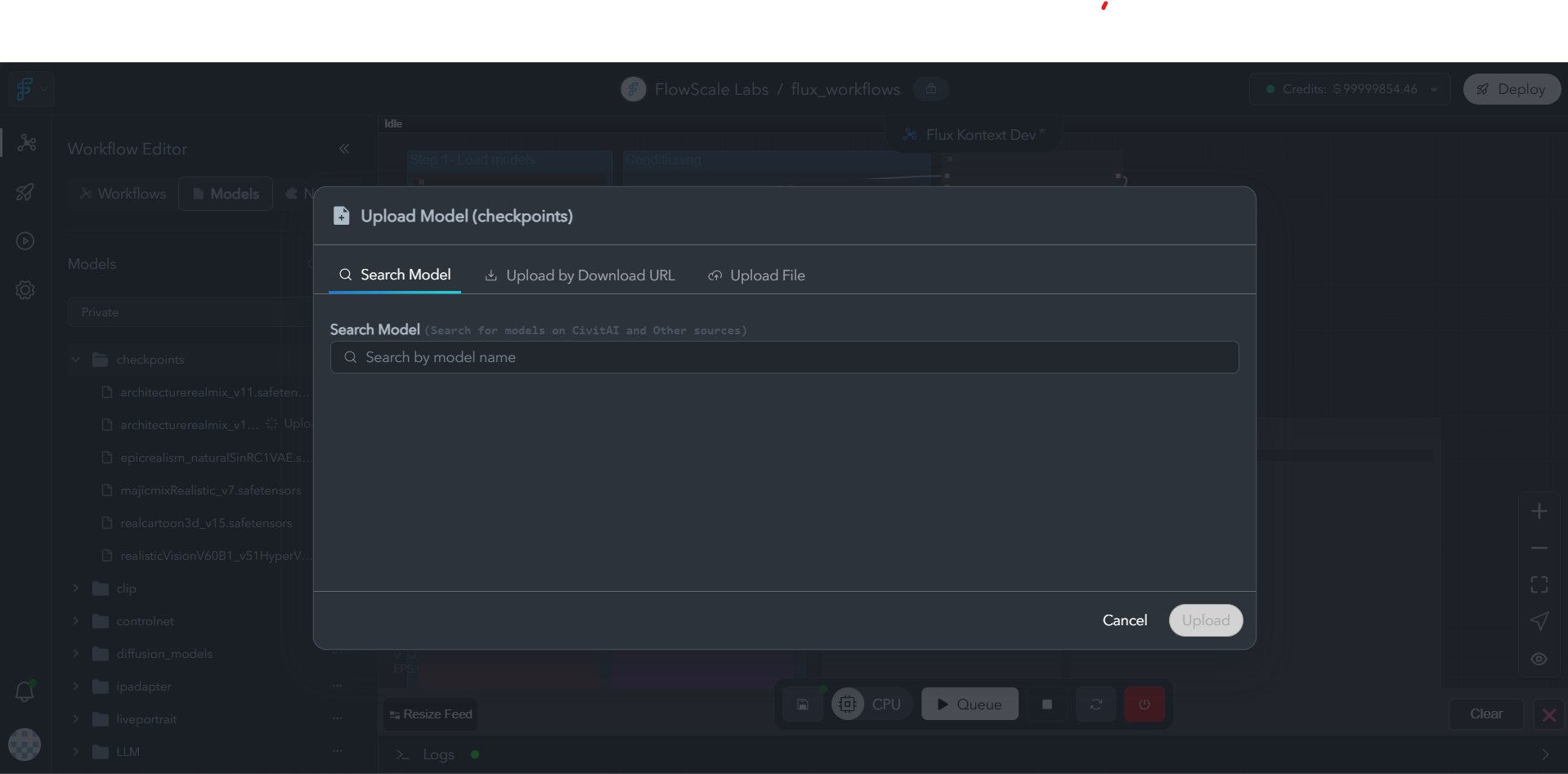
2. Choose Your Upload Method
The upload dialog provides three options: Option A: Direct URL Download- Paste the direct download URL of the model
- FlowScale will download the model directly to your storage
- Fastest method for publicly available models
- Upload model files from your computer
- Drag and drop or browse to select files
- Best for custom models or files you already have locally
- Search by model name to find models from:
- Civitai.com - Community-created models and LoRAs
- Hugging Face - Research and open-source models
- Browse search results and select the model you want
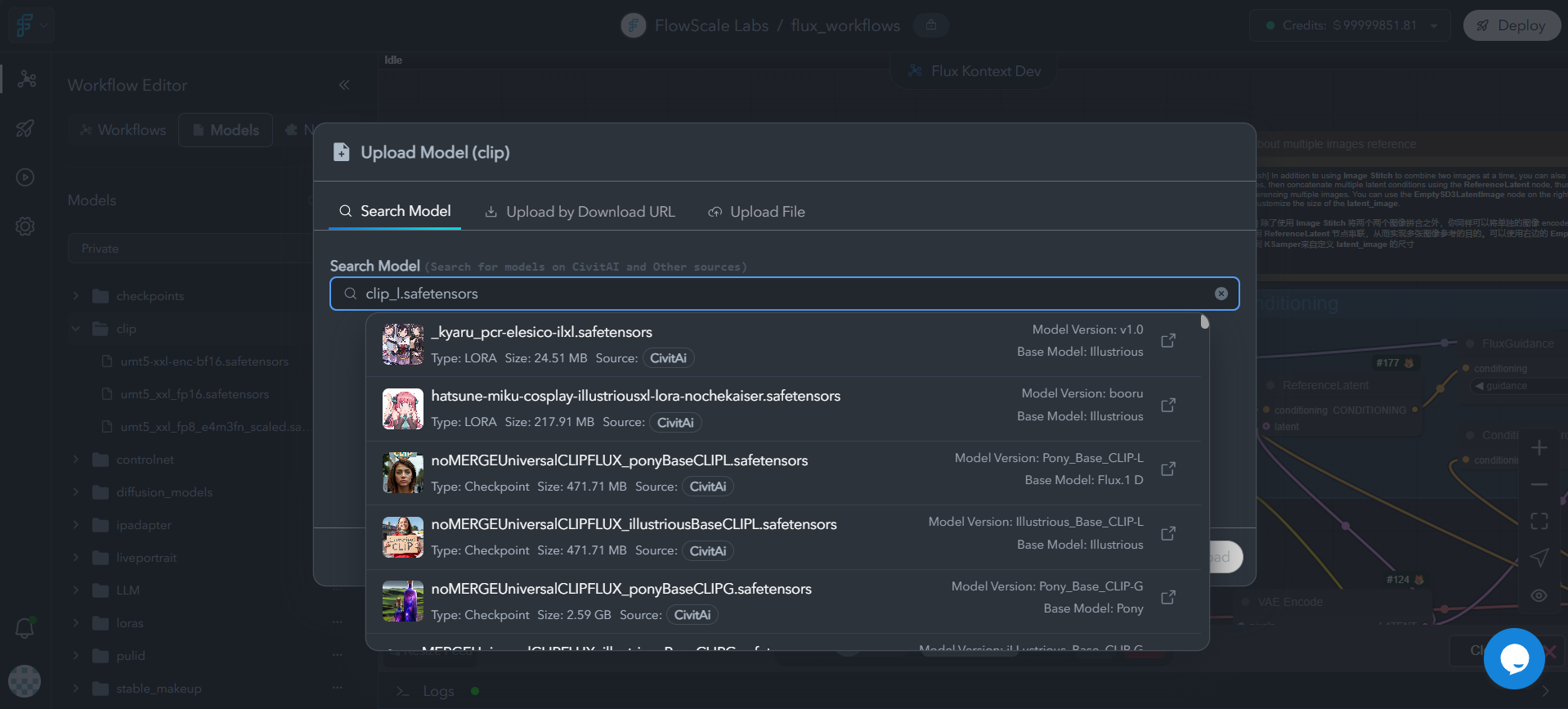
3. Configure API Access (if needed)
For models from external platforms, you’ll need API credentials: For Civitai Models:- Get your API key from Civitai API Settings
- Paste the API key in the upload dialog
- Required for downloading from Civitai’s repository
- Get your access token from Hugging Face Token Settings
- Paste the token in the upload dialog
- Required for accessing Hugging Face models
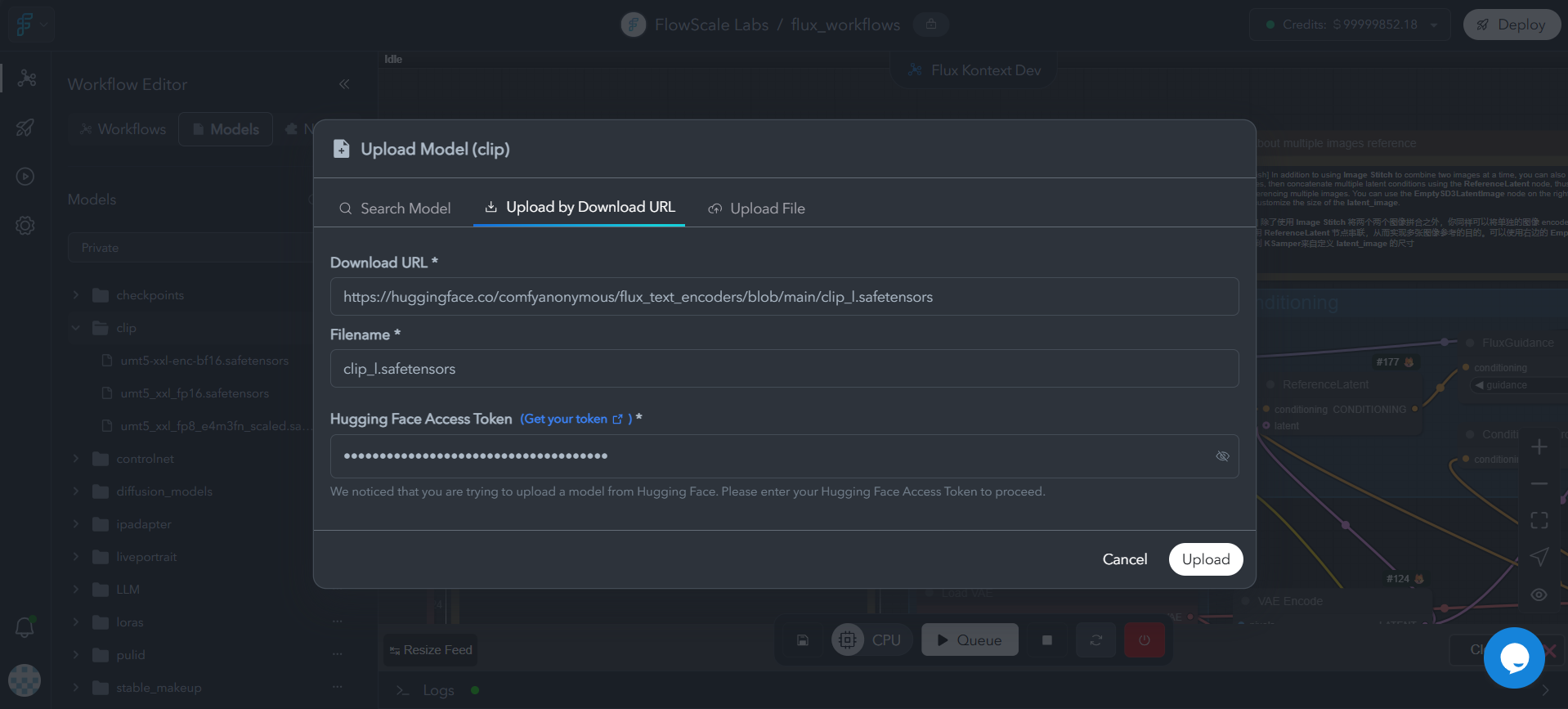
4. Start the Upload
- Click Upload to begin the process
- You’ll see a progress indicator
- You can leave the page - the upload continues in the background
Upload Monitoring
Background Processing:- Models upload and process in the background
- No need to stay on the models page during upload
- Continue working on other tasks while models download
- Receive notification when model upload completes successfully
- Get alerts if upload fails with error details
- Check status anytime by clicking the bell icon in the top navigation to view notifications
- All model download progress and completion status appears in the notifications panel
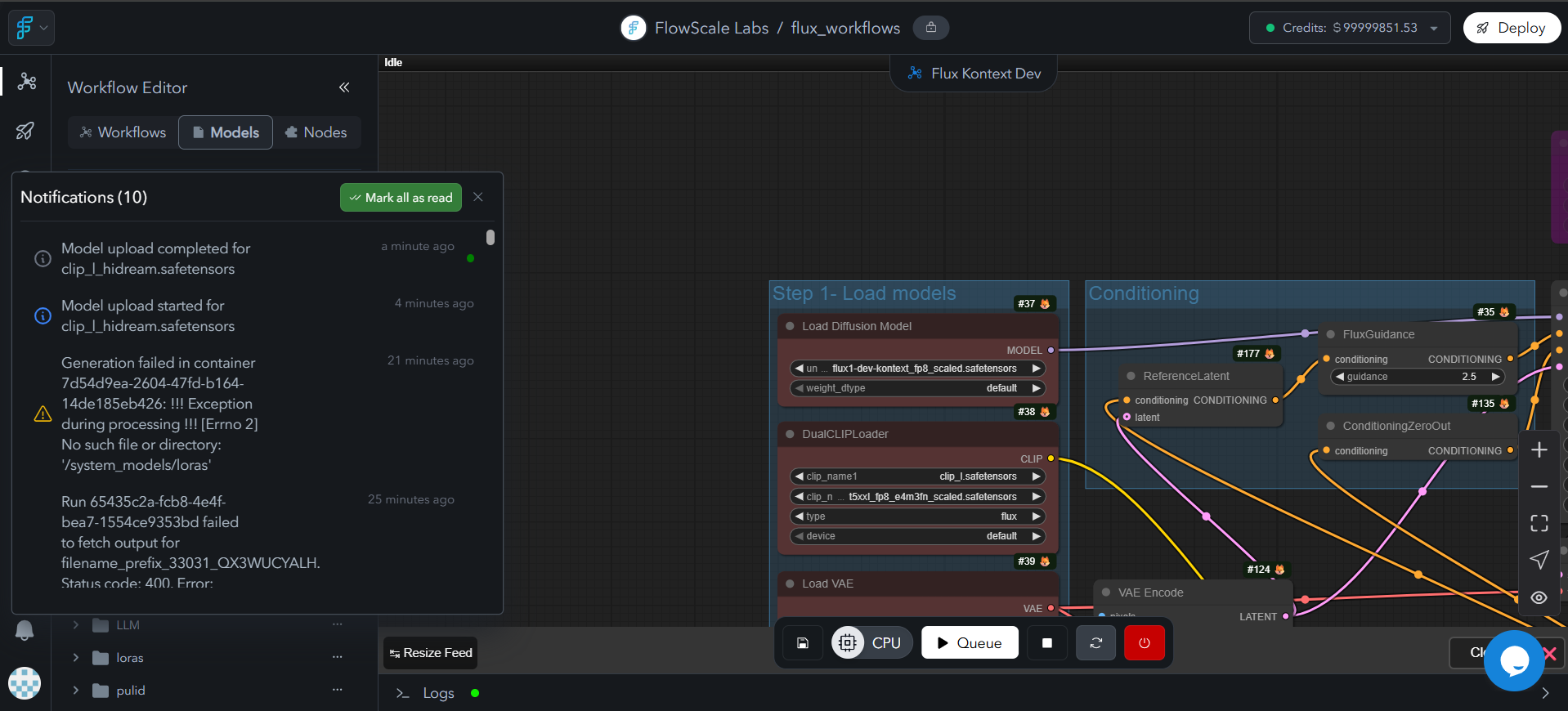
Using Uploaded Models in ComfyUI
Accessing Models in Workflows
After uploading models to FlowScale:- Open your ComfyUI workspace in any project
- Add model nodes to your workflow (Load Checkpoint, Load LoRA, etc.)
- Click the model dropdown in the node
- Select your uploaded model from the list
Refreshing Model List
If newly uploaded models don’t appear in ComfyUI:Method 1: Refresh Button
- Look for the Refresh button in the Actions Bar at the bottom of ComfyUI
- Click to reload the model list
- This updates ComfyUI’s model cache with newly uploaded models
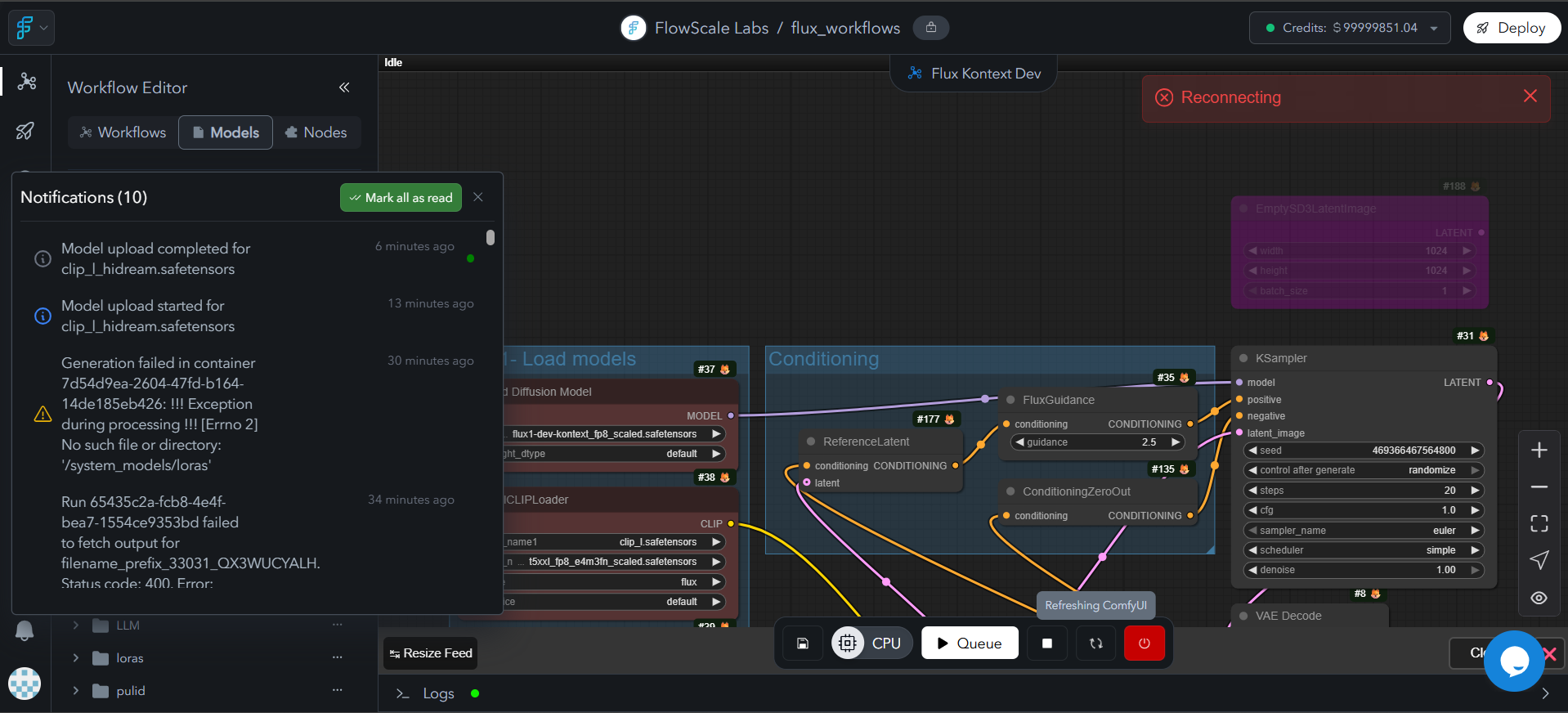
Method 2: Restart ComfyUI
If refresh doesn’t work:- Stop ComfyUI using the stop button
- Start ComfyUI again
- Models should now be visible in dropdowns
Troubleshooting Model Issues
Model Not Visible in ComfyUI
Problem: Uploaded model doesn’t appear in node dropdowns in ComfyUI Solutions:- Check folder placement - Ensure model is in the correct ComfyUI folder
- Verify folder spelling - Check that folder names match ComfyUI’s exact spelling requirements (e.g.,
checkpoints/,loras/,controlnet/) - Refresh ComfyUI - Use the refresh button in the actions bar
- Restart ComfyUI - Stop and start ComfyUI to force reload
- Verify upload completion - Check that upload finished successfully
- Check file format - Ensure model file has correct extension (.safetensors, .ckpt, etc.)
Upload Failures
Problem: Model upload fails or gets stuck Solutions:- Check internet connection - Ensure stable connection for large downloads
- Verify API keys - Ensure Civitai/Hugging Face credentials are correct
- Try different upload method - Switch between URL, local upload, or search
Getting Help
If you continue experiencing issues:- Check error messages - Note any specific error codes or messages
- Try basic troubleshooting - Refresh, restart, re-upload
- Contact FlowScale support - Reach out via:
- Email: [email protected]
- Slack Community: Join here and chat in the general channel - the FlowScale team is very active there
- Provide details - Include model name, upload method, and error messages
Getting Started
Ready to start working with models? Check out our Import & Create Workflows guide to begin building your first AI-powered workflow using FlowScale’s model management system.Related Documentation
- ComfyUI Workspace - Learn how to build workflows with models
- Projects - Understanding project organization
- Pods - Computing resources that run your models