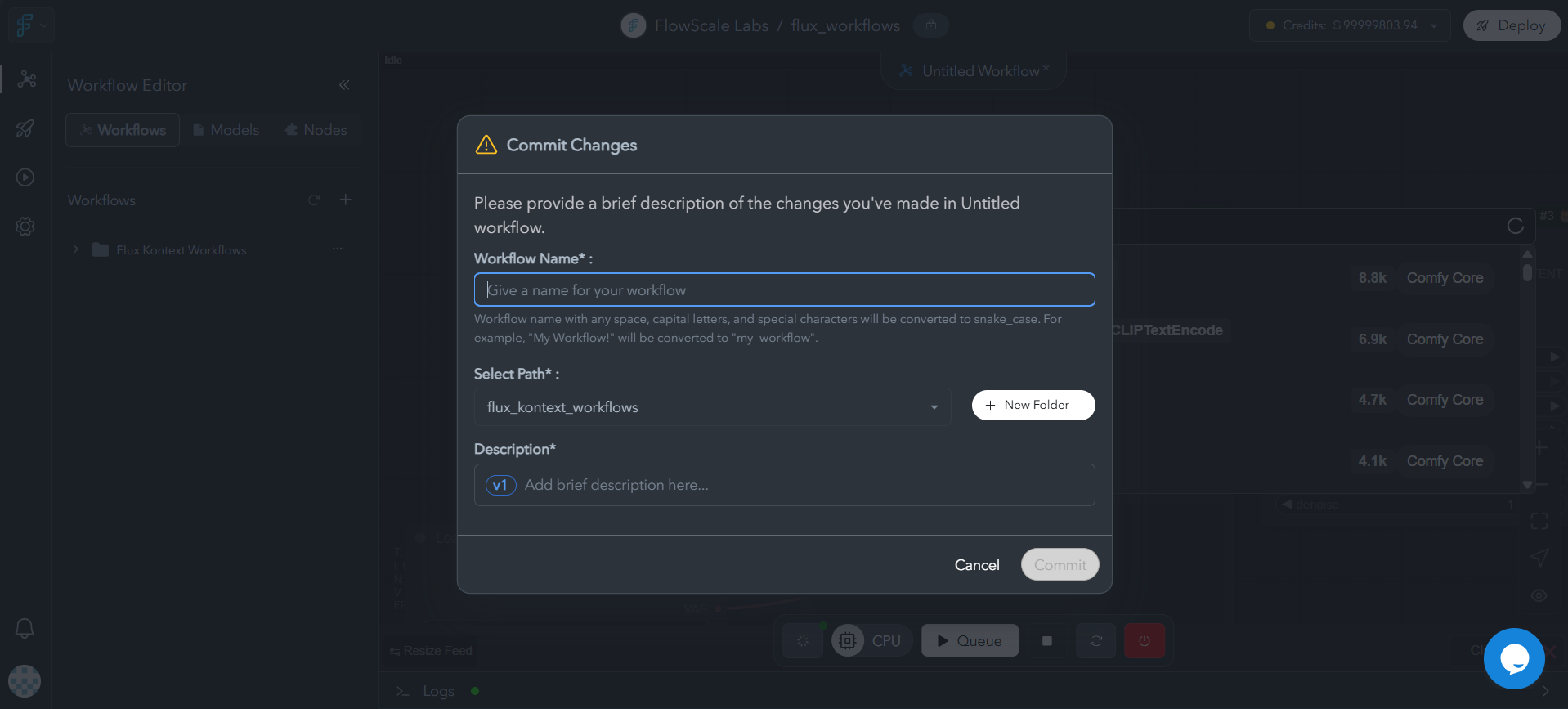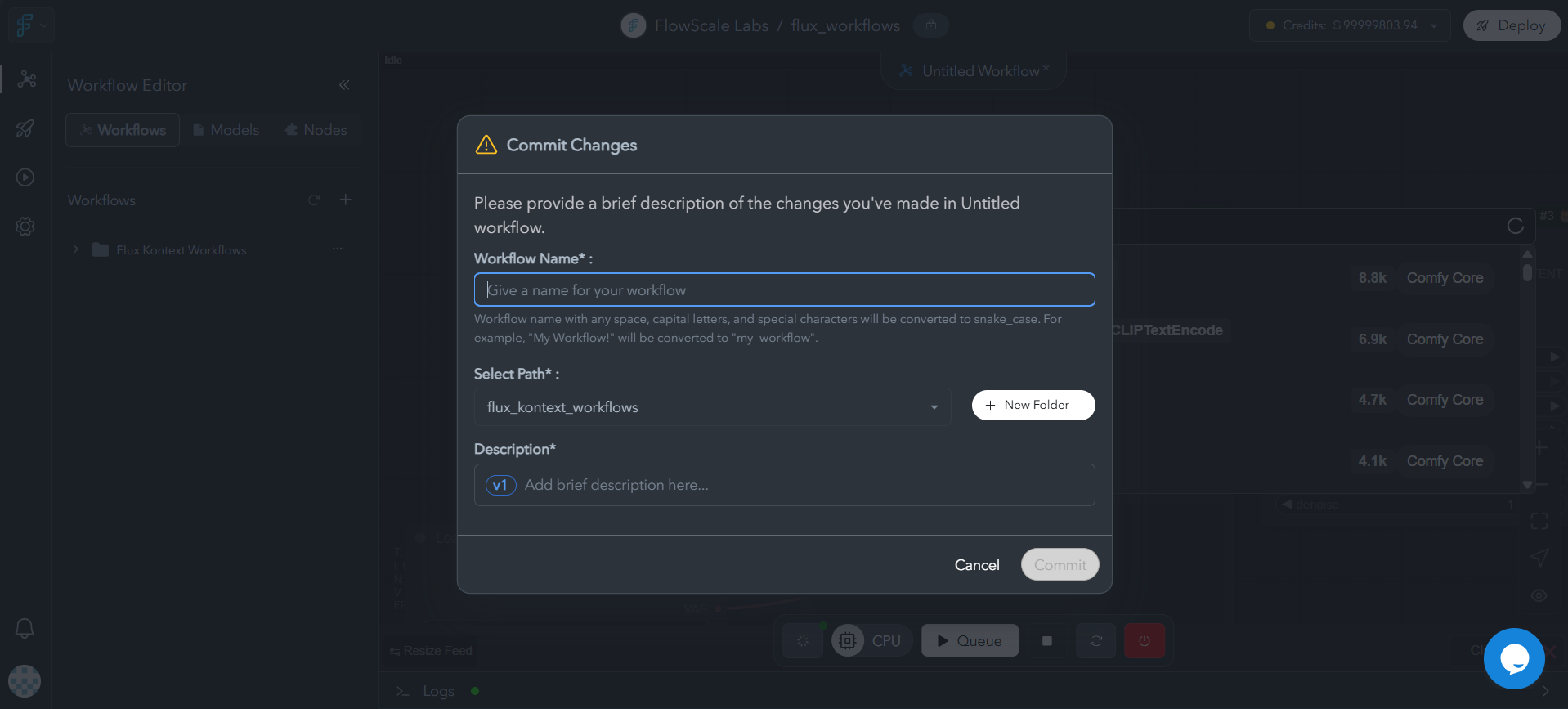New to FlowScale AI? You’ll need to create a project first. Think of projects as collaborative workspaces where your team’s workflows live and evolve together.
Import Existing Workflows
Step-by-Step Import Process
1
Click Import Workflow
In your FlowScale AI project dashboard, click the “Import Workflow” button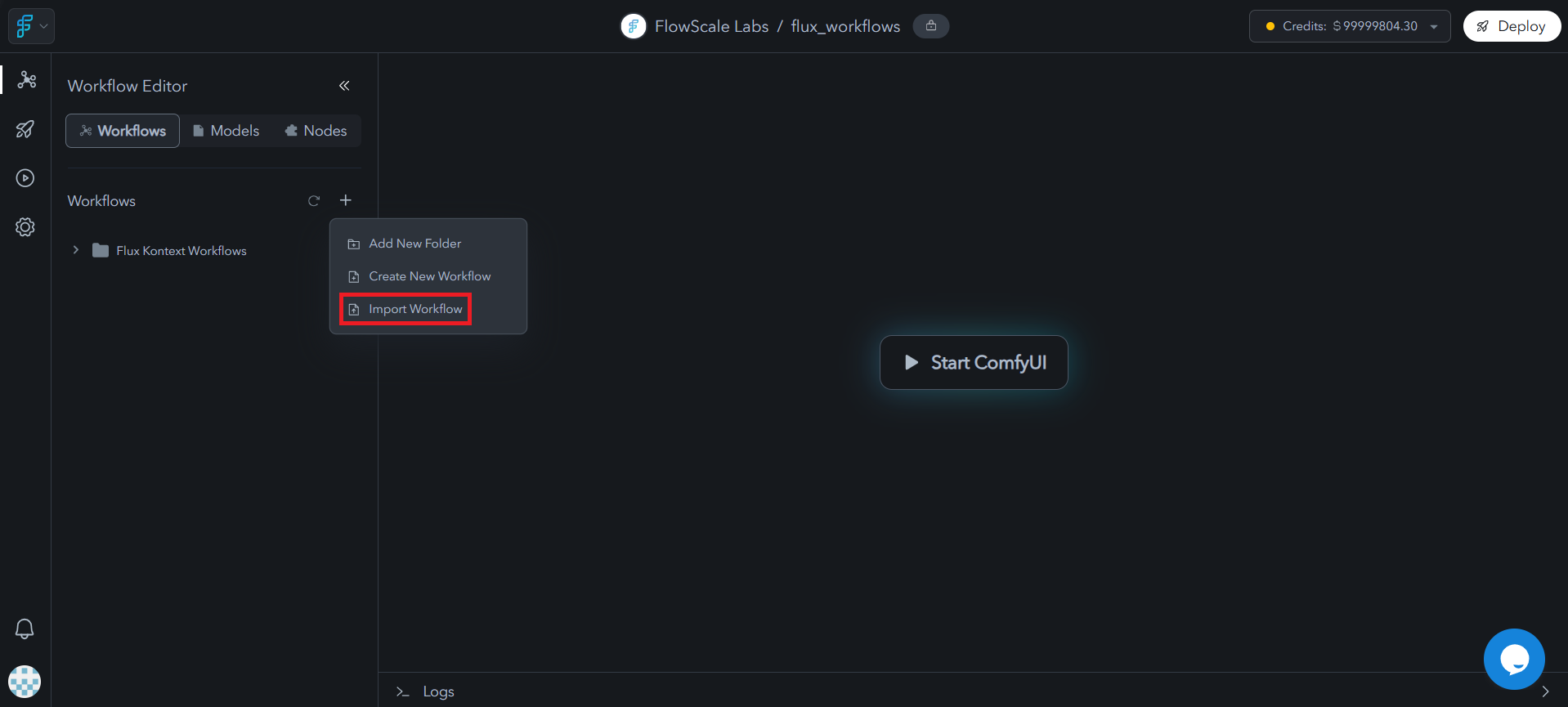
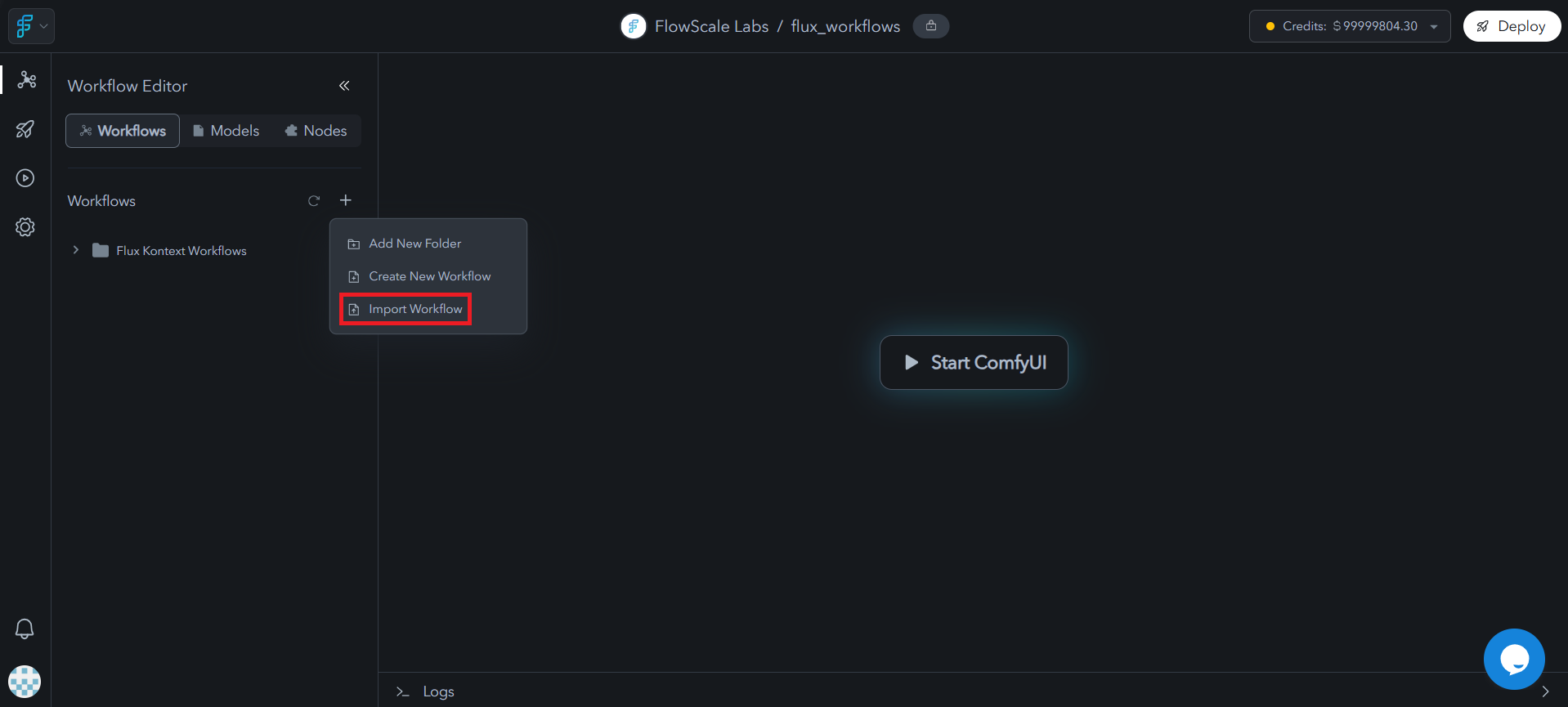
2
Upload Workflow JSON
Select and upload your ComfyUI workflow JSON file (exported from ComfyUI using the “Save” option)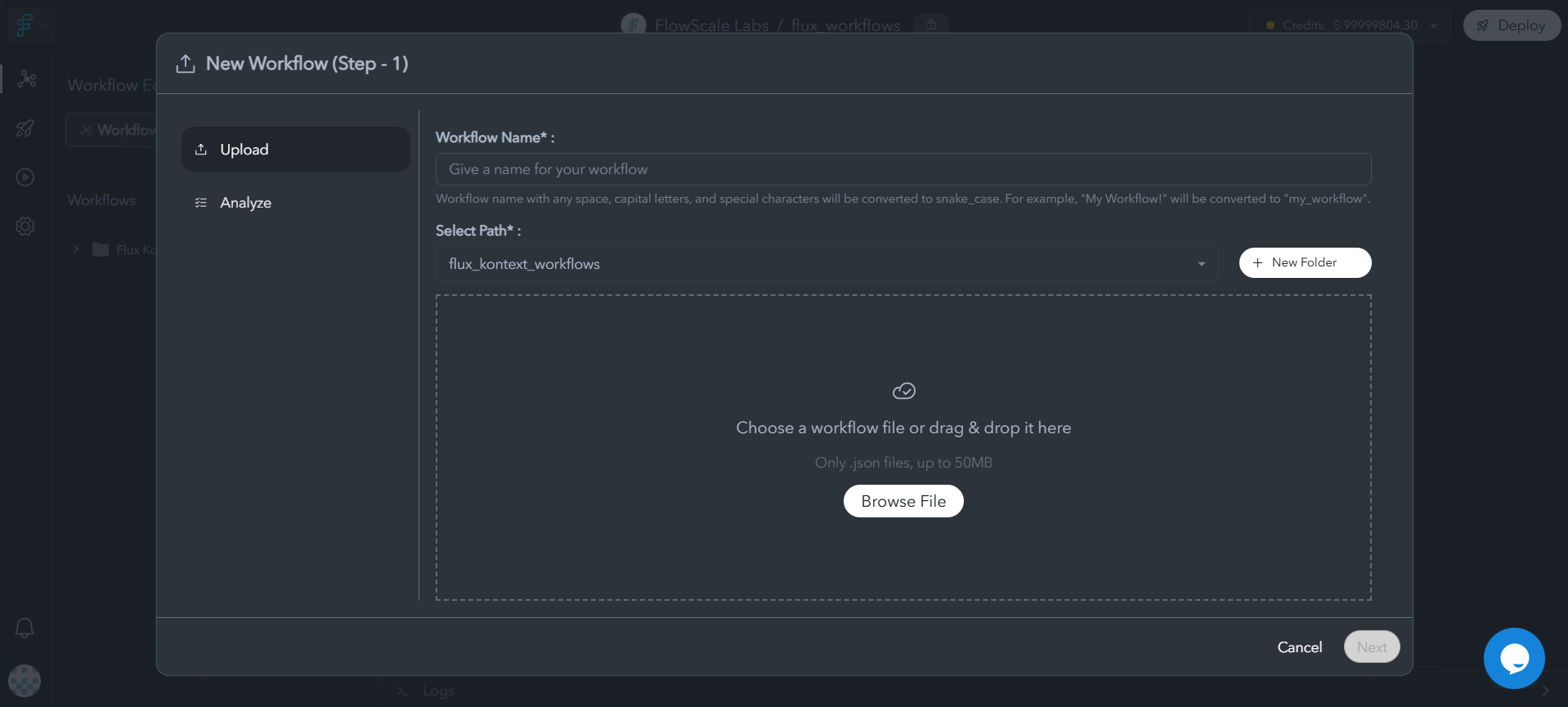
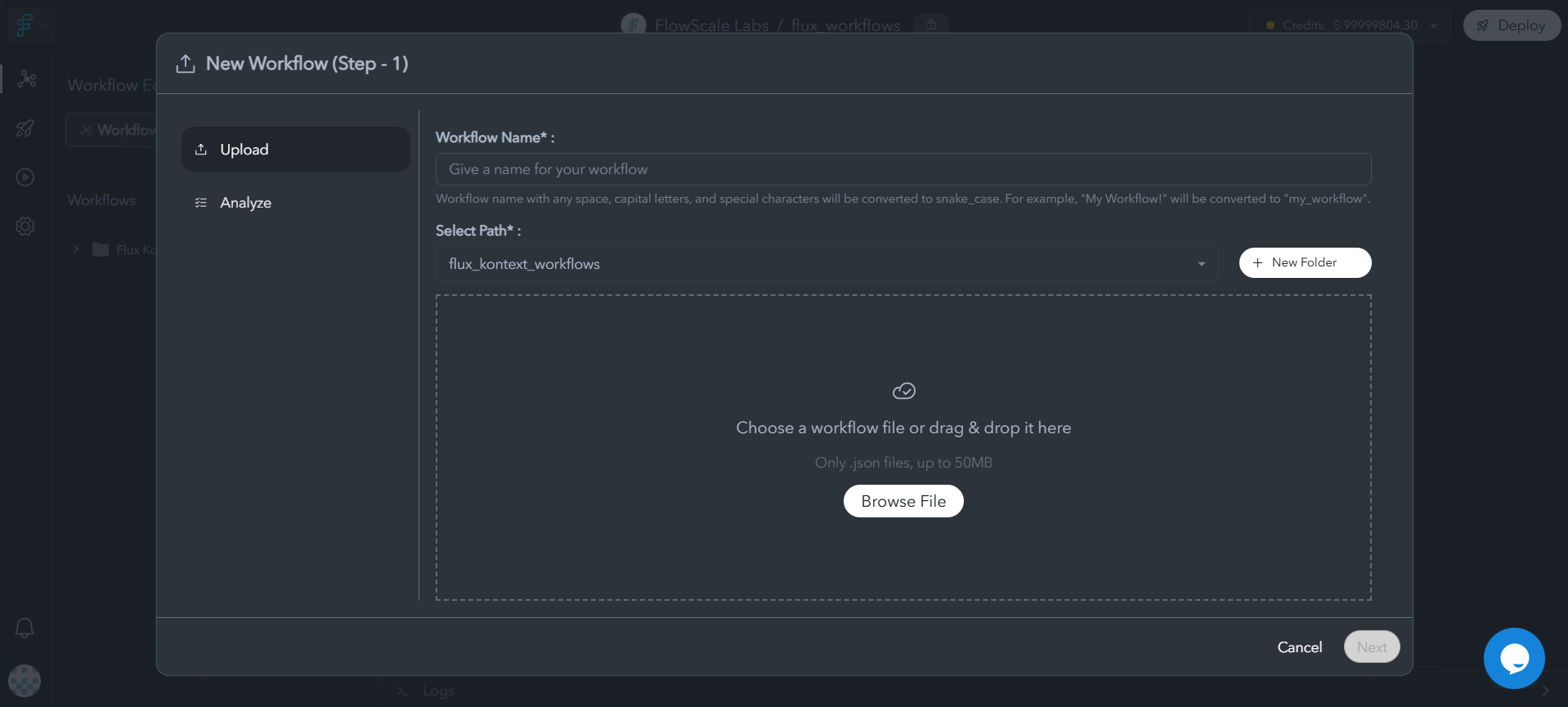
3
Review Custom Nodes
FlowScale AI automatically detects required custom nodes and displays them for review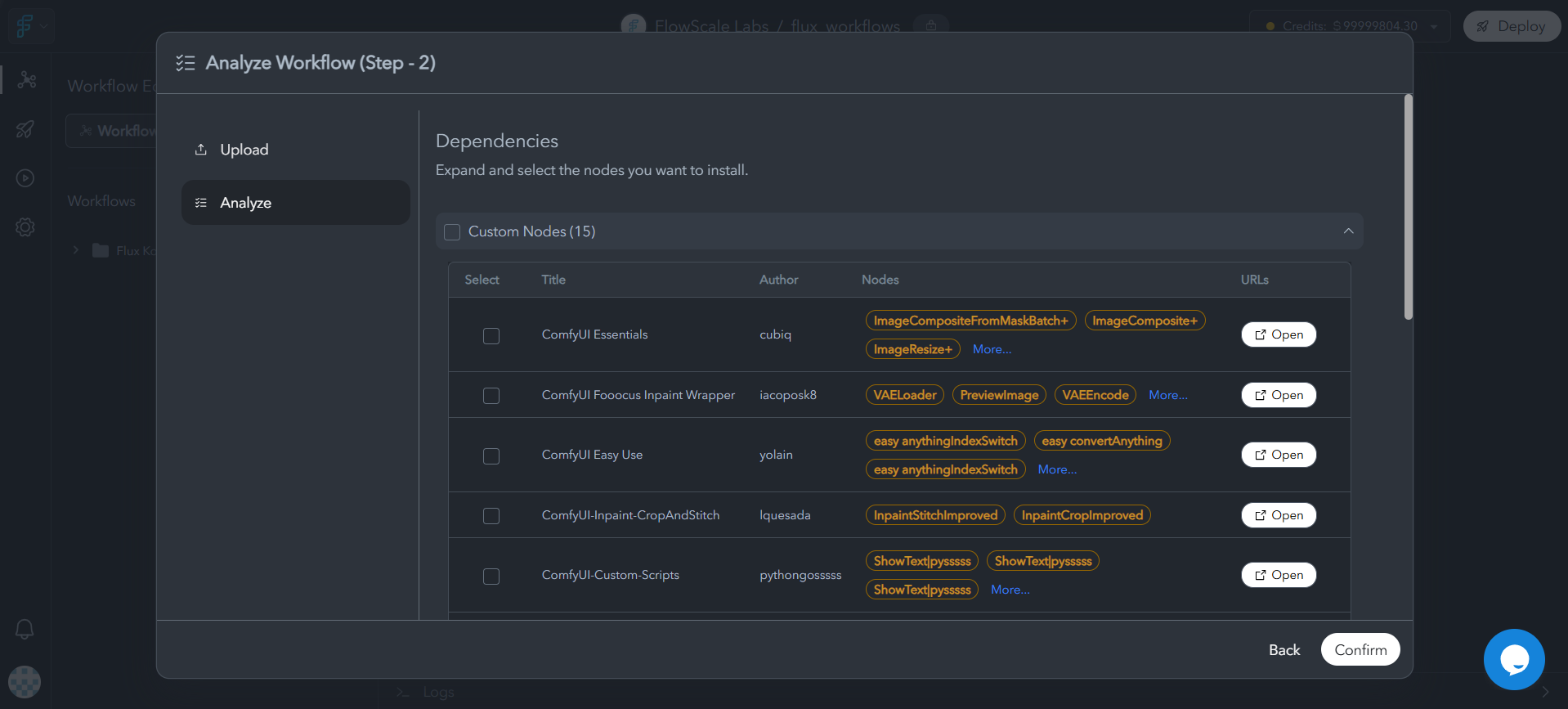
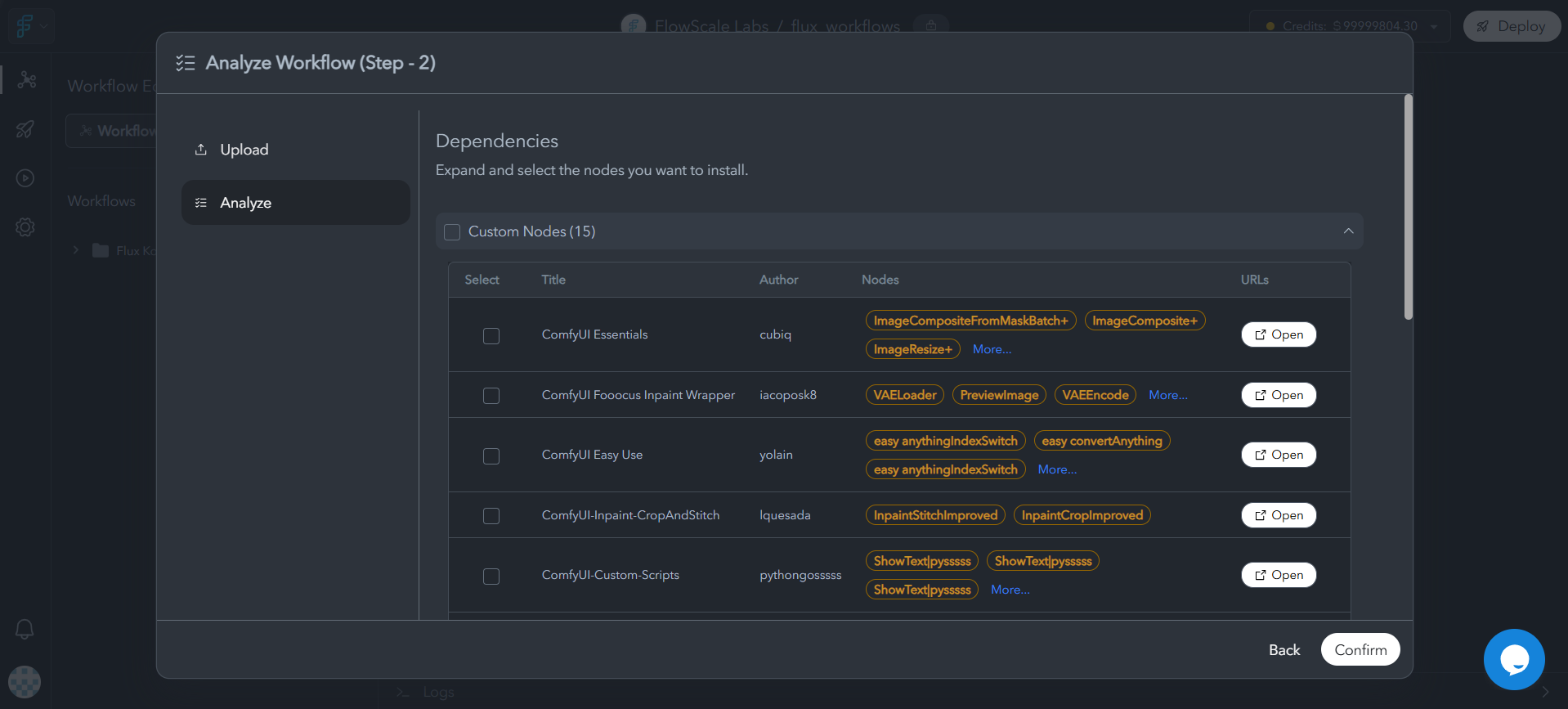
4
Resolve Conflicts
If conflicting nodes are detected, select the correct versions that your workflow actually uses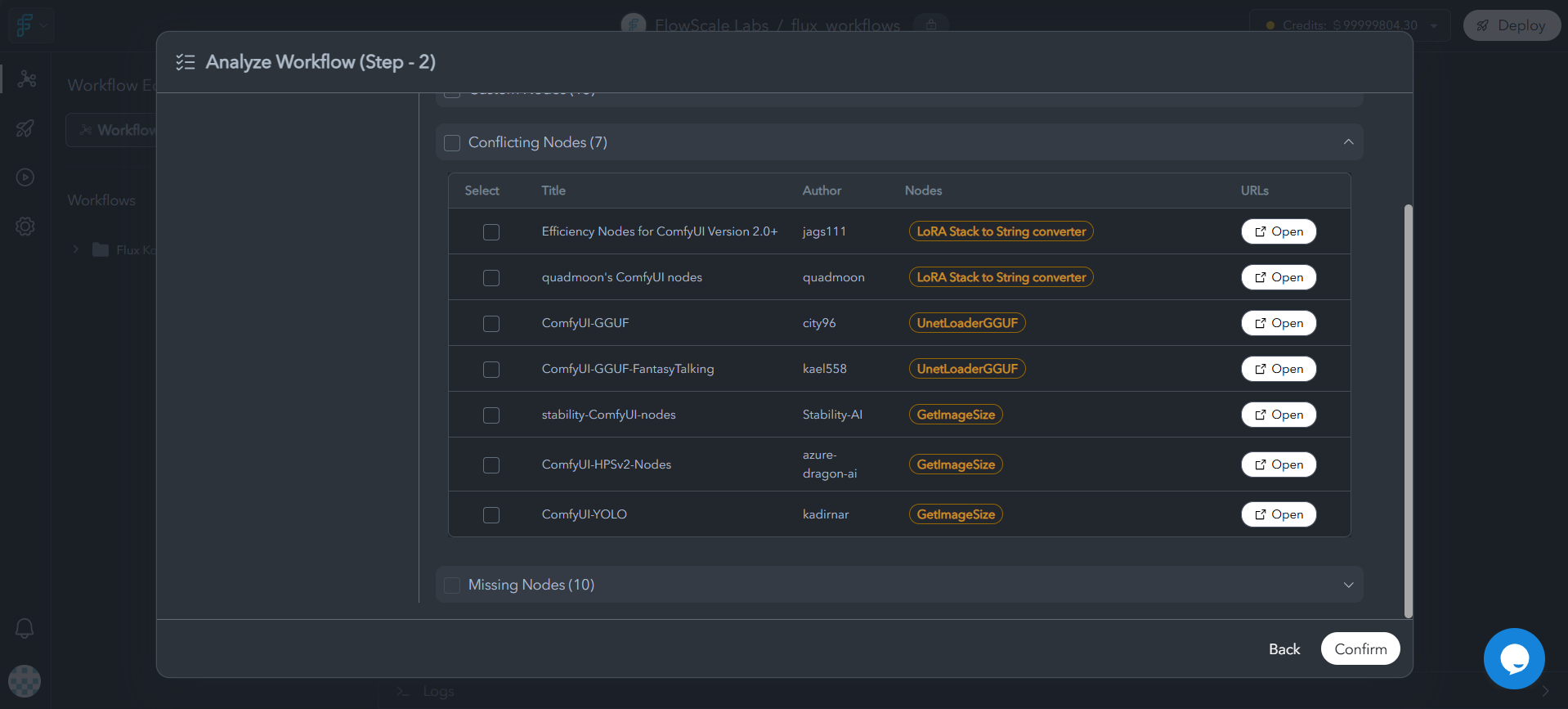
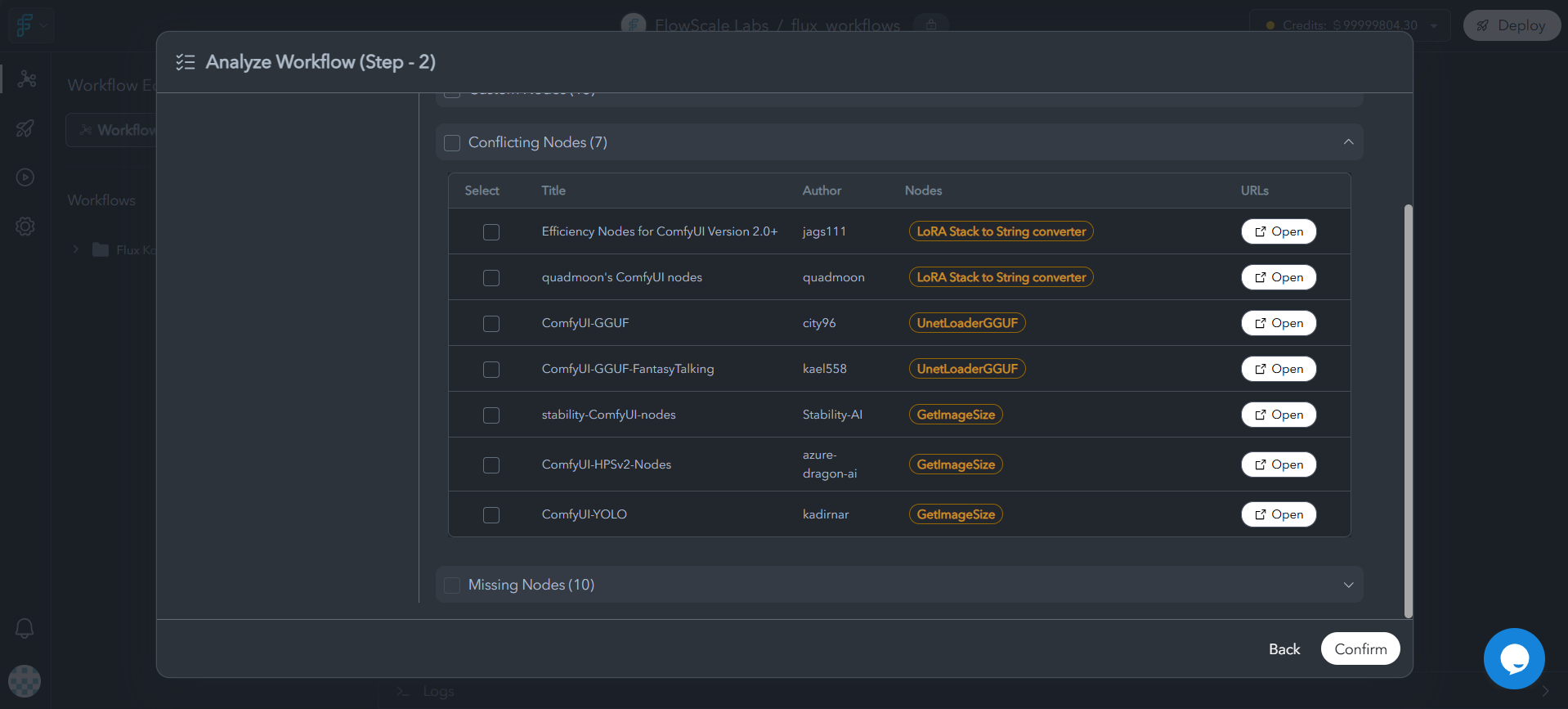
5
Complete Setup
Click Confirm to add all necessary configuration for your workflow, and your imported project is ready to use!
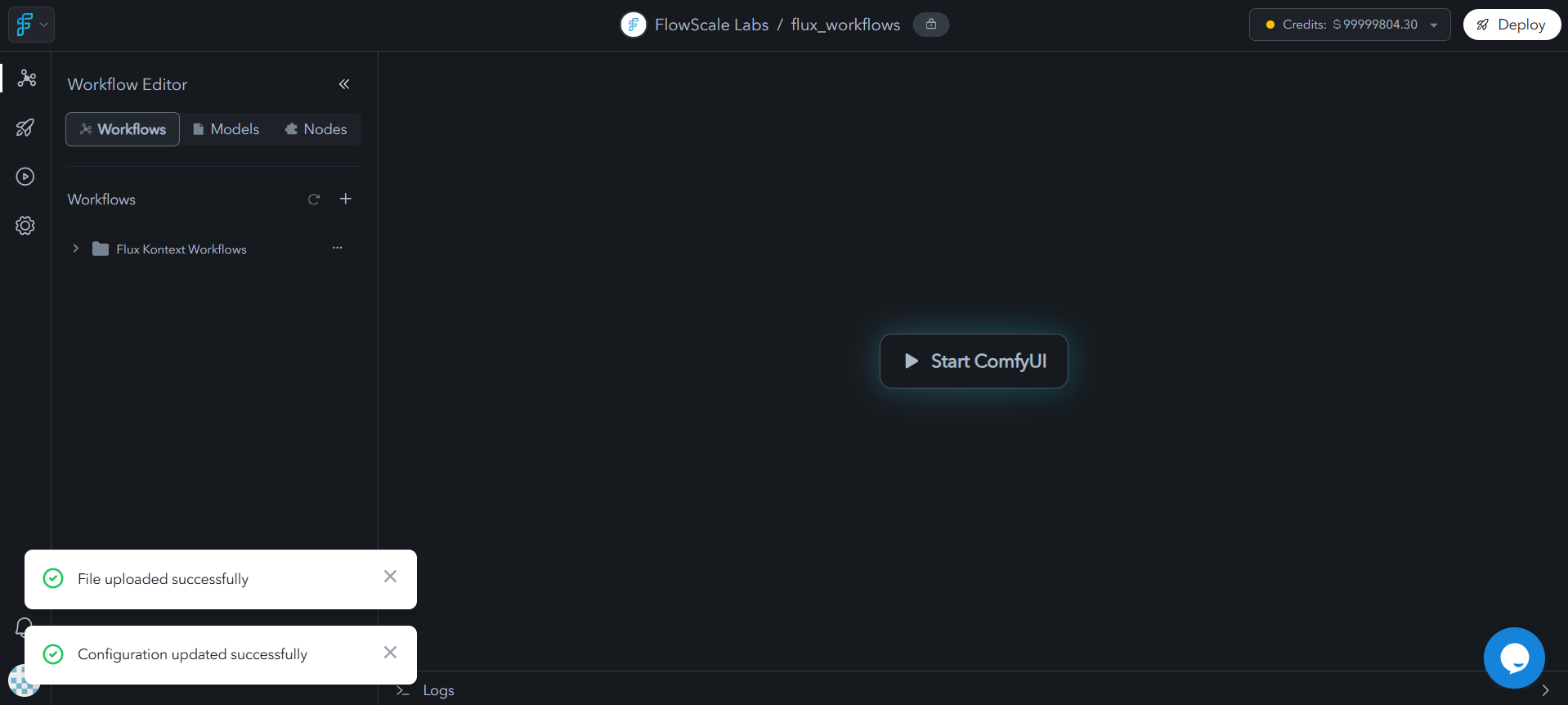
Supported Import Format
FlowScale AI imports Workflow JSON files from ComfyUI’s “Save” function.Accessing ComfyUI Workspace
Pods are cloud-hosted ComfyUI instances that provide on-demand access to GPU resources.Launch Process
1
Start ComfyUI
Click “Start ComfyUI” button in your project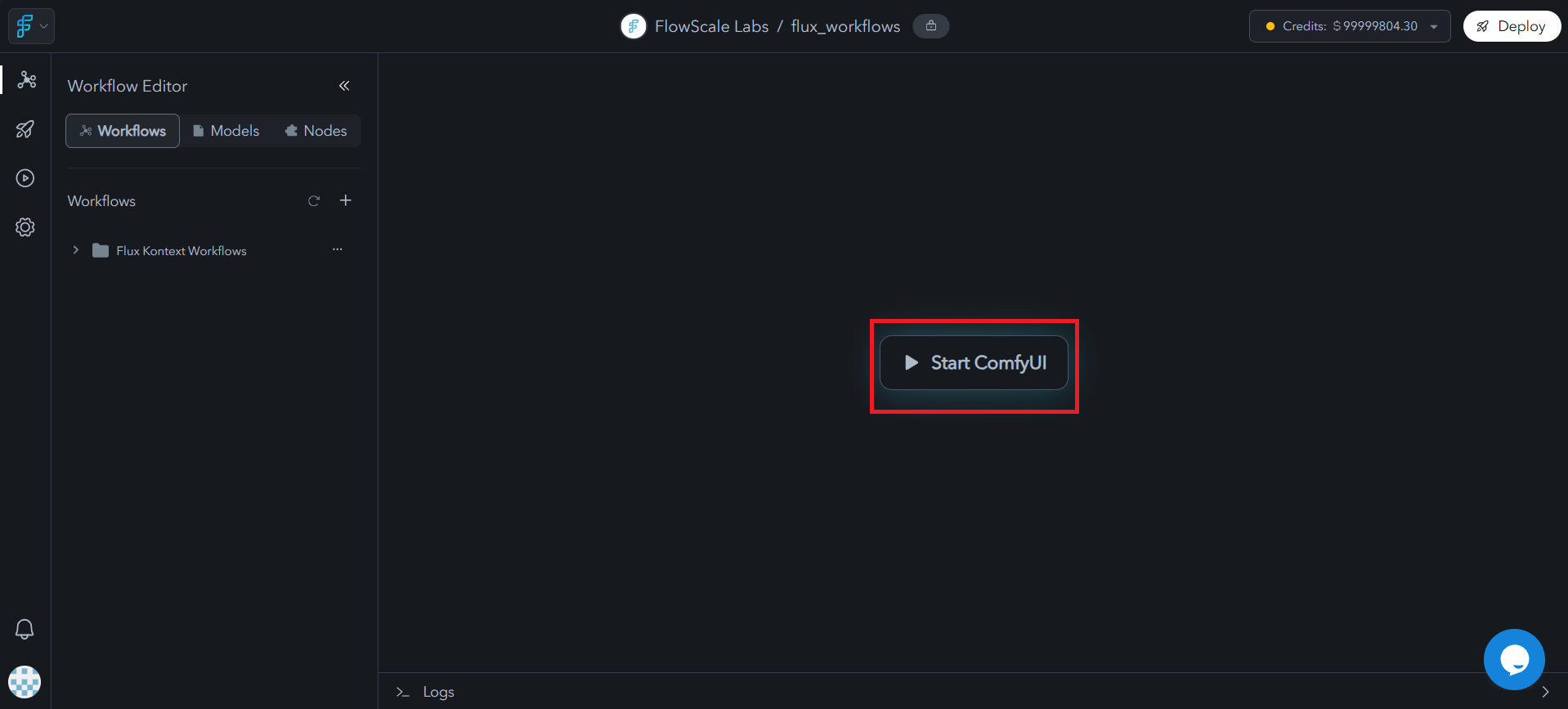
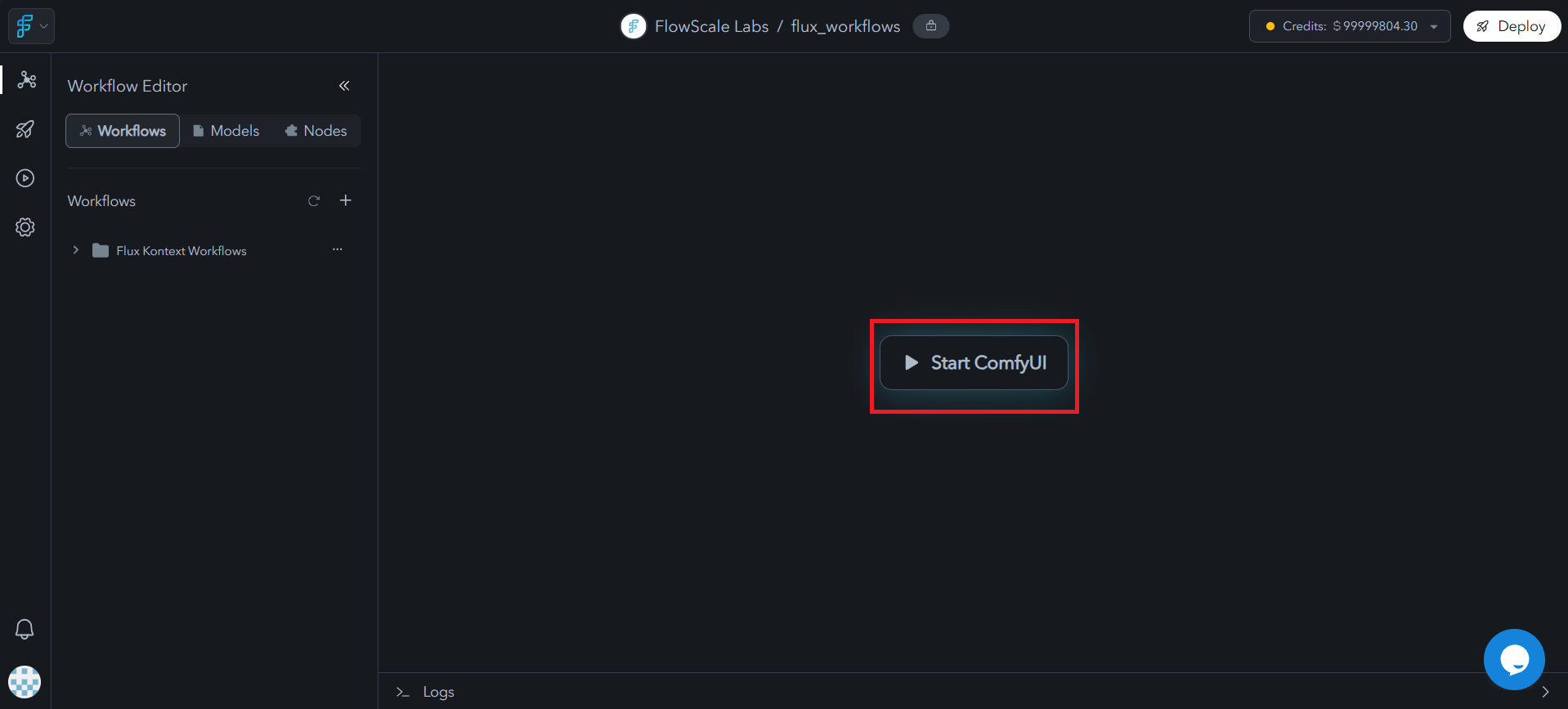
2
Select Pod
Choose the pod configuration for your ComfyUI instance from the modal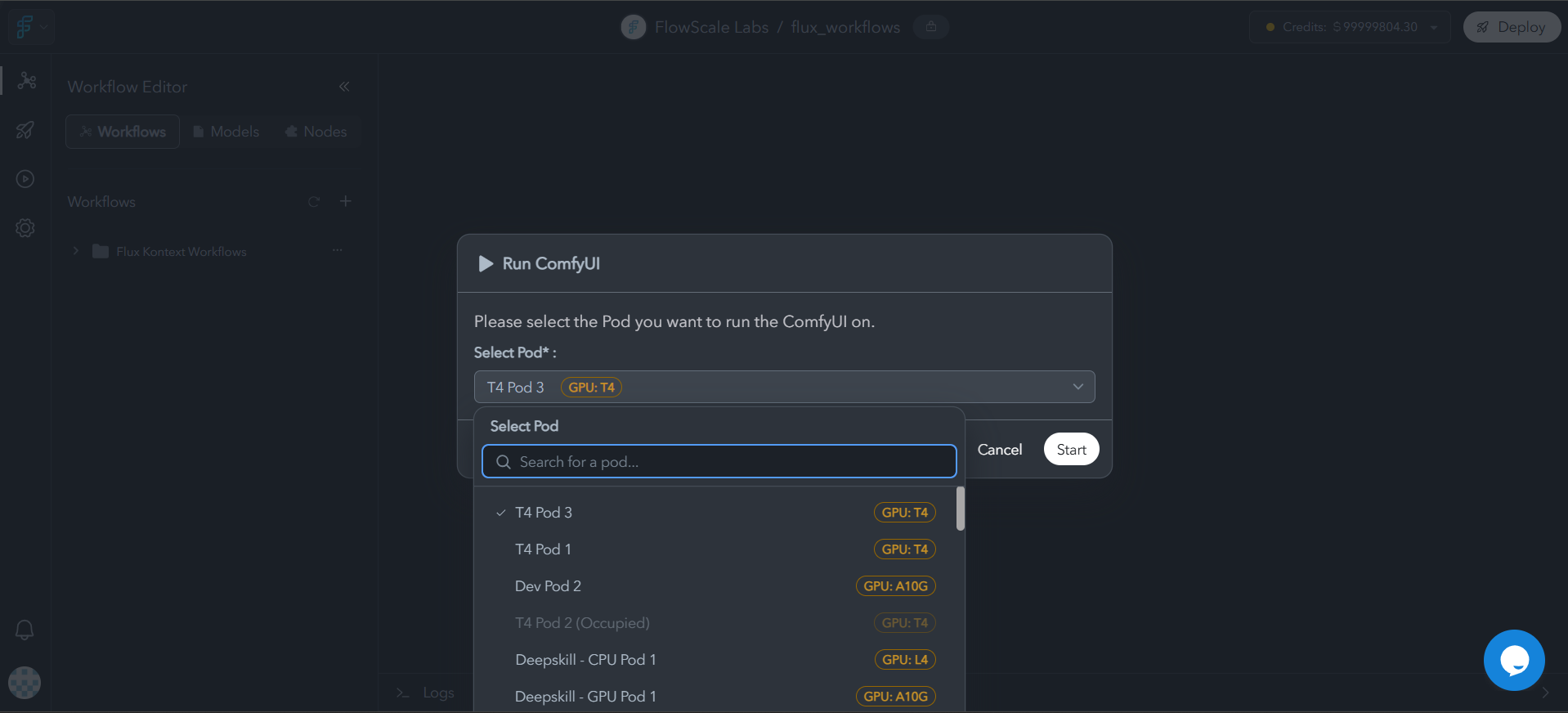
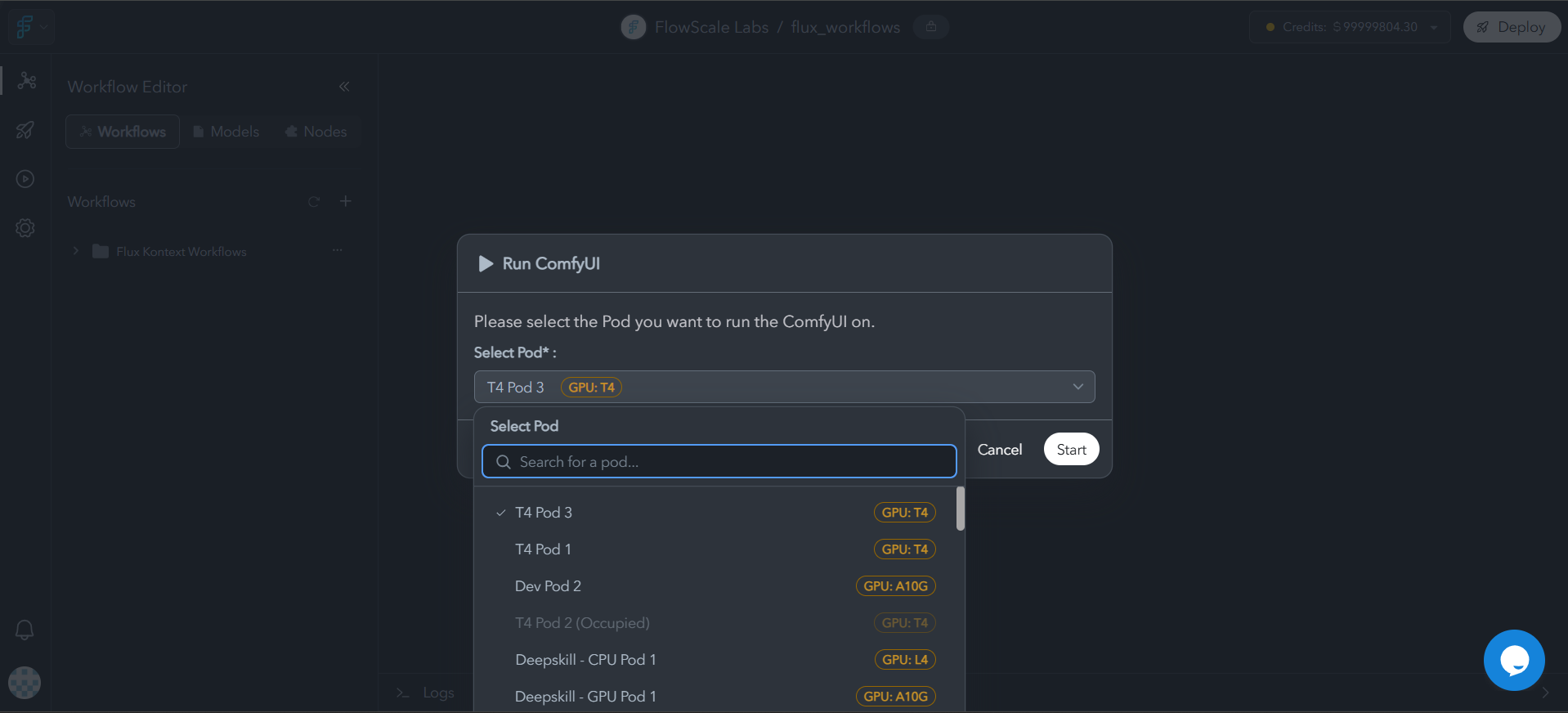
3
Monitor Installation
While ComfyUI starts, custom nodes are installed automatically. View progress in System Logs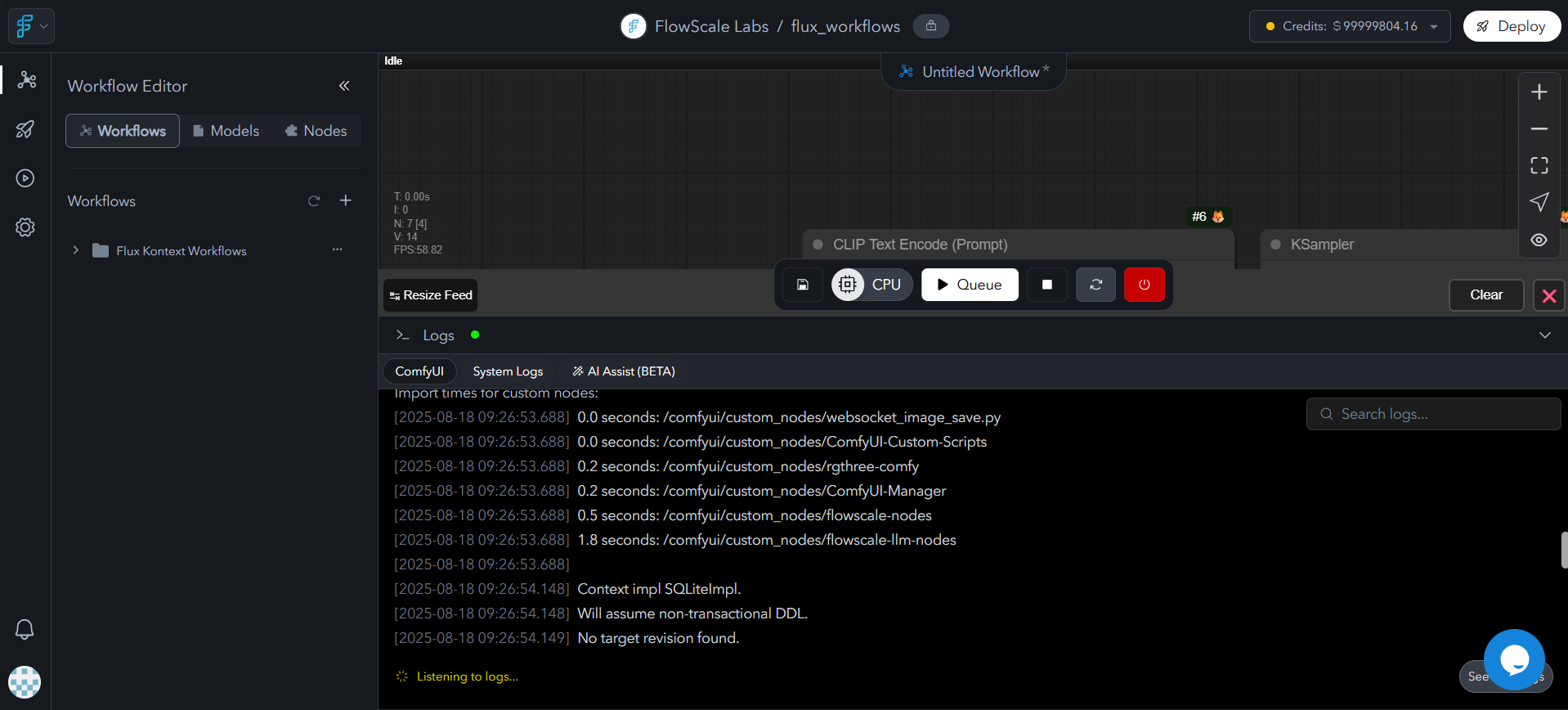
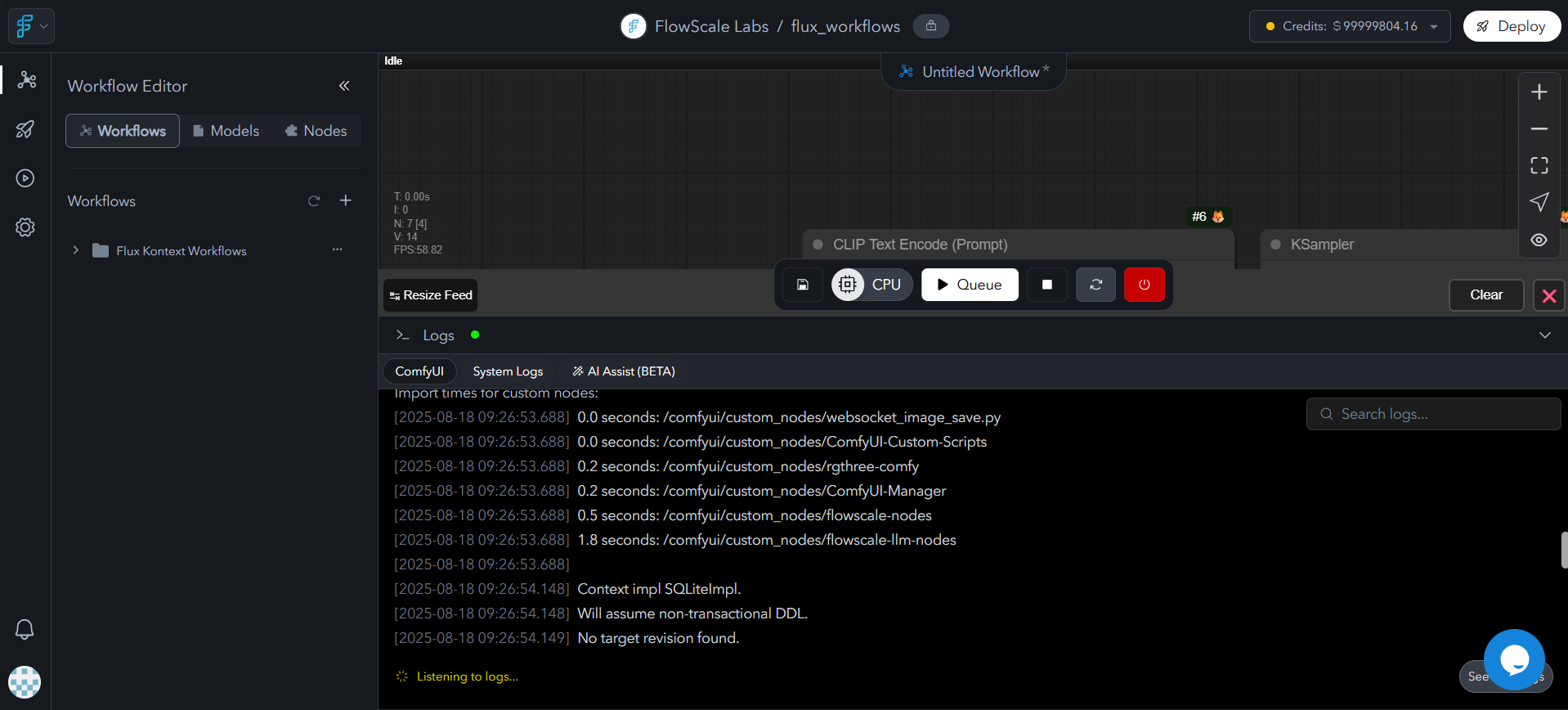
4
Workspace Ready
Once started, you’ll see the ComfyUI workspace in CPU mode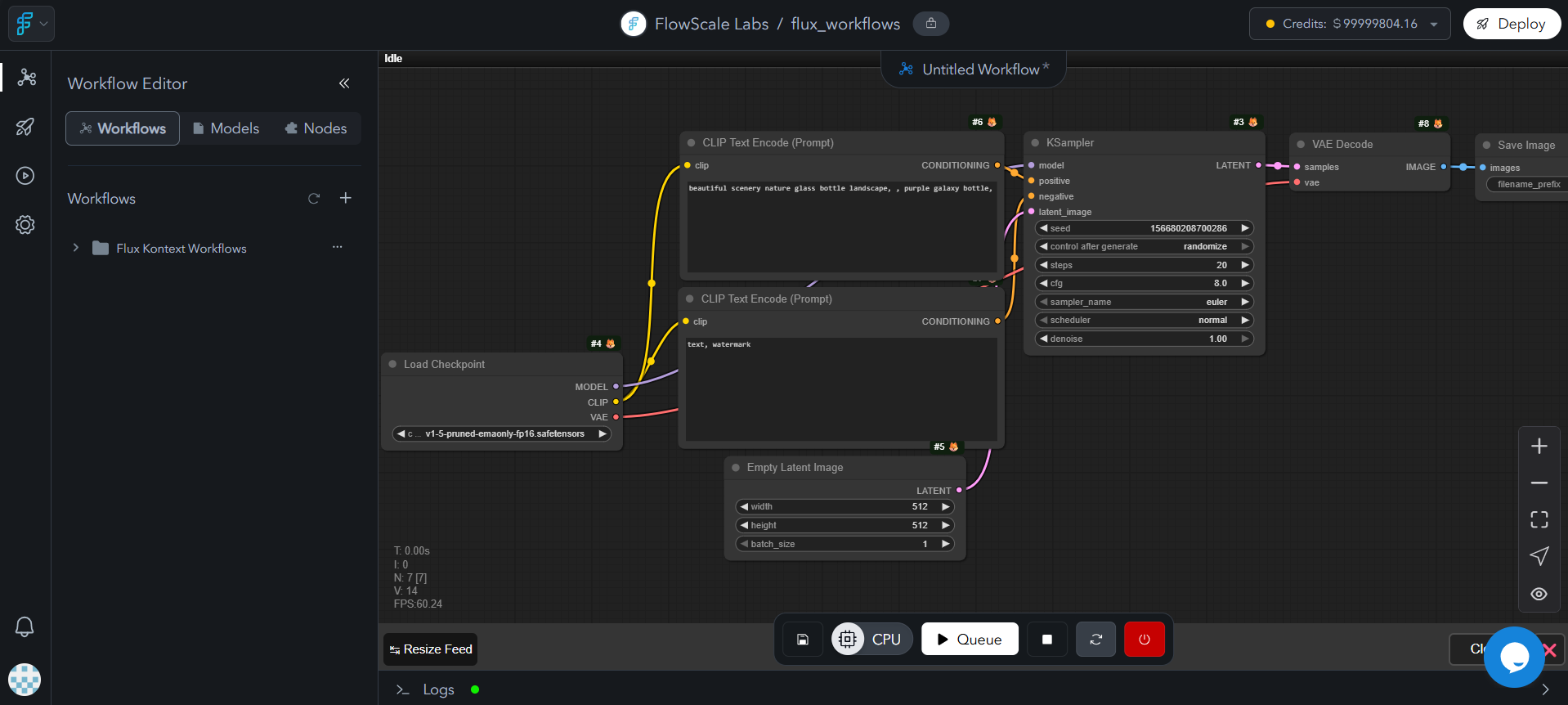
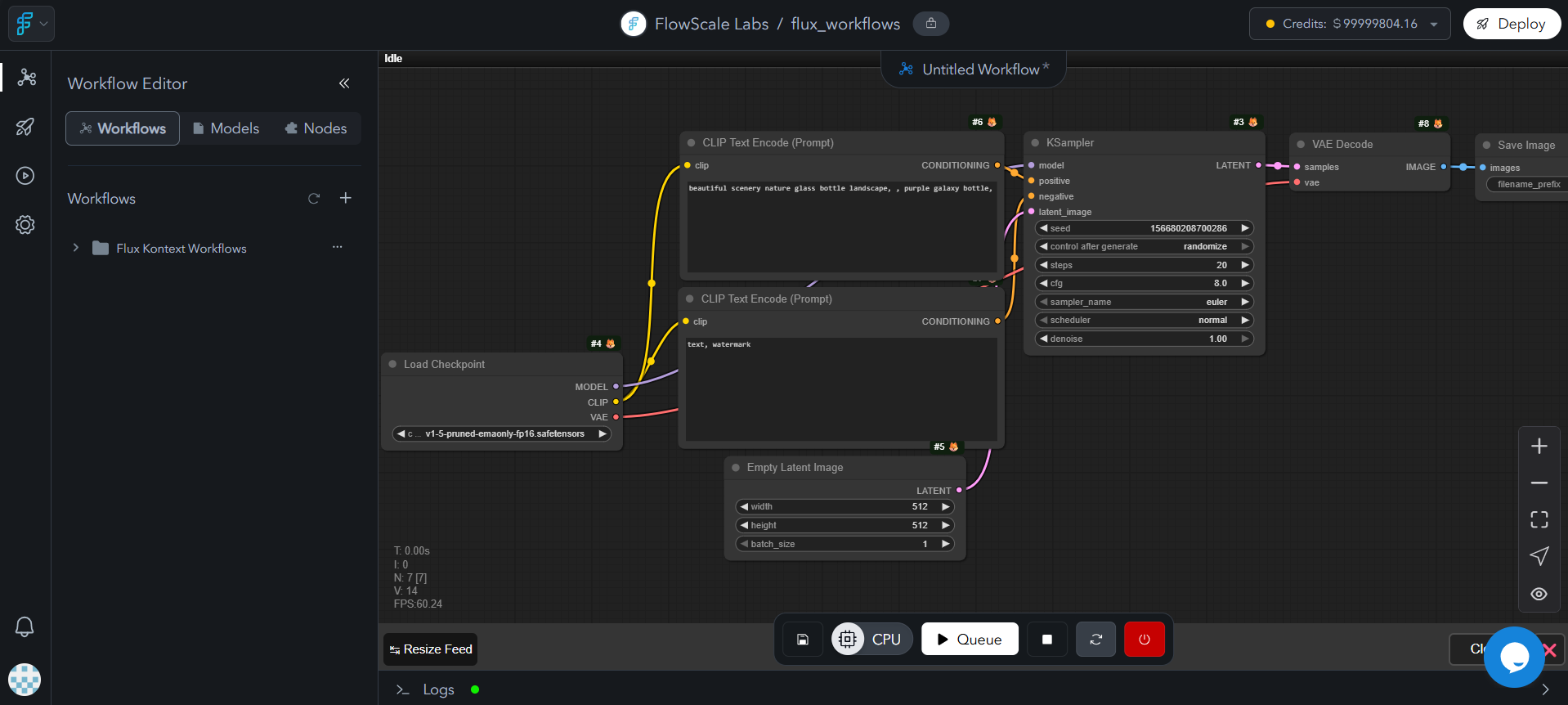
CPU vs GPU Mode
- CPU Mode (Default)
- GPU Mode
For workflow editing:
- Connecting nodes and adjusting parameters
- Low cost for workflow development
- Use for planning and structure building
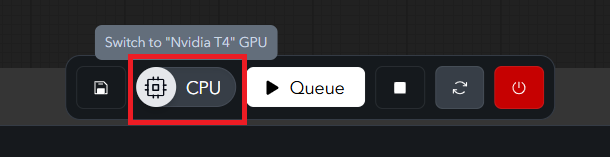
Model Management
FlowScale AI provides centralized model management with public and private model libraries for team sharing.Model Setup Process
1
Start ComfyUI Workspace
Launch your ComfyUI instance in your project
2
Test Workflow
Run your workflow once to identify missing models (you’ll see error messages)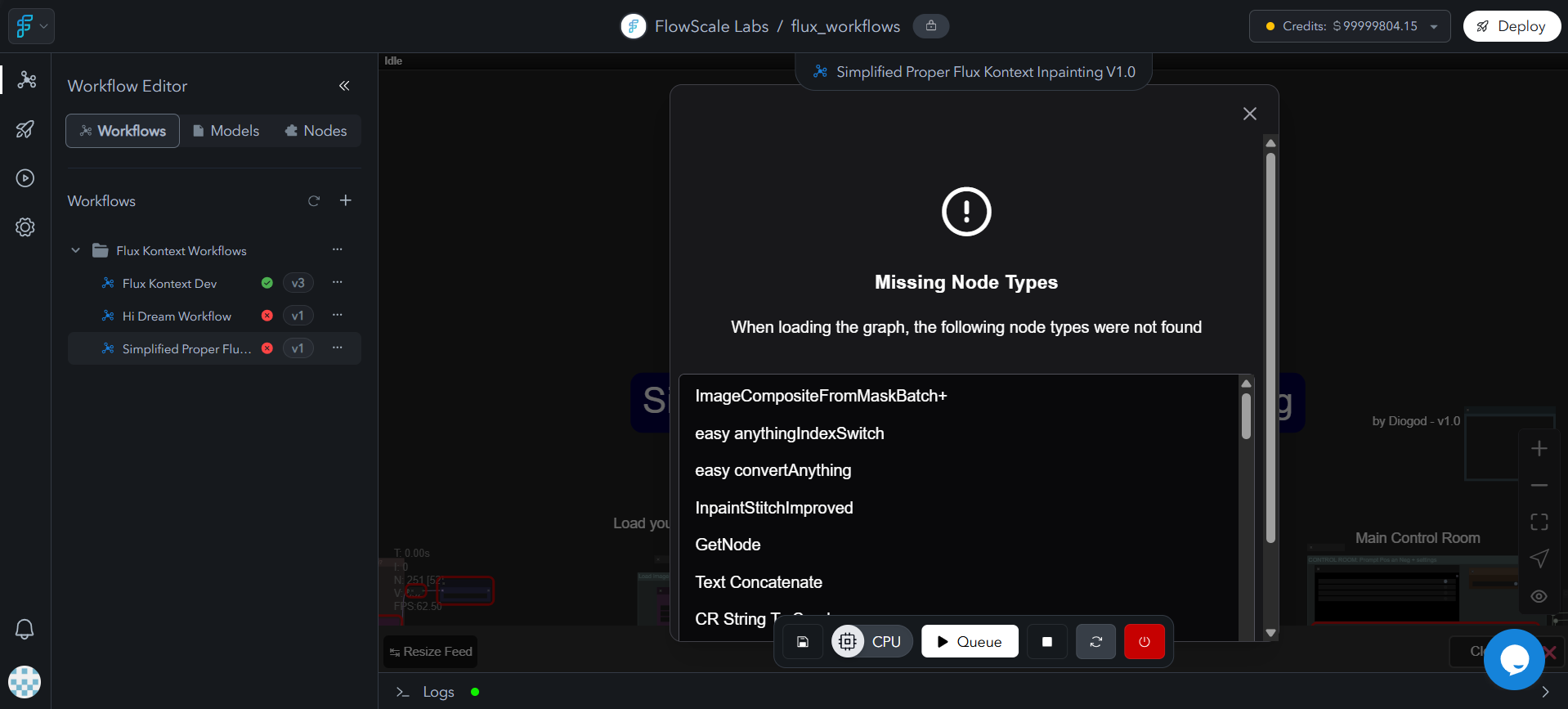
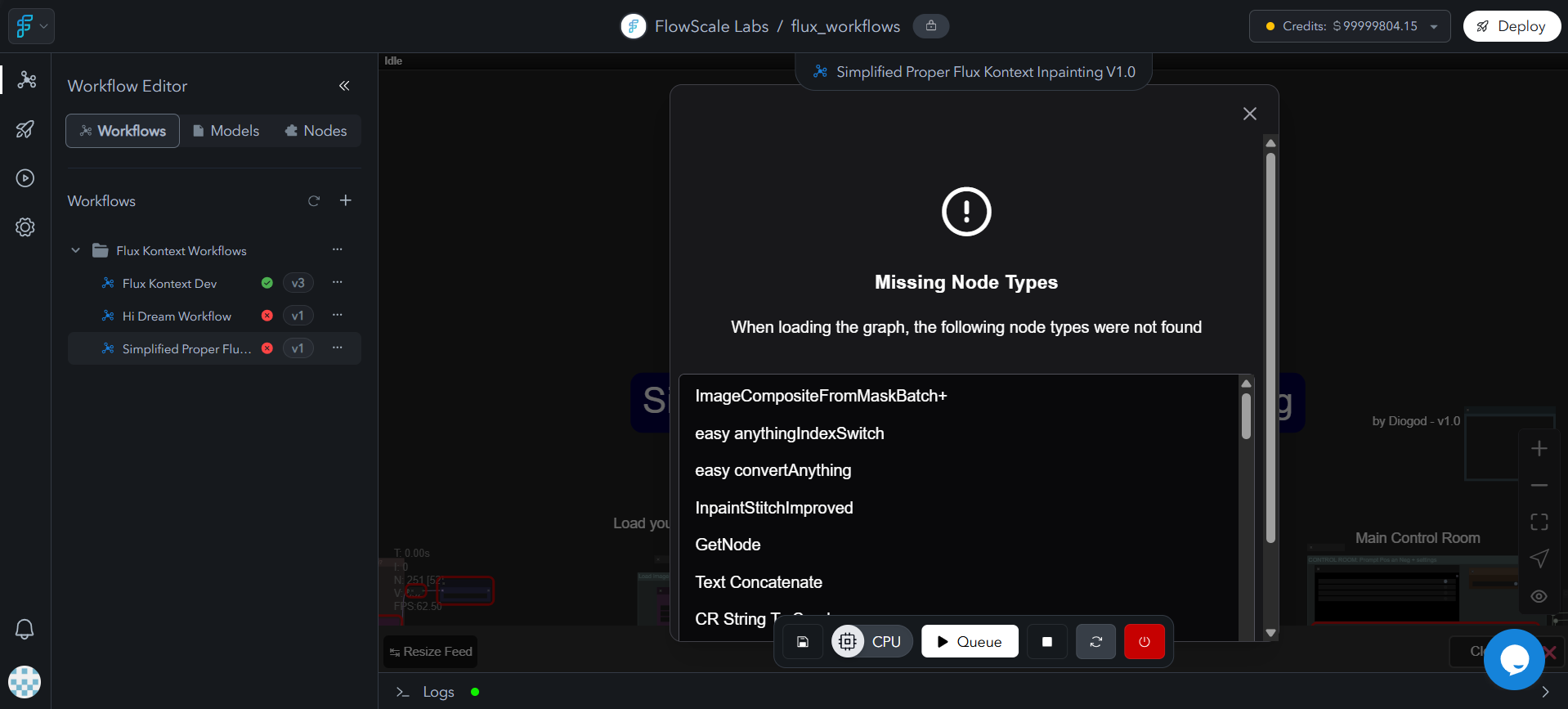
3
Check Workflow Node Dropdowns for Public Models
Look for required models in the dropdown menus of the workflow nodes themselves. If models are available in the public library, they will appear in the relevant node dropdowns within your workflow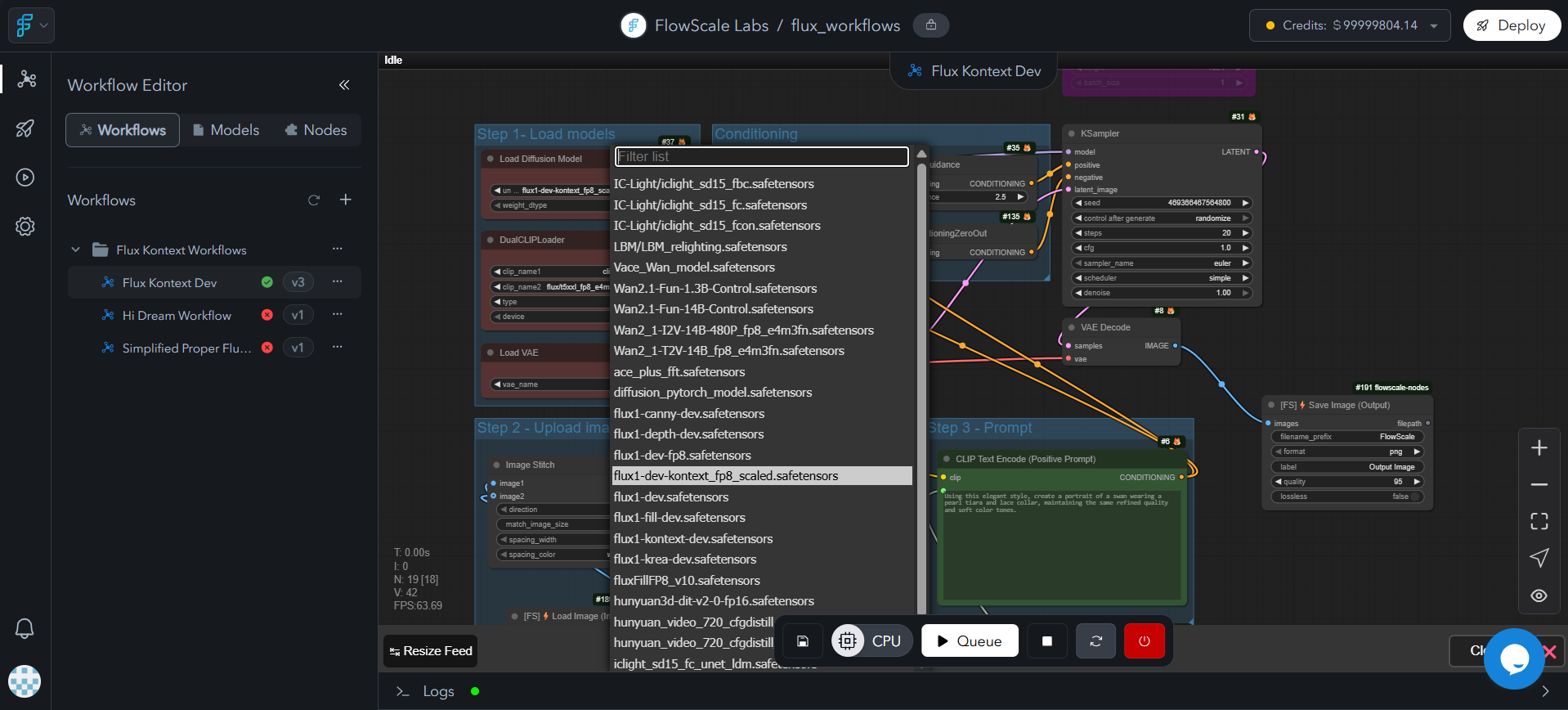
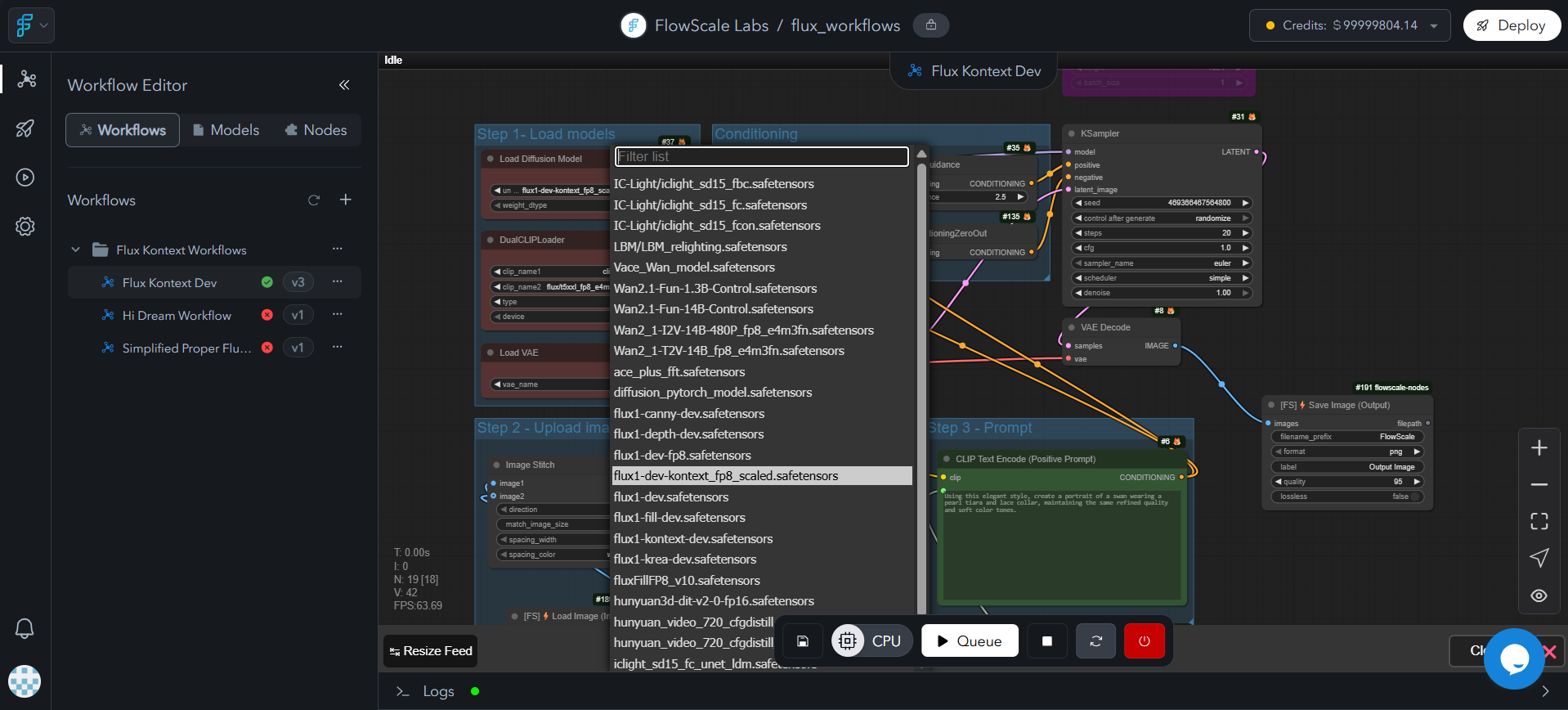
4
Access Private Models
If models aren’t found publicly, navigate to Private Models section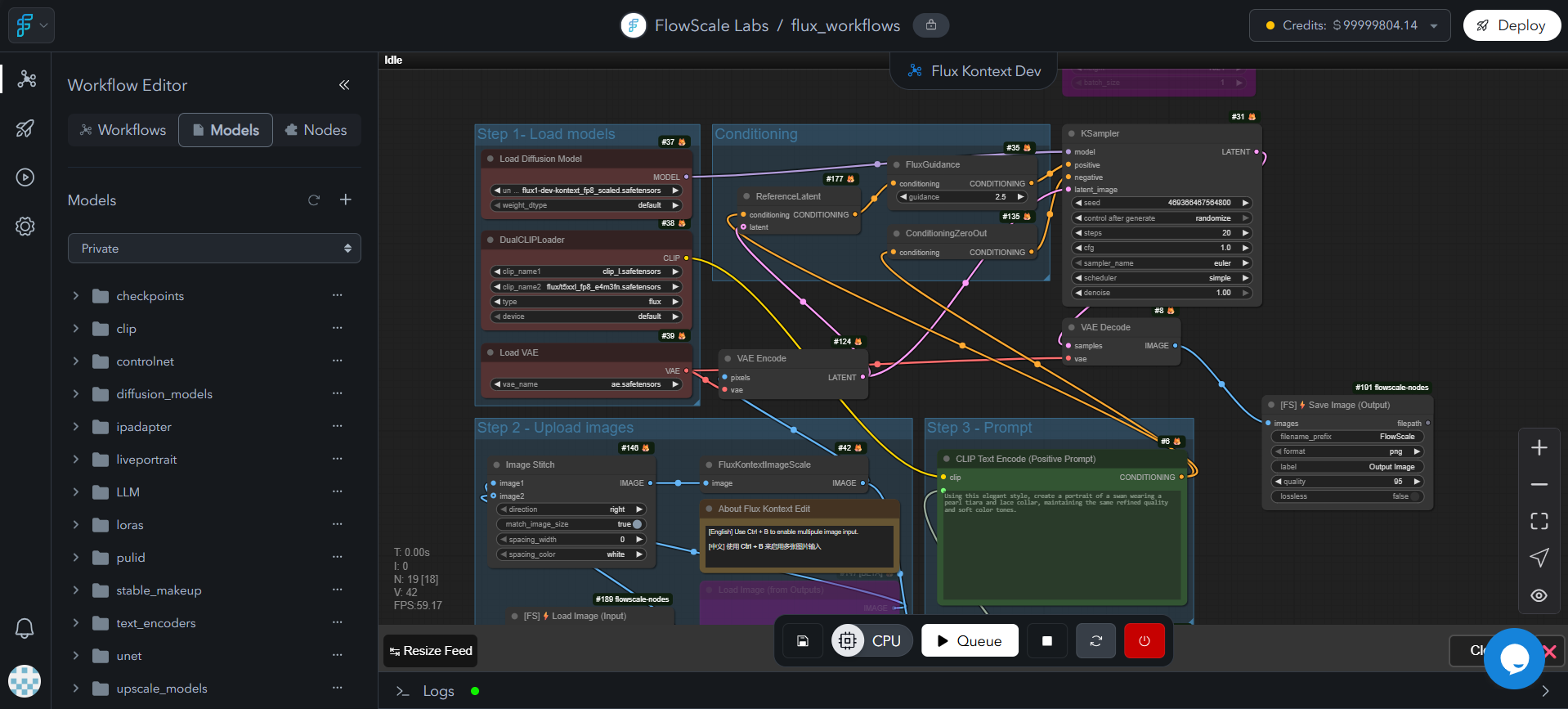
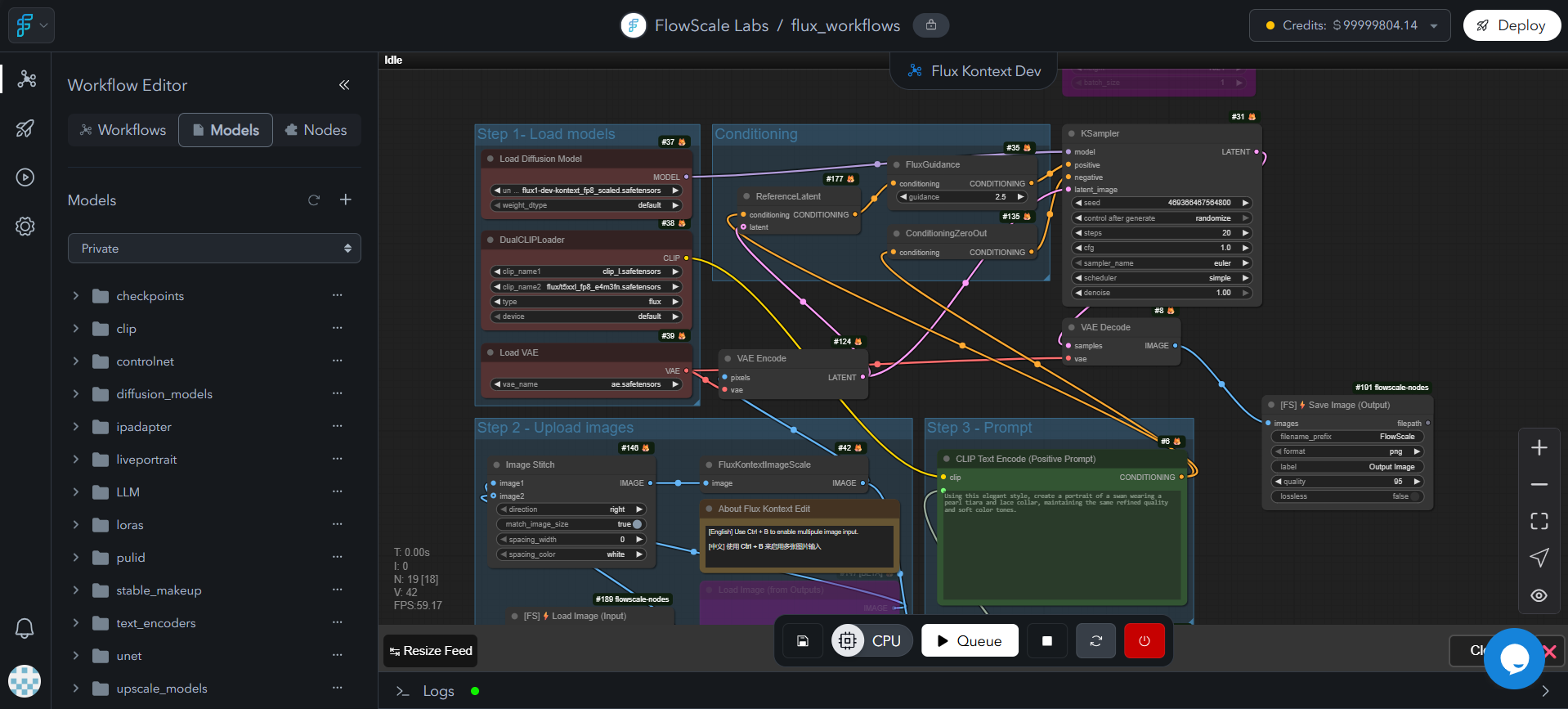
5
Create Model Folders
Create appropriate folder structure as required by ComfyUI or custom nodes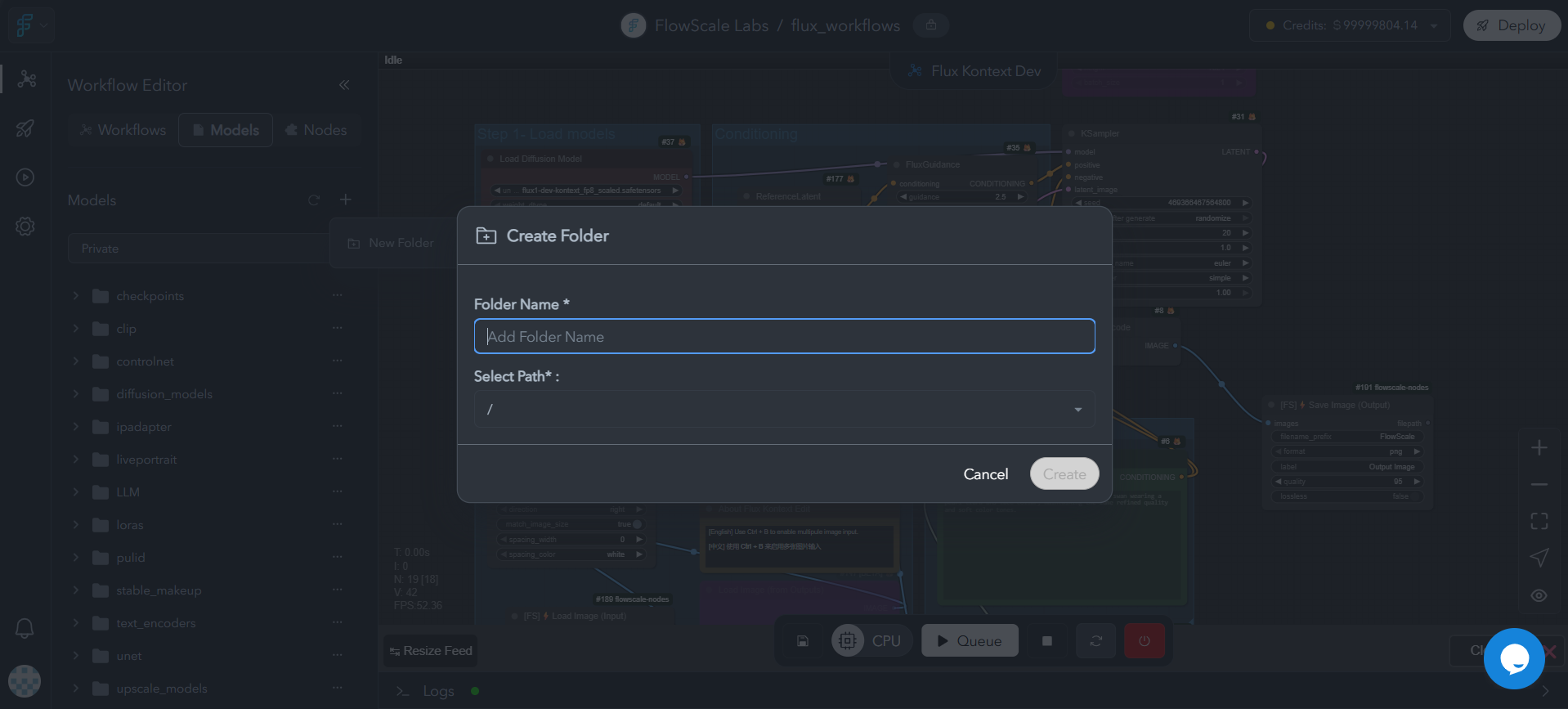
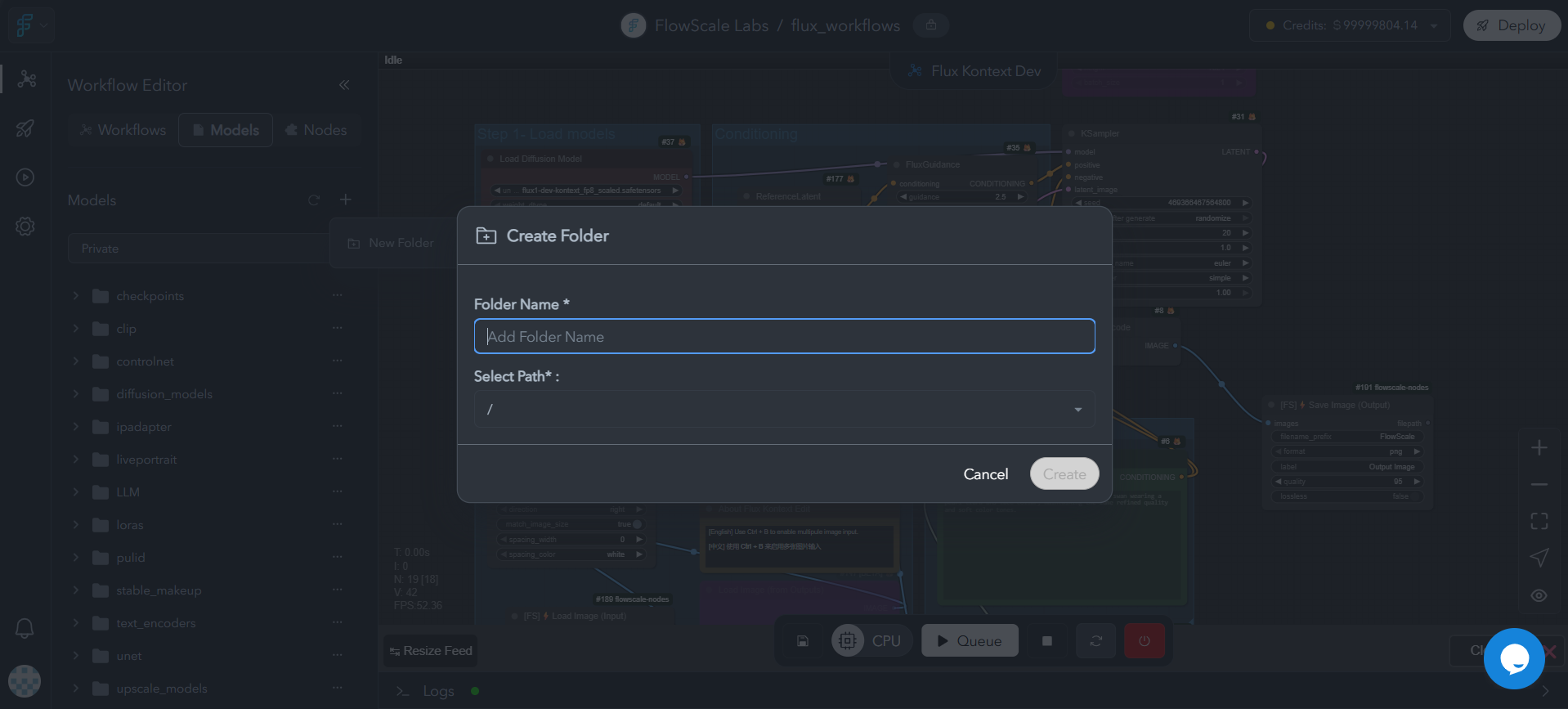
6
Upload Models
Click “Upload Model” and either search for models or provide download links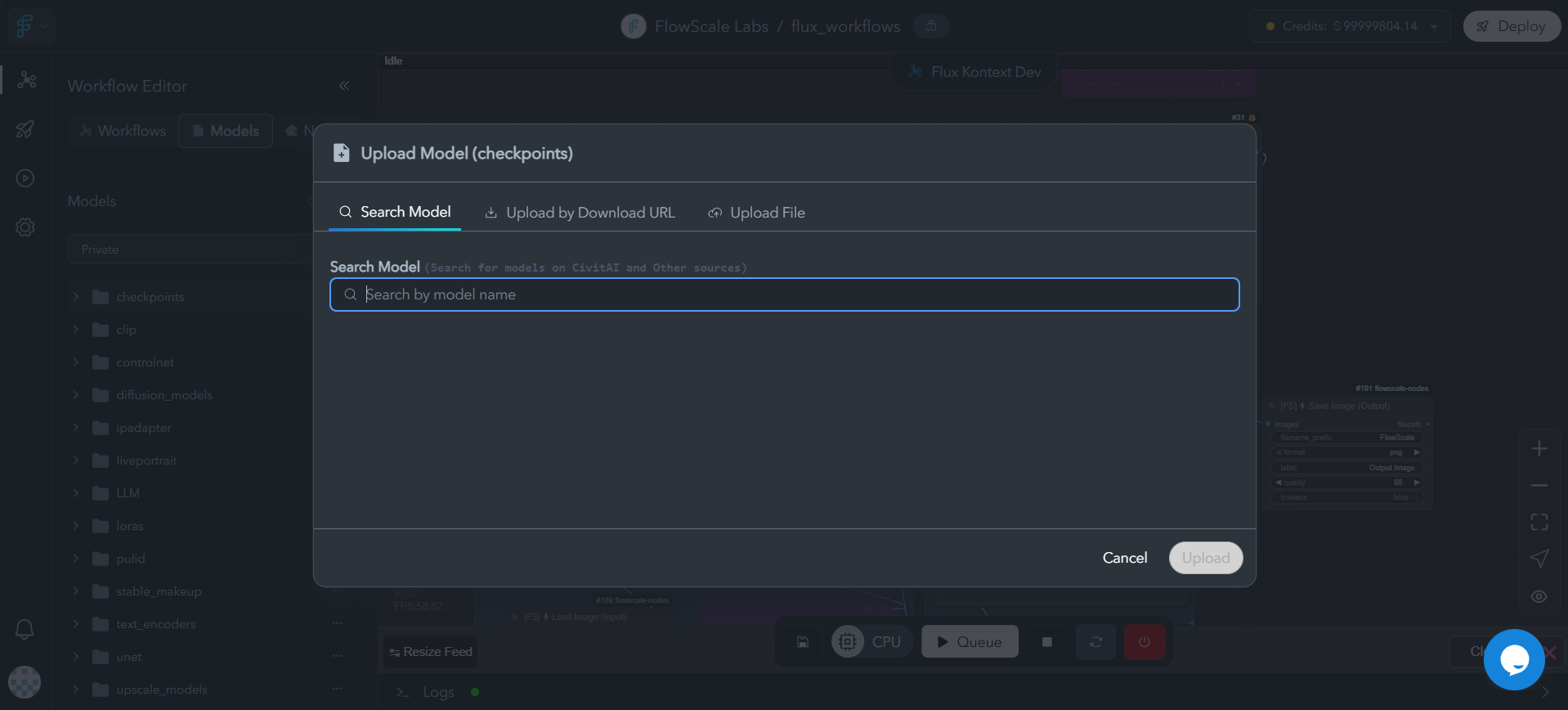
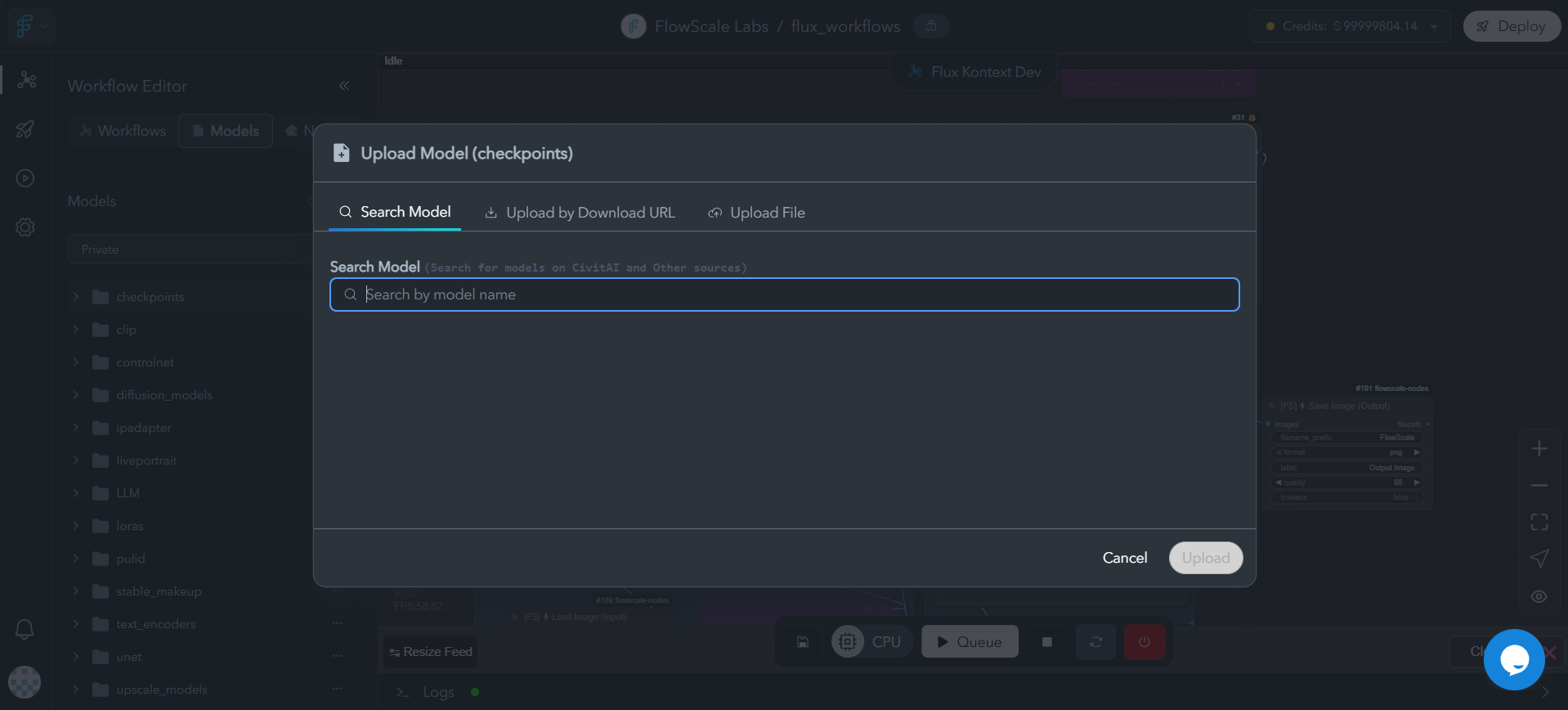
7
Refresh ComfyUI
After model download completes, refresh ComfyUI from the actions bar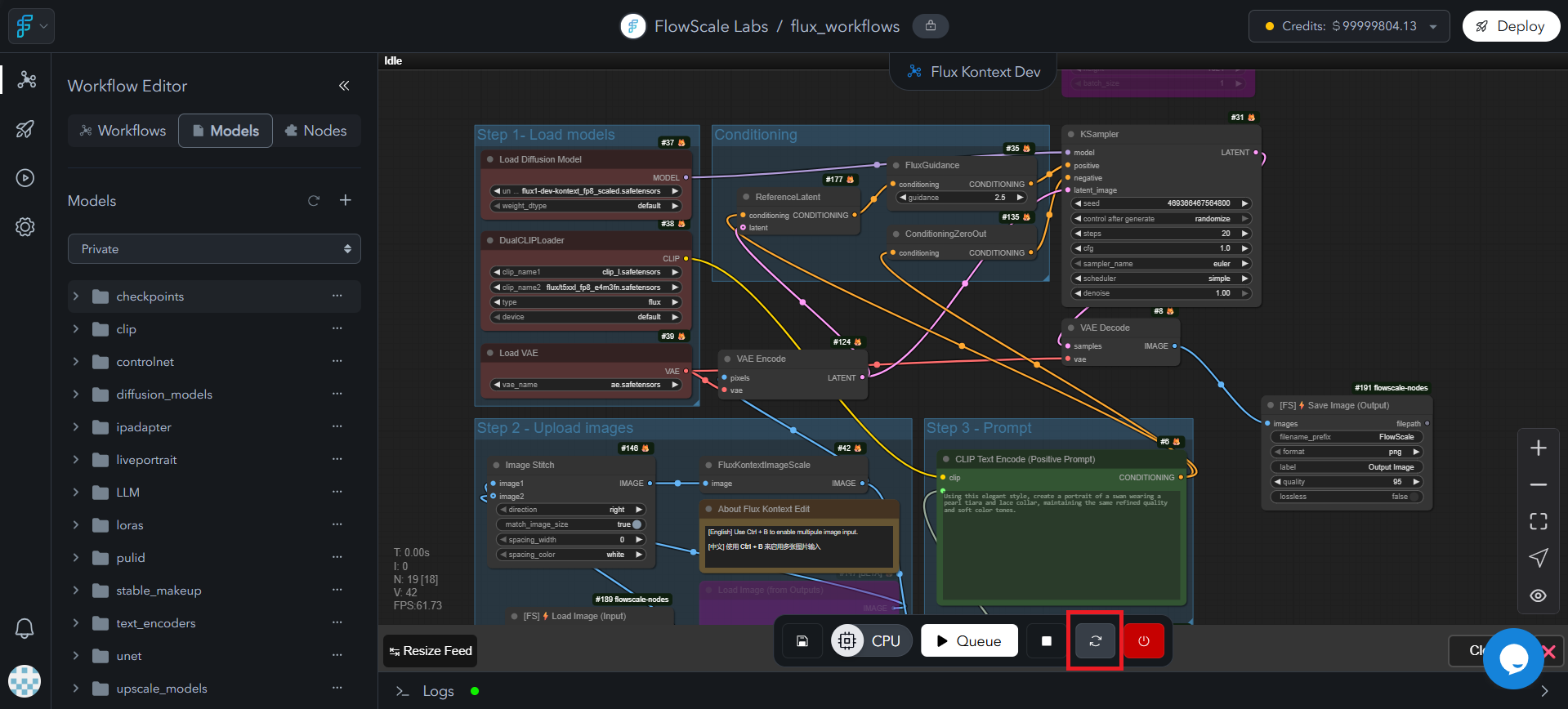
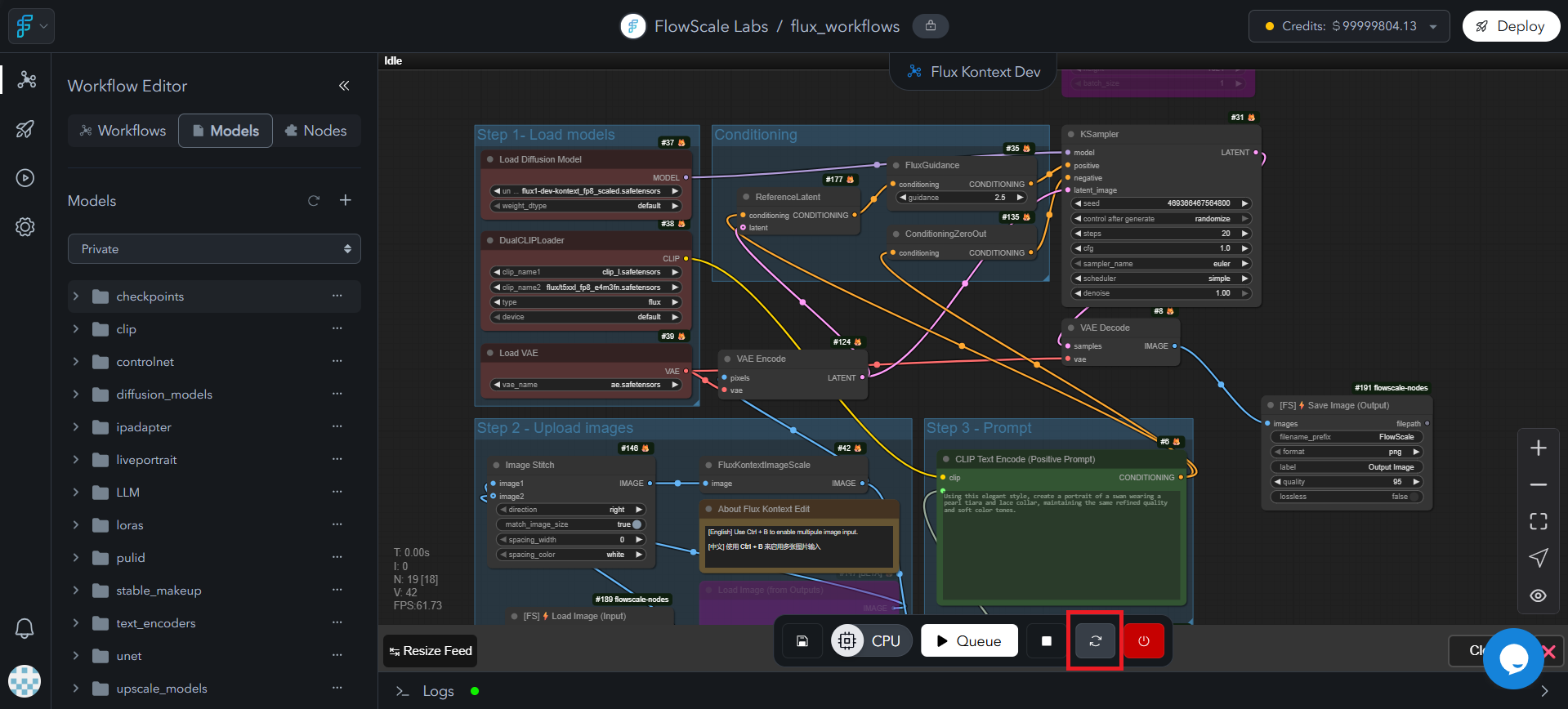
8
Verify Model Availability
Check the workflow node dropdowns again to confirm the newly added models are now available for selection
Model Sources
Public Library
Pre-loaded models from Hugging Face, Civitai, and popular community sources
Private Upload
Custom models, fine-tuned checkpoints, and specialized LoRAs
URL Download
Direct download from external sources using model URLs
Folder Structure Guidelines
When creating folders for models, follow ComfyUI conventions:- Checkpoints:
models/checkpoints/ - LoRAs:
models/loras/ - VAE:
models/vae/ - Custom nodes: Check the node’s GitHub repository for specific folder requirements
Creating New Workflows
Create workflows directly in FlowScale AI for immediate team collaboration and deployment readiness.Quick Start Method
1
Create New Workflow
Click “Create New Workflow” button in your project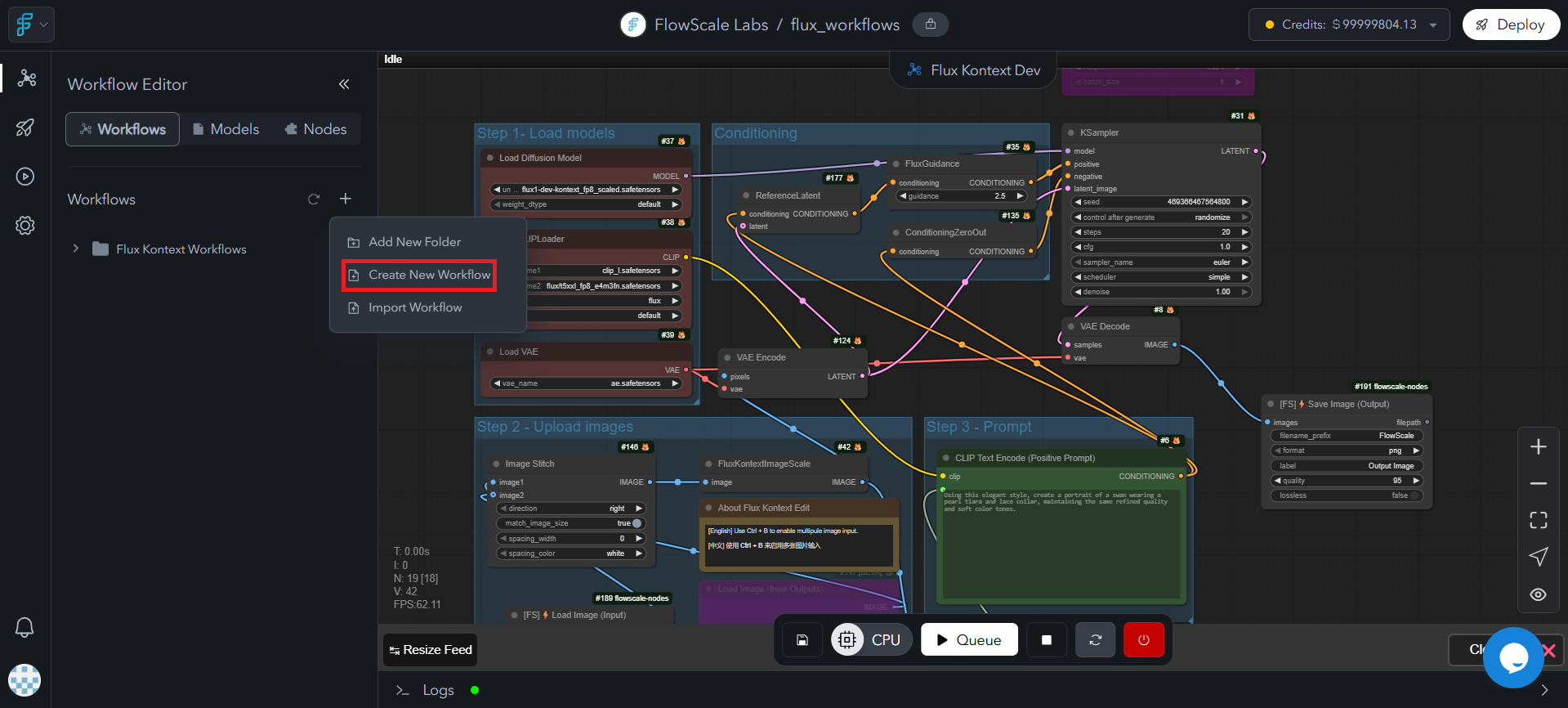
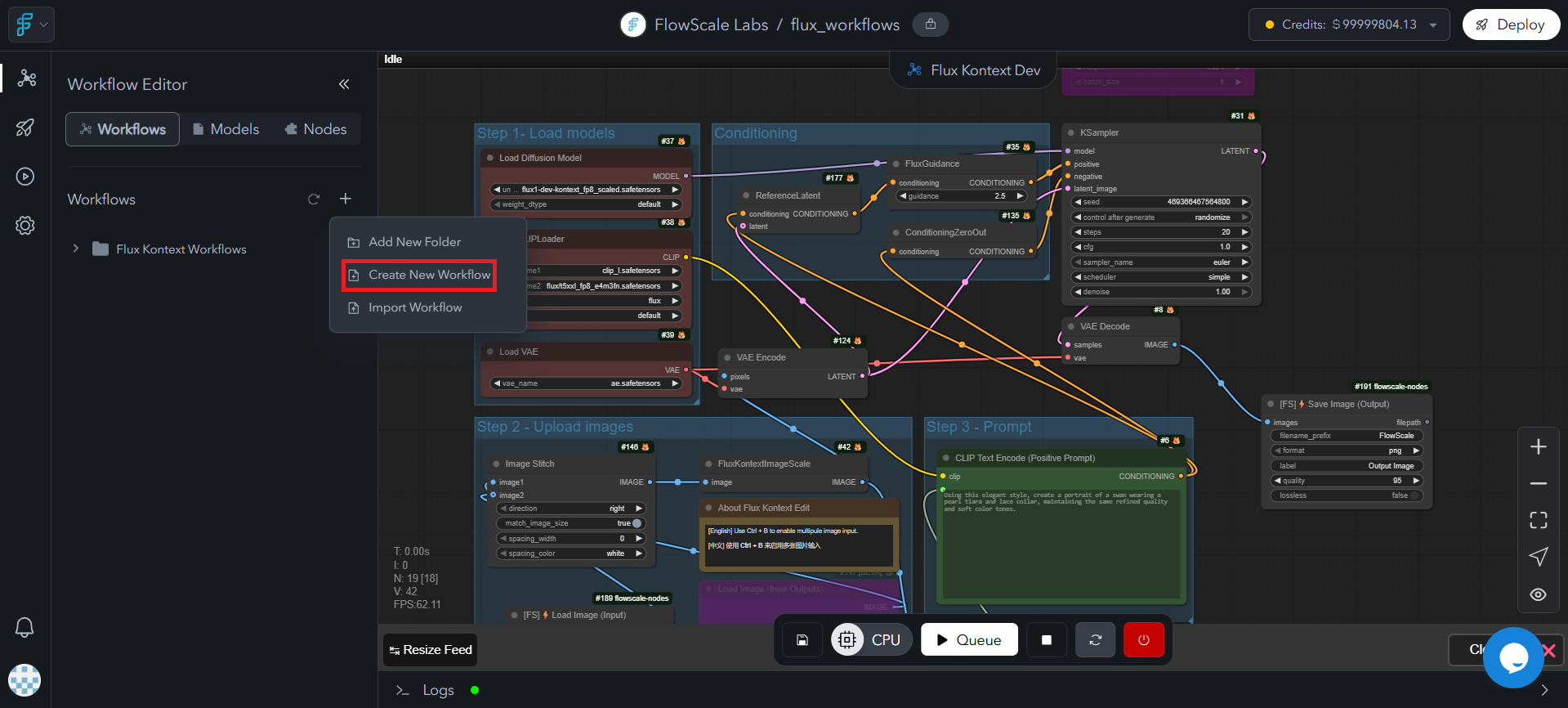
2
Start with Basic Template
A basic text-to-image workflow loads automatically in the ComfyUI workspace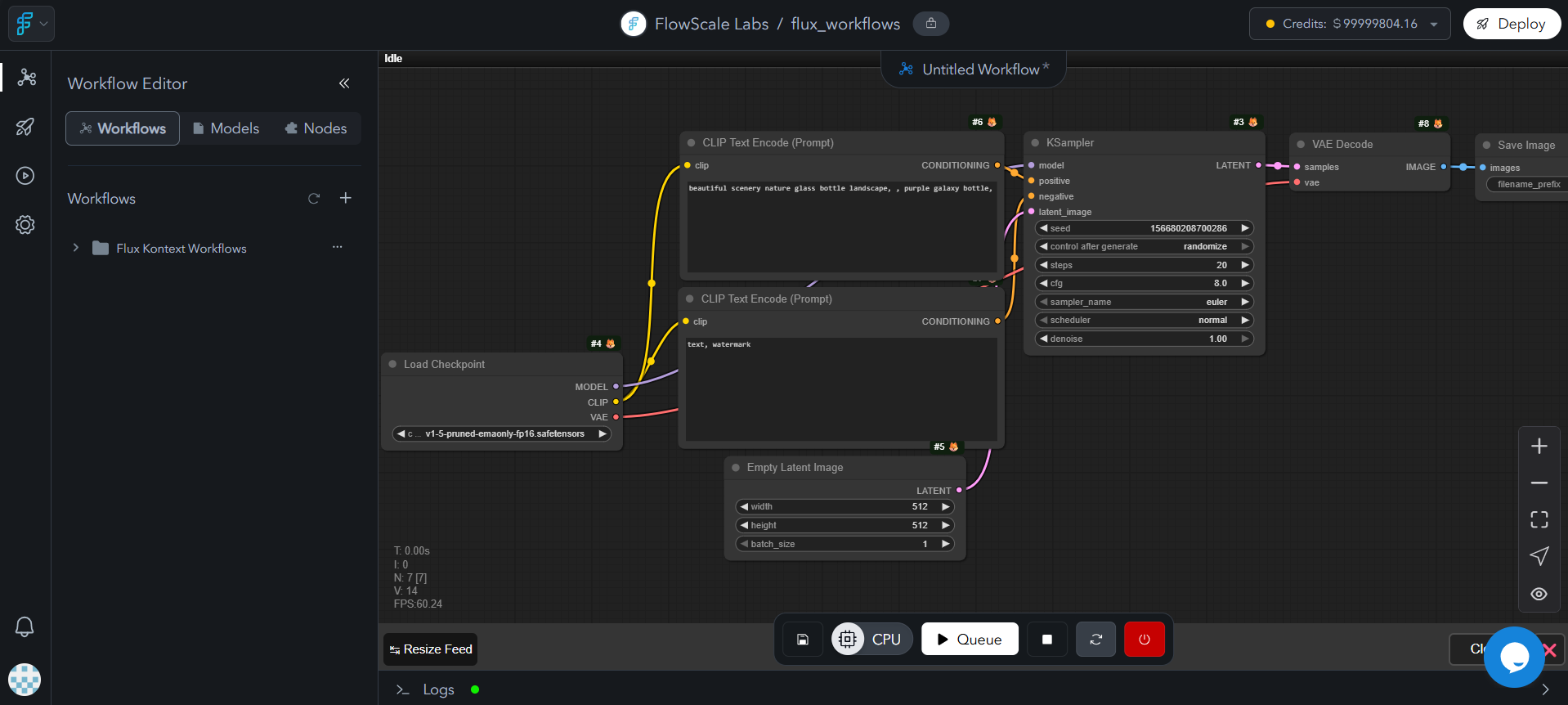
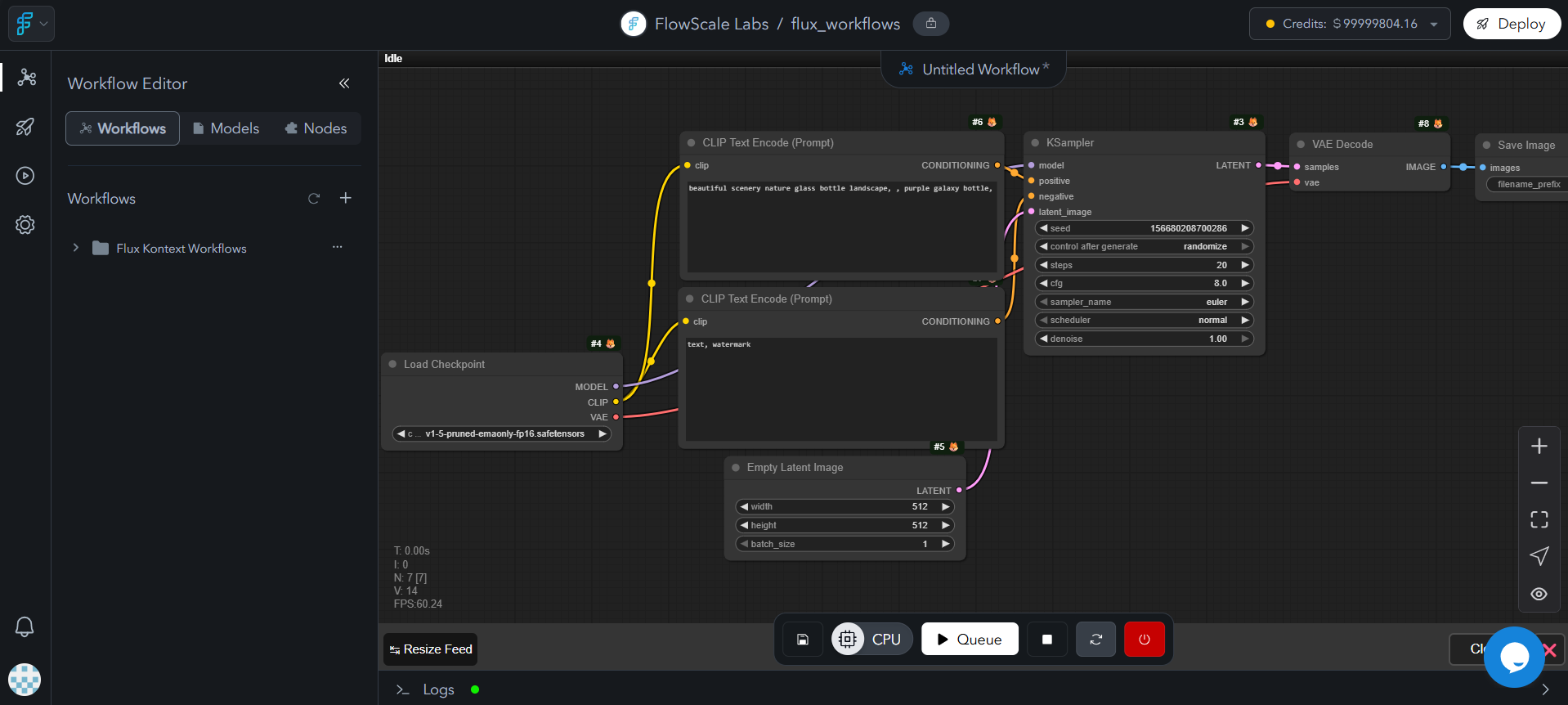
3
Customize Workflow
Modify the workflow by adding, removing, or connecting nodes as needed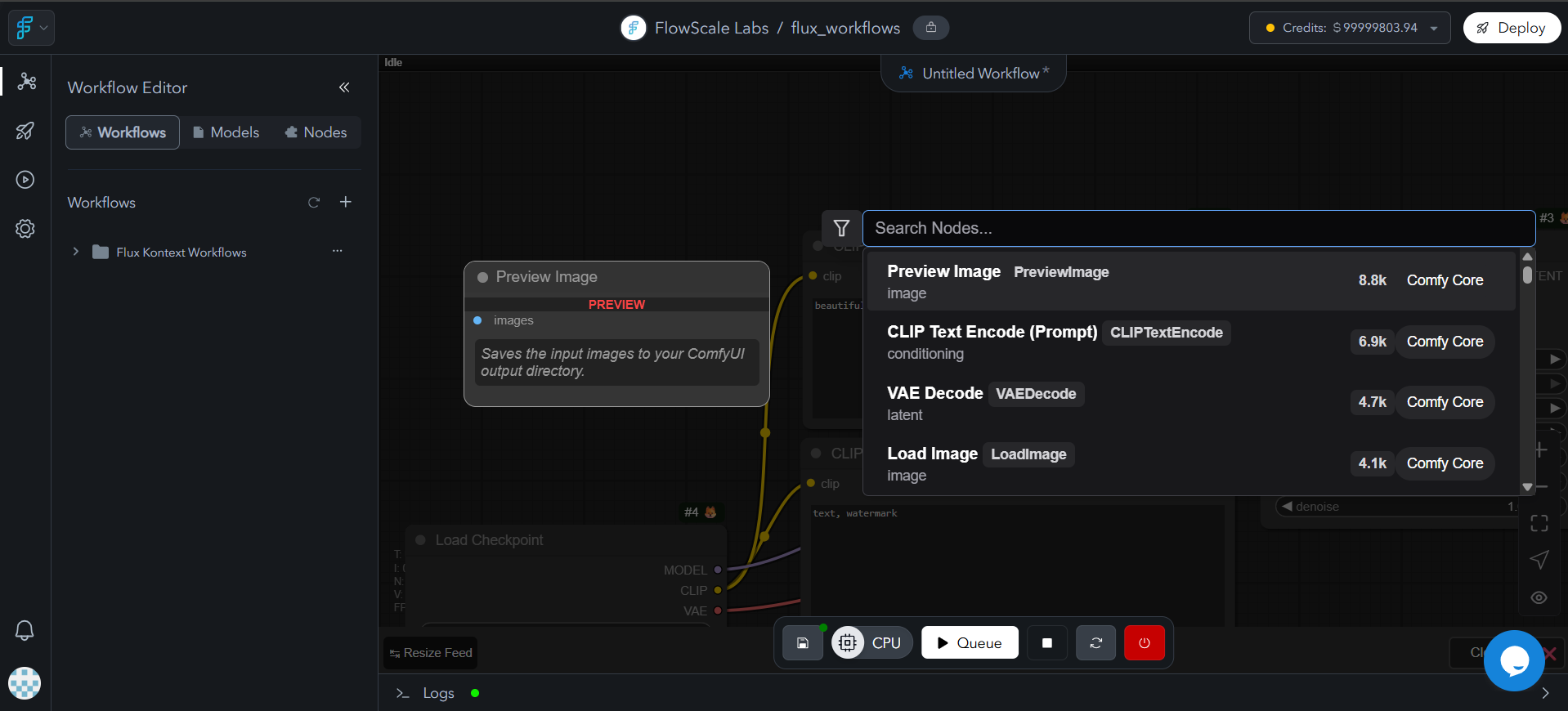
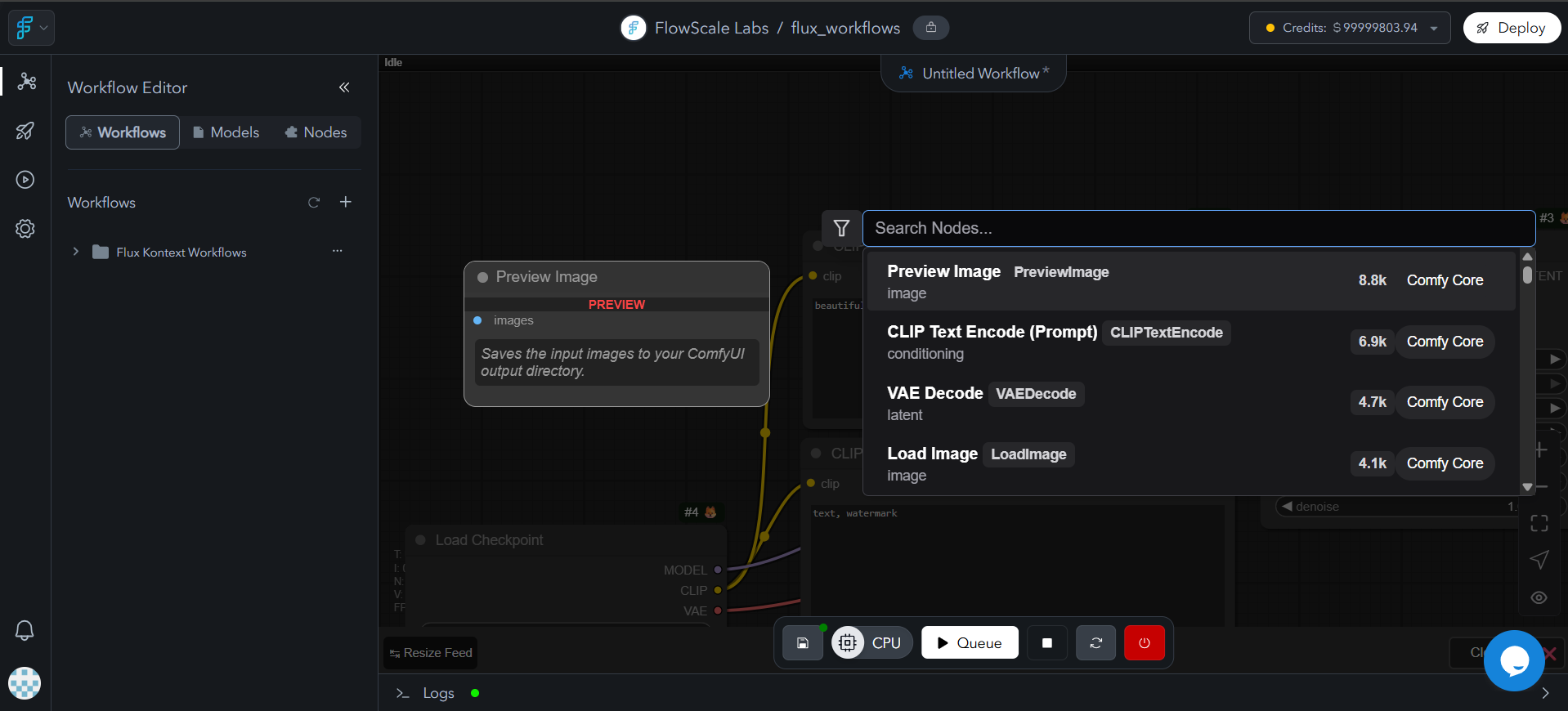
4
Save Workflow
Click “Save” in the actions bar and provide a descriptive commit message