Why We’re Making This Change
FlowScale AI has transitioned from GitHub authentication to Google authentication to provide significant improvements:- Lower friction – no GitHub permission pop‑ups or PATs.
- Greater privacy – FlowScale AI no longer requests repo‑level scopes.
- Simpler storage – projects now live securely in FlowScale AI’s own database (no Git repos to maintain).
Before You Begin
| ✔️ Do | ❌ Don’t |
|---|---|
| Sign in with the same email address you previously used on GitHub. | Use a different Google address if you want your old projects back. |
| Make sure you can still access that GitHub account. | Disconnect GitHub until migration finishes. |
Step-by-Step Migration
Sign In with Google
- Browse to app.flowscale.ai.
- Click Continue with Google.
- Select the same email that matches your GitHub account.
Connect GitHub One Last Time
- You are prompted to Connect GitHub. Click Authorize.
- Approve the read‑only permission request.
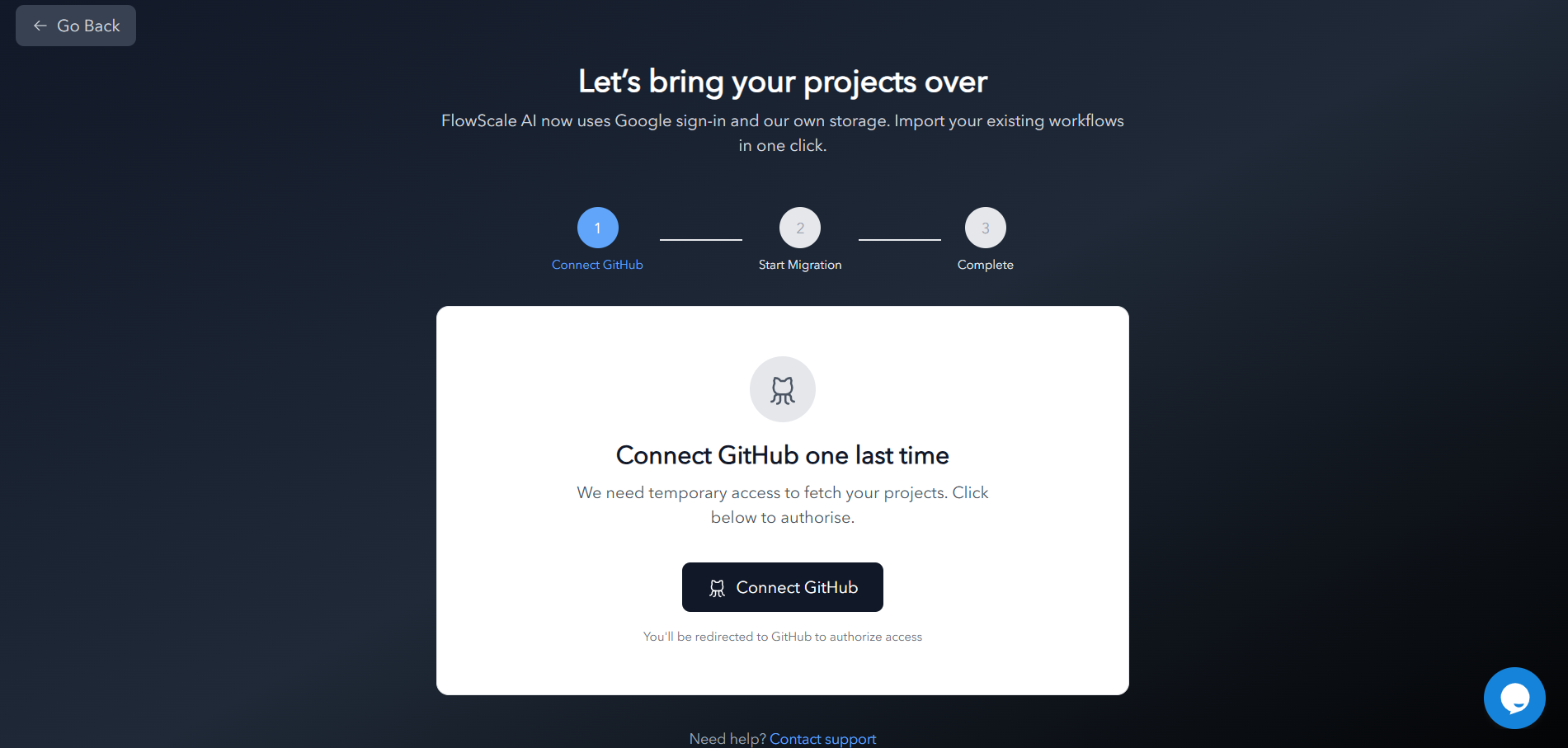
Start Migration
- After a successful GitHub link, the Start Migration button appears.
- Click it to begin.
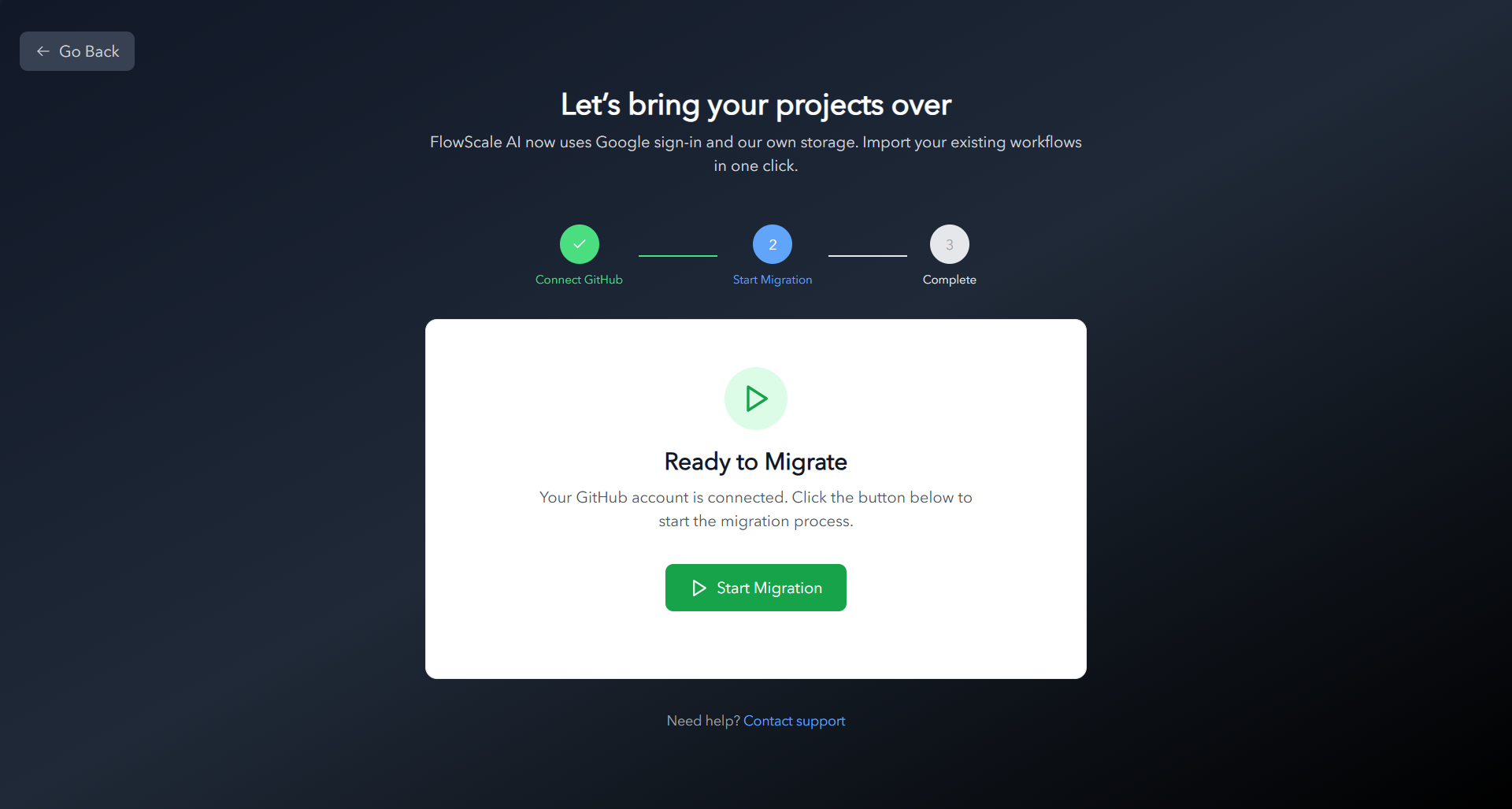
Track Progress
- A progress bar shows each project as it’s imported. Larger repos take longer.
Finish & Open Dashboard
- When everything is green, click Go to Dashboard.
- Confirm that every project, workflow, and environment variable is present.
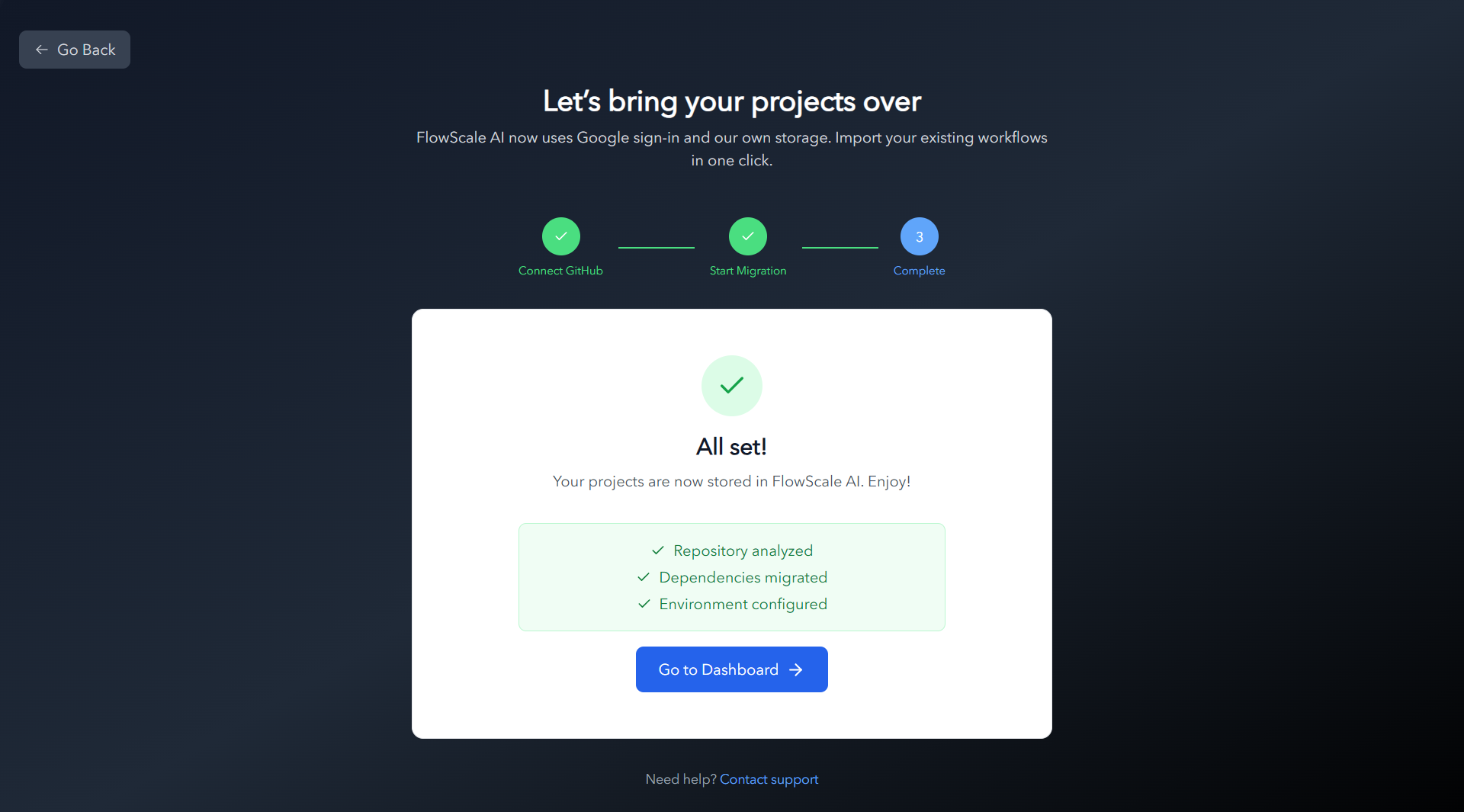
Migration Timeline & Expectations
Expected Migration Times
Expected Migration Times
Small Projects
1-5 workflows
⏱️ 2-3 minutes
1-5 workflows
⏱️ 2-3 minutes
Medium Projects
5-20 workflows
⏱️ 5-10 minutes
5-20 workflows
⏱️ 5-10 minutes
Large Projects
20+ workflows
⏱️ 15-20 minutes
20+ workflows
⏱️ 15-20 minutes
During Migration
During Migration
- ✅ Migrated projects will appear in your dashboard as they’re processed
- ✅ Progress indicator shows status for large migrations
- ✅ No interruption to existing deployments
After Migration
After Migration
- 🎯 All projects accessible from your FlowScale AI dashboard
- 🎯 No changes to your workflow files or configurations
- 🎯 Existing deployments continue to work normally
- 🎯 GitHub repositories remain unchanged (copied, not moved)
What Changed Under the Hood?
| Old (≤ v0.23) | New (≥ v0.24) |
|---|---|
| Auth: GitHub OAuth only | Auth: Google Sign‑In ➜ optional GitHub link (read‑only) |
| Projects stored as private repos on your GitHub | Projects stored in FlowScale AI’s managed database |
| Required repo & workflow scopes | No GitHub scopes |
Frequently Asked Questions
Q — I accidentally used a different Google account. Can I merge later? Currently, no. Log out and sign back in with the original email to trigger migration. Q — My projects didn’t appear. What should I do? Go to Profile page and verify that the email you are logged in with is the same as the github account email that you were working with before? If issues persist, email [email protected] with your GitHub username. Q — Will FlowScale AI still push changes back to GitHub? New projects stay entirely inside FlowScale AI.Troubleshooting Migration Issues
- Migration Not Starting
- Missing Projects
- Migration Stuck/Failed
If the migration process doesn’t start automatically:
1
Verify Email Match
Ensure you’re using the exact same email address from your GitHub account
2
Clear Browser Cache
Sometimes cached data can interfere with the detection process
3
Try Incognito Mode
Test logging in using an incognito/private browser window
4
Wait and Retry
The detection system may need a moment to process your login
Need Help?
- Support Email: [email protected]
- Community Slack
Migration support is available 24/7 during the transition period. We’re committed to ensuring all users can access their projects seamlessly.